Epson Stylus CX9475Fax User Manual
Page 14
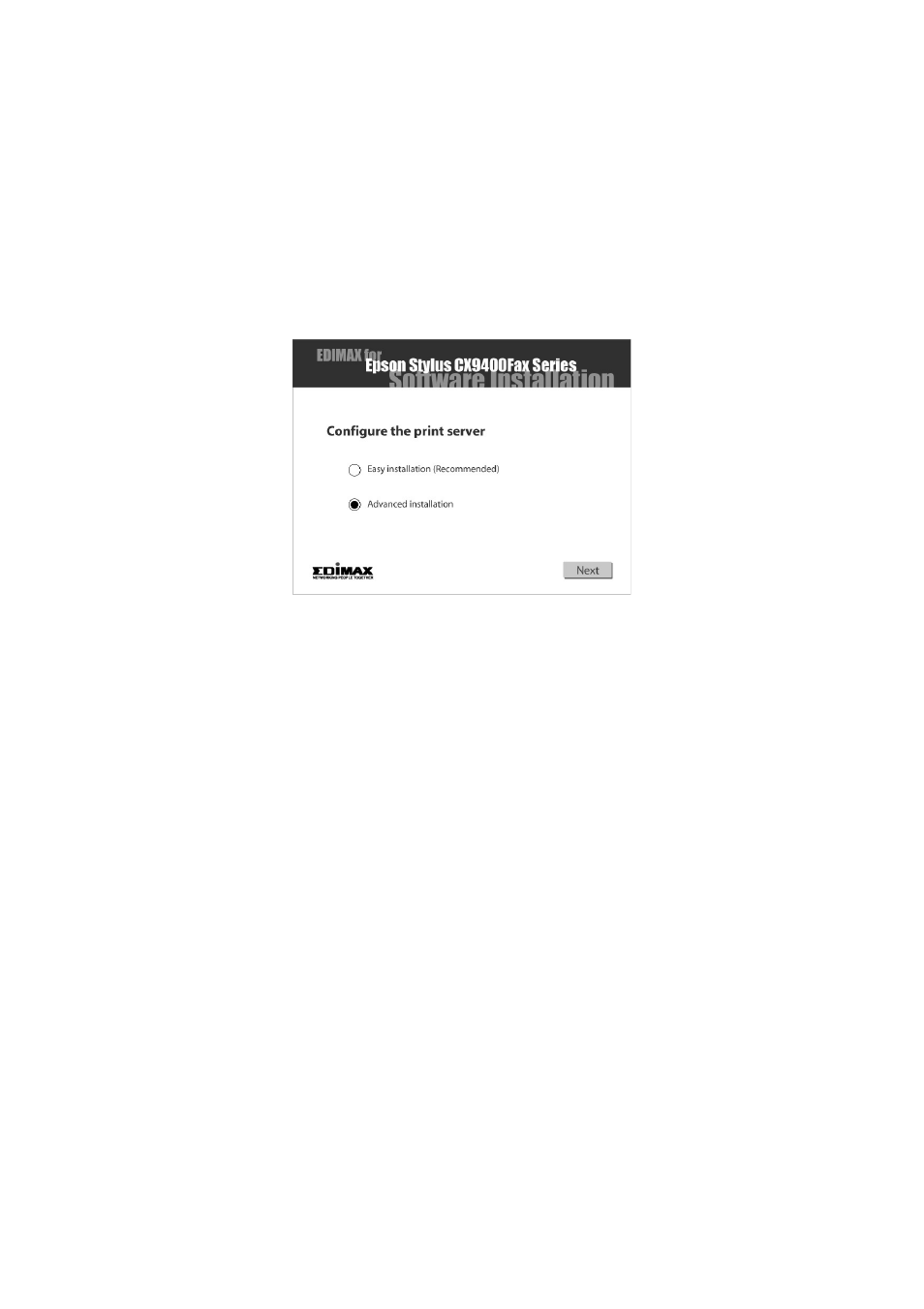
14
Install Software and Set Up the Print Server
Configuring the Print Server with Advanced
Installation
Follow these steps to configure the print server using custom settings:
Note:
If you’re installing the all-in-one in an Ad Hoc environment, see “Configuring the Print
Server and Installing Software for Ad Hoc Mode” on page 15.
1. When you see this window, select
Advanced Installation
and click
Next
.
2. Select
Wireless
or
Wired
and click
Next
.
3. Select
Easy Installation
to configure the IP address automatically (using
DHCP) or
Advanced Installation
to configure it manually, and click
Next
.
4. Do one of the following:
■
If you chose to configure the address manually, you see a configuration
window. Enter the IP address, subnet mask, and default gateway.
■
If you chose to configure the address automatically, continue with the
next step.
5. Select your wireless network, then click
Next
.
6. If you see the Network Security settings screen, enter your security key and
click
Next
.
7. Confirm your network settings, then click
Next
.
8. Follow the on-screen instructions to complete the installation.
9. When you’re done, remove the CD.
You’re ready to print, copy, scan, and fax. See your Quick Guide or on-screen
User’s Guide.
