Epson Stylus CX9475Fax User Manual
Page 12
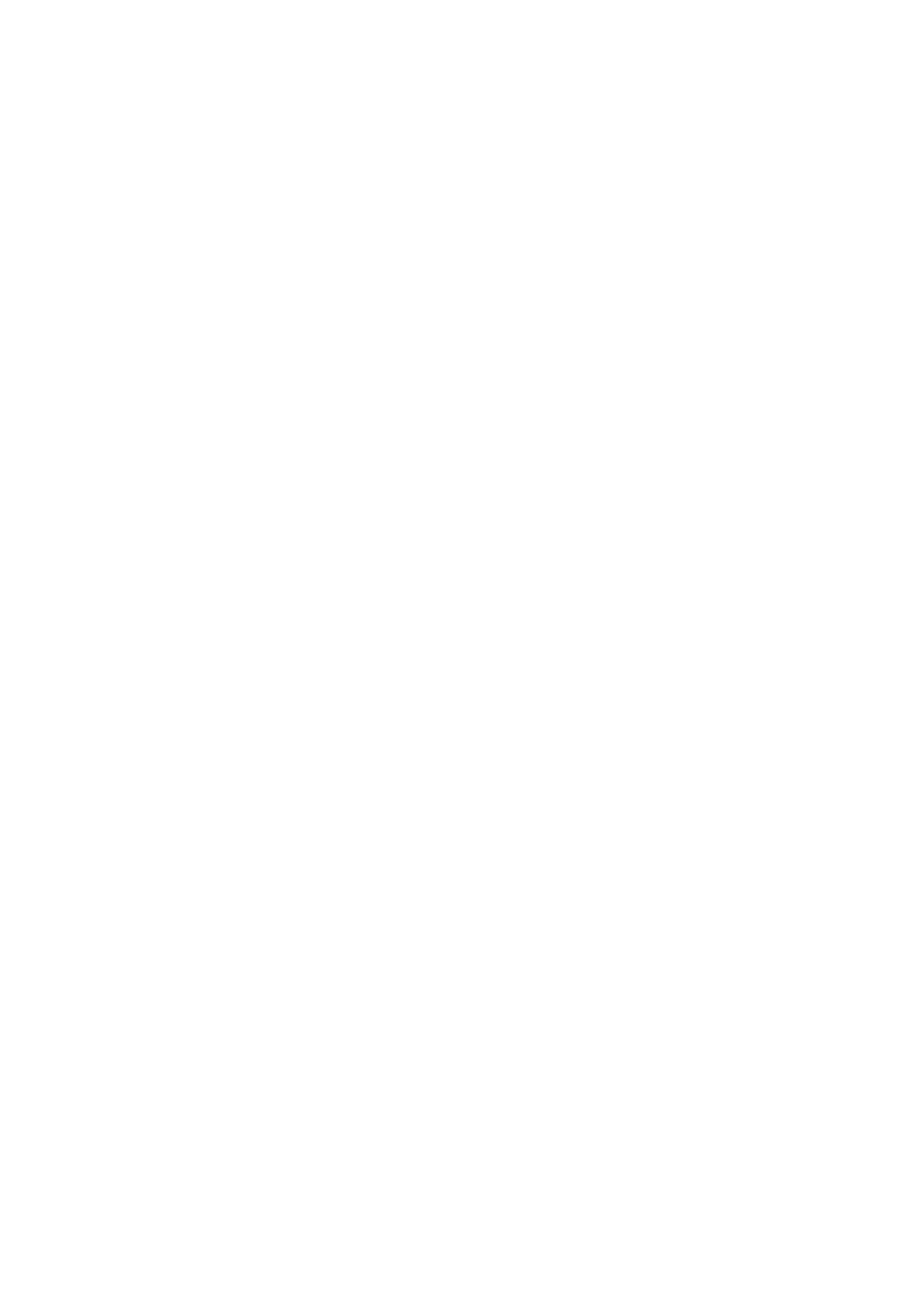
12
Install Software and Set Up the Print Server
Installing Software and Connecting the Print
Server
You need to install the drivers and other software for the all-in-one and print
server. Follow the on-screen instructions to connect and power on the print server.
Note:
ABBY
®
Fine Reader Sprint is not included with the Epson Stylus CX9475Fax.
1. Insert the CX9475Fax software installation CD.
With Windows Vista, if you see the AutoPlay window, click
Run Epsetup.exe
. When you see the User Account Control screen,
click
Continue
.
2. Click
Install
and follow the on-screen instructions.
3. Select
Install driver for network connection
and click
Next
.
Note:
If you want to install your all-in-one on a single computer using a USB cable, select
Install driver for USB. Follow the on-screen instructions. When installation is
complete, you’re ready to print.
4. Select the correct option for setting up your all-in-one for the first time, or
for an additional computer. Then click
Next
and follow the on-screen
instructions.
5. Follow the on-screen instructions to plug the included USB cable into the
print server and your all-in-one. Then click
Next
.
6. Plug one end of the included Ethernet cable into any available port on your
network access point or router. Then plug the other end into the Ethernet
port on the print server and click
Next
.
7. Plug the print server power adapter into the print server and an electrical
outlet. Then click
Next
.
8. Make sure your all-in-one is plugged in and turned on. Then click
Next
.
The print server software is installed.
Follow the instructions in one of these sections to configure the print server:
■
Configuring for Easy Installation: If you want to use the all-in-one on a
wireless network using standard settings
■
Configuring for Advanced Installation: If you want to configure the IP
address manually or use the print server in a wired network environment
