Color settings – Epson POWERLITE 5010E User Manual
Page 39
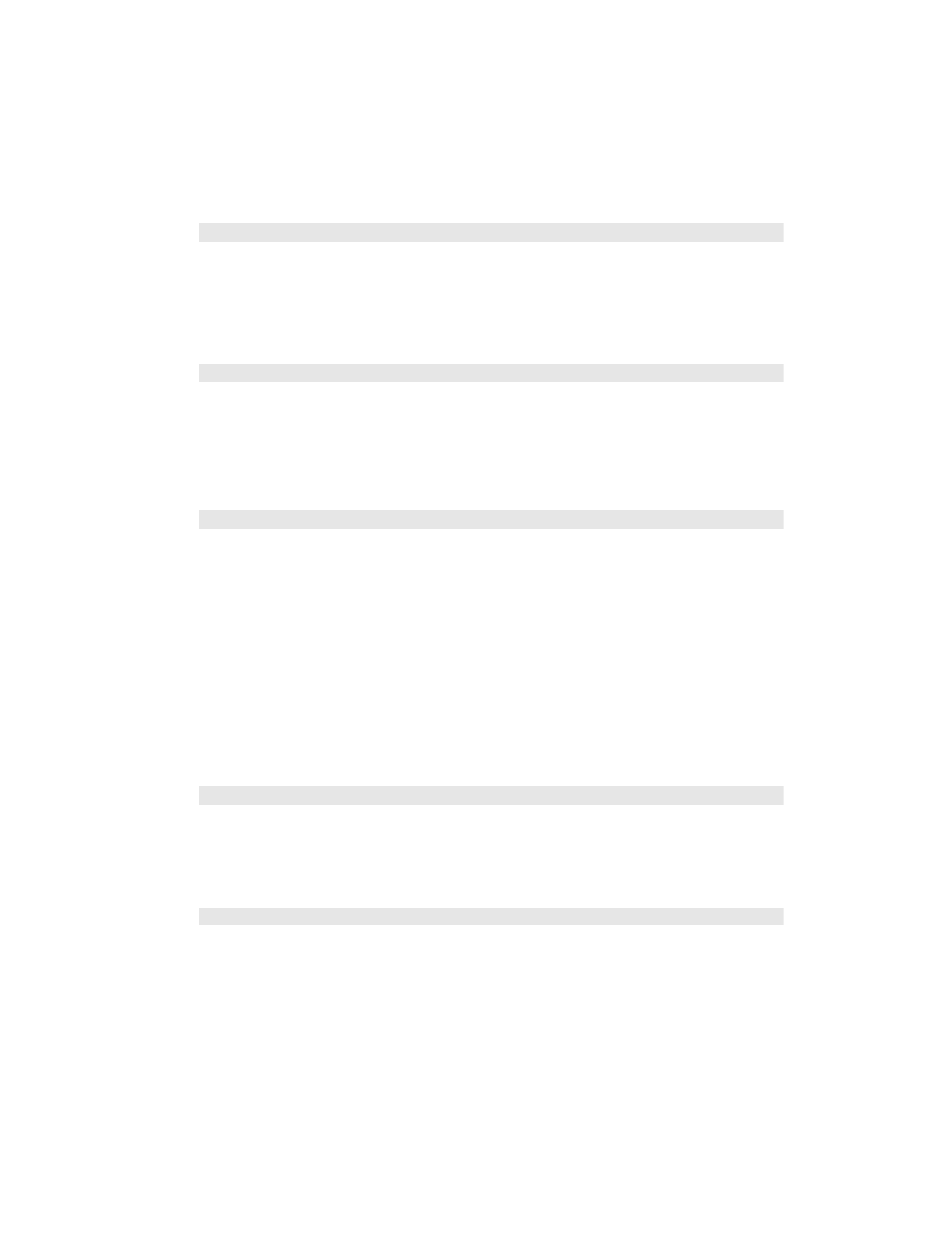
Making Detailed Adjustments
39
■ Noise Reduction
Note: This is not be available with a signal input through the PC port.
This setting reduces flickering of analog images. You can select from 3 levels of noise
reduction.
■ Frame Interpolation
This setting compares the current and previous frames, then creates a frame between
them to reduce fuzziness and produce clearer moving images. You can select from 3 levels
of frame interpolation. You can also access this setting by pressing the
Frame Int
button
on the remote control.
■ Super-resolution
This setting sharpens blurred images, enhancing the apparent detail of the image. You can
select from 3 levels of enhancement. Note that intentionally blurred parts of the image,
such as out-of-focus backgrounds, may become sharper.
Color Settings
If the image colors don’t look correct, you can adjust them using these settings. Use the first
three settings described below to make the most visible changes. If you only need to make
slight adjustments, you can fine-tune the picture with the remaining settings. Most color
settings are stored separately for each image source and color mode.
■ Color Saturation
Note: This setting cannot be used with a signal input through the PC port.
Adjusts the color intensity of the image.
■ Tint
Note: This setting cannot be used with a signal input through the PC port.
Shifts the color balance between magenta and green.
Signal > Advanced > Noise Reduction
Signal > Advanced > Frame Interpolation
Signal > Super-resolution
Image > Color Saturation
Image > Tint
