Installation – LinPlug SaxLab User Manual
Page 4
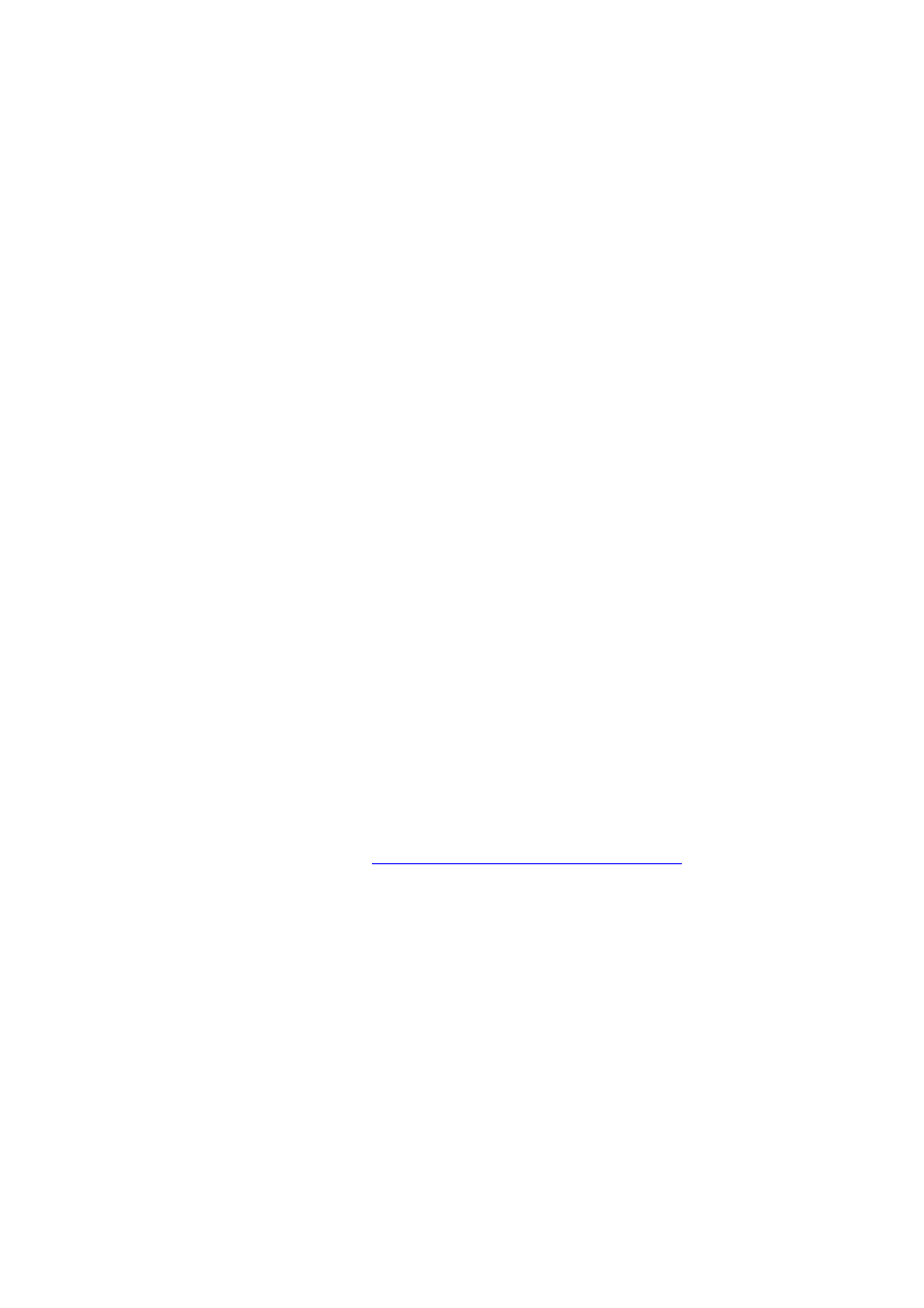
Installation
Installation on PC
SaxLab 2 comes with its own Installer. After downloading SaxLab 2 you will
find a file named "SaxLabInstallerNNN.exe" (where NNN is the respective
version number) located in your web browser’s download folder. Double-click
on this program to begin the installation process. The Installer will guide you
through the installation process.
Make sure you choose the right installation directory, so your host software
finds the SaxLab 2 VSTi. Refer to your host software's manual if you are
unsure about where the host software plug-in directory is located.
The instrument file "SaxLab2.DLL" and all of SaxLabs sound data will be
placed in the chosen directory. The next time you start your host software
SaxLab 2 will be listed in the VST Instrument list.
Installation on Mac
SaxLab 2 comes with its own Installer. After downloading SaxLab 2 you will
find a file named "SaxLabInstaller200.dmg" located in your web browser’s
download folder. Double-click this file to decompress and open the image,
then double-click the installer program to begin the installation process.
The installer will guide you through the installation process. The instrument
file "SaxLab" and the SaxLab 2 Presets will now be placed in the appropriate
directory for virtual instruments on your Mac. The next time you start your host
software SaxLab 2 will be listed in the AU and VST instrument list.
Common to Mac and PC
Once SaxLab 2 is installed it must be registered using your personal serial
number. This registration process is described in the Registration section of
this manual.
If you have any questions regarding the installation of SaxLab 2 please
contact our support team at
SaxLab 2.1.6 User Manual
Page 4
