LinPlug SaxLab User Manual
Page 13
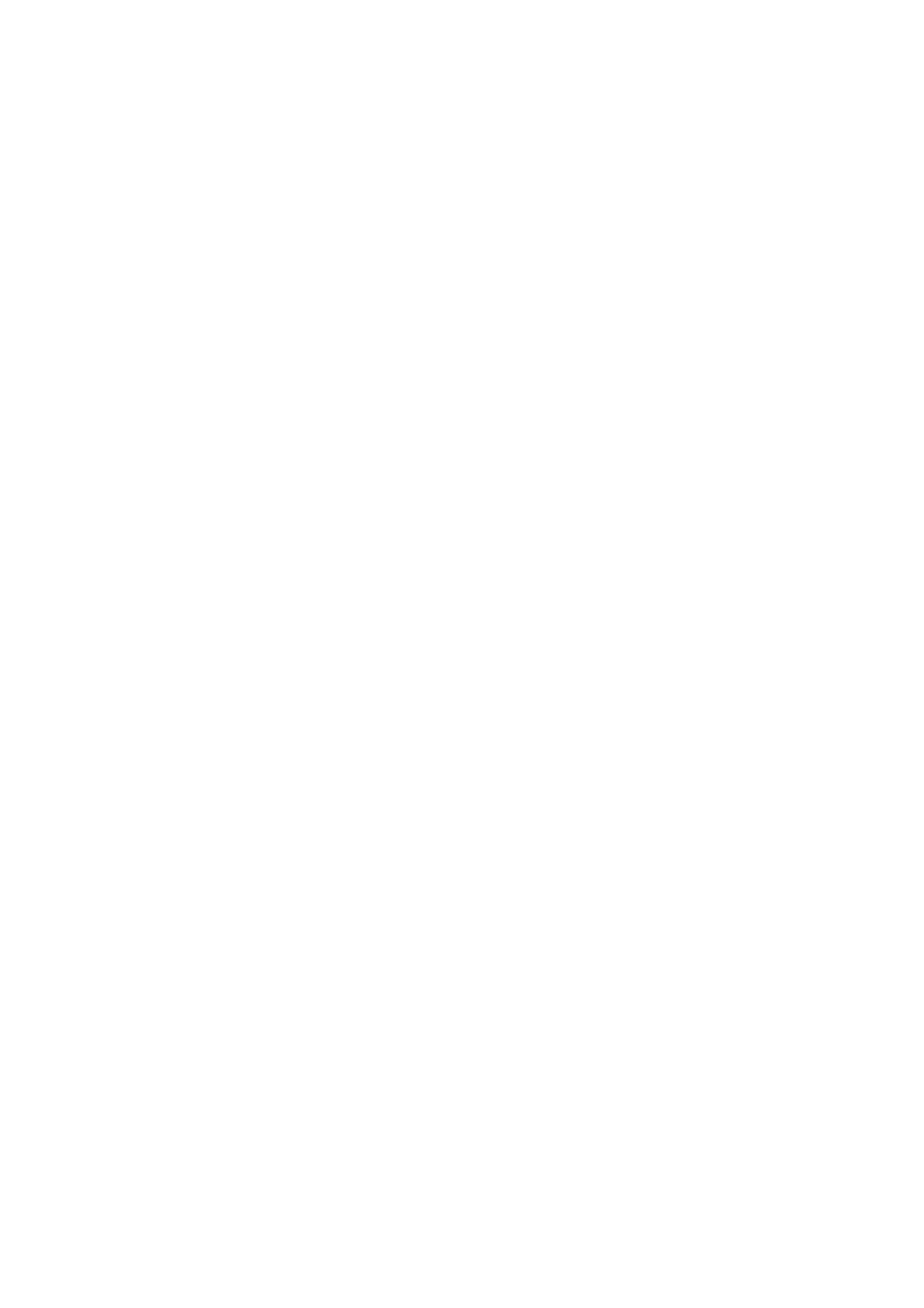
Preset Display/File Browser
Preset Display/File Browser: The Preset Display consists of two displays. The
upper one shows the Current Bank and the lower one shows the Current
Preset. Whenever a new Preset is loaded using the file controls found below
these displays, the Current Preset display is updated with the name of the
new Preset and the Current Bank is updated with the name of the directory
that contains the new Preset.
By default the File Browser points to the factory presets installed with SaxLab
2. Presets can be changed in three different ways. A new Preset can be
loaded using the file controls, which work by clicking the Prev/Next (“arrow”)
buttons located below the Current Preset display. Alternatively, the desired
Preset can be selected directly from the Current Preset display, which turns
into a menu when it is clicked. A Preset can also be changed by sending a
MIDI program change command to the instrument.
The Current Bank can be changed by loading a Preset from a different
directory or by selecting the desired location from the Current Bank display,
which turns into a menu when it is clicked.
The File Controls located to the right of the Prev/Next (“arrow”) buttons are
used for all File-related operations. The Load button opens a dialog that lets a
previously saved Preset be selected for loading. The Save button allows the
current settings to be saved as a new Preset.
The settings of all sections are saved with the Preset. SaxLab 2 loads and
saves all of its Presets directly to hard disk so your computer's RAM does not
limit the number of available Presets. Note that when you load a Preset using
the Preset section's controls, the previous Preset is erased so if you want to
keep the previous Preset make sure you save it before loading another one.
SaxLab 2.1.6 User Manual
Page 13
