Bang & Olufsen BeoLab Transmitter 1 User Guide User Manual
Page 8
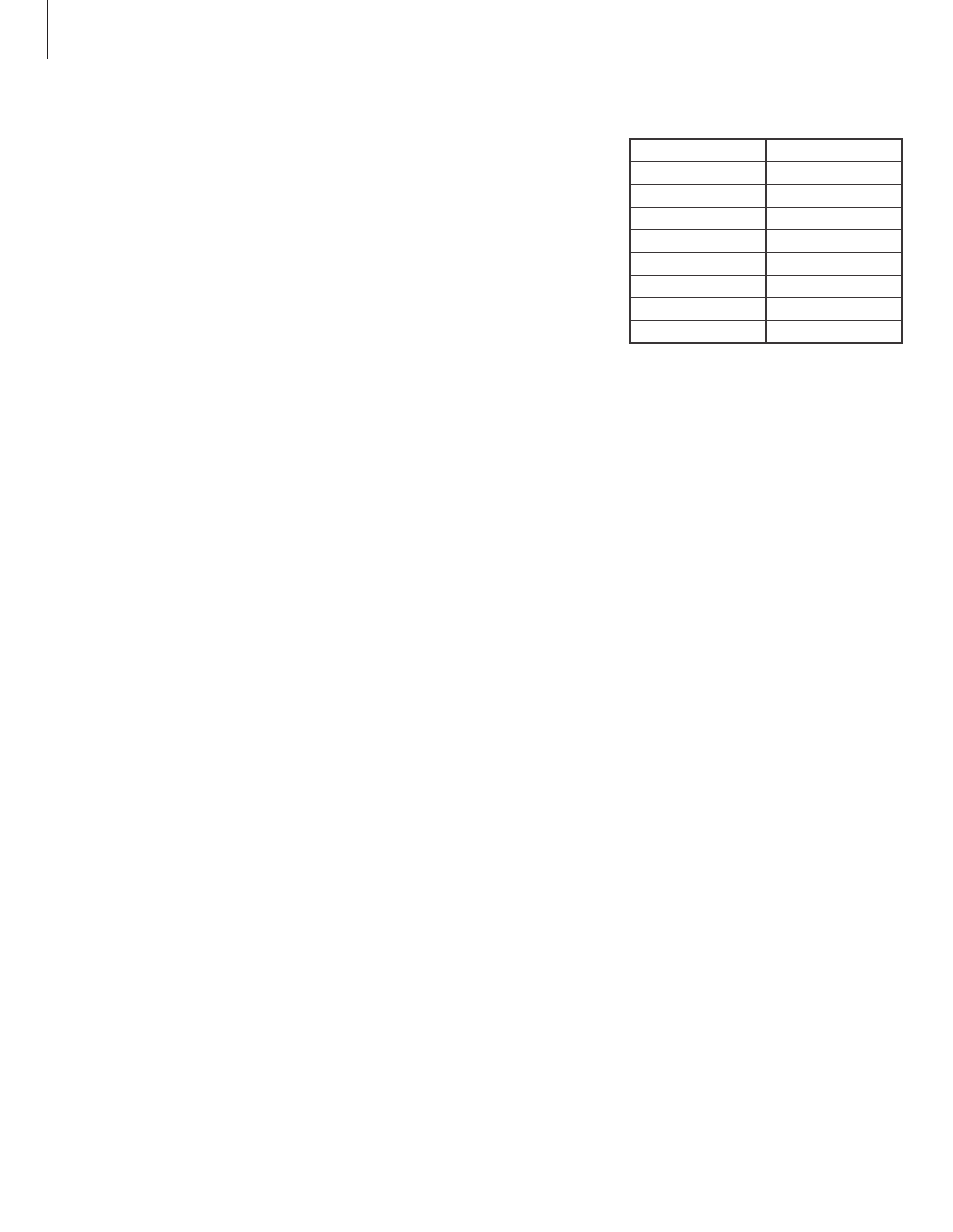
Connect to a non-Bang & Olufsen surround
sound system …
– Set the B&O INPUT switch to NO.
– Fill up the PL sockets on your transmitter from
the left (PL1) to the right with a subwoofer as
the last to connect.
– Contact your Bang & Olufsen retailer for
information about cables for your setup.
Connect the cables …
> Make sure the system and transmitter are
disconnected from the mains.
> Connect two speaker signals at a time by
connecting one end of a cable to the socket
marked PL1 on the transmitter and the other end
(left and right) to the appropriate line outputs
on the system.
> Continue to connect cables by filling up the PL
sockets on your transmitter from the left until all
speaker signals are connected.
> Note which sockets on the transmitter you
connected to which sockets on the system.
> Connect the system, the transmitter, and the
speakers to the mains. The transmitter’s wireless
status indicator starts flashing white, the
product status indicator on the front panel
becomes solid red for some seconds before
switching off, and the speakers’ wireless status
indicators start flashing green.
Make the wireless connections …
> Press the SELECT button shortly for the
transmitter to find the wireless speakers. The
transmitter’s wireless status indicator starts
flashing green. This takes several seconds.
When the search is done, the PL status indicator
lights up – red or white – for each speaker
found.*
1
> Press and hold the SELECT button on the
transmitter for more than 1.5 seconds to be able
to configure the speakers. The leftmost PL
status indicator is now flashing, the others are
switched off, and a sound is produced in one of
the speakers.
> First, you must set up the speaker connected to
PL1 (left). If the sound does not come from the
intended speaker, press SELECT once or
repeatedly until the sound comes from the
intended speaker, then press the STORE button
on the transmitter. The leftmost PL status
indicator becomes solid and the next PL status
indicator starts flashing. A sound is produced in
another speaker.
> Repeat the previous step for all speakers in your
setup.
> When you have made a wireless connection to
all speakers, all PL status indicators for the
connected speakers changes to solid light and
then switches off. Remaining setup is made on
the surround sound system.*
2
See the guide for
your surround sound system.
Note: If, during setup, you inadvertently store a
wrong speaker on a given PL input, you can
reconfigure that PL input by shortly pressing the
SELECT and STORE buttons simultaneously.
1
*If all speakers are not found, make sure that they
are flashing green to be searchable. If this is not
the case, see the guide enclosed with your
speakers to reset them. Then press the SELECT
shortly button to find the wireless speakers.
2
*If you set up the speaker distance in the system
menu, we recommend that you add 3.5 metres
(11 ft.) to the actual distance to each wireless
speaker due to a sound delay.
Wireless sound
When you switch on a source, it takes several
seconds before sound is heard in the speakers,
during which time a stable wireless connection is
established between the transmitter and speakers.
Transmitter socket
Speaker signal
PL1 left
Left front
PL1 right
Right front
PL2 left
Left surround
PL2 right
Right surround
PL3 left
Left back
PL3 right
Right back
PL4 left
Centre
PL4 right
Subwoofer
8
Example of a 7.1 surround sound setup.
