Keyboard help (optional keyboard dock attached), Perform a complete power cycle, Uninstall the keyboard driver – Toshiba DynaPad WT12PE-A64 User Manual
Page 119: Keyboard help (optional keyboard dock
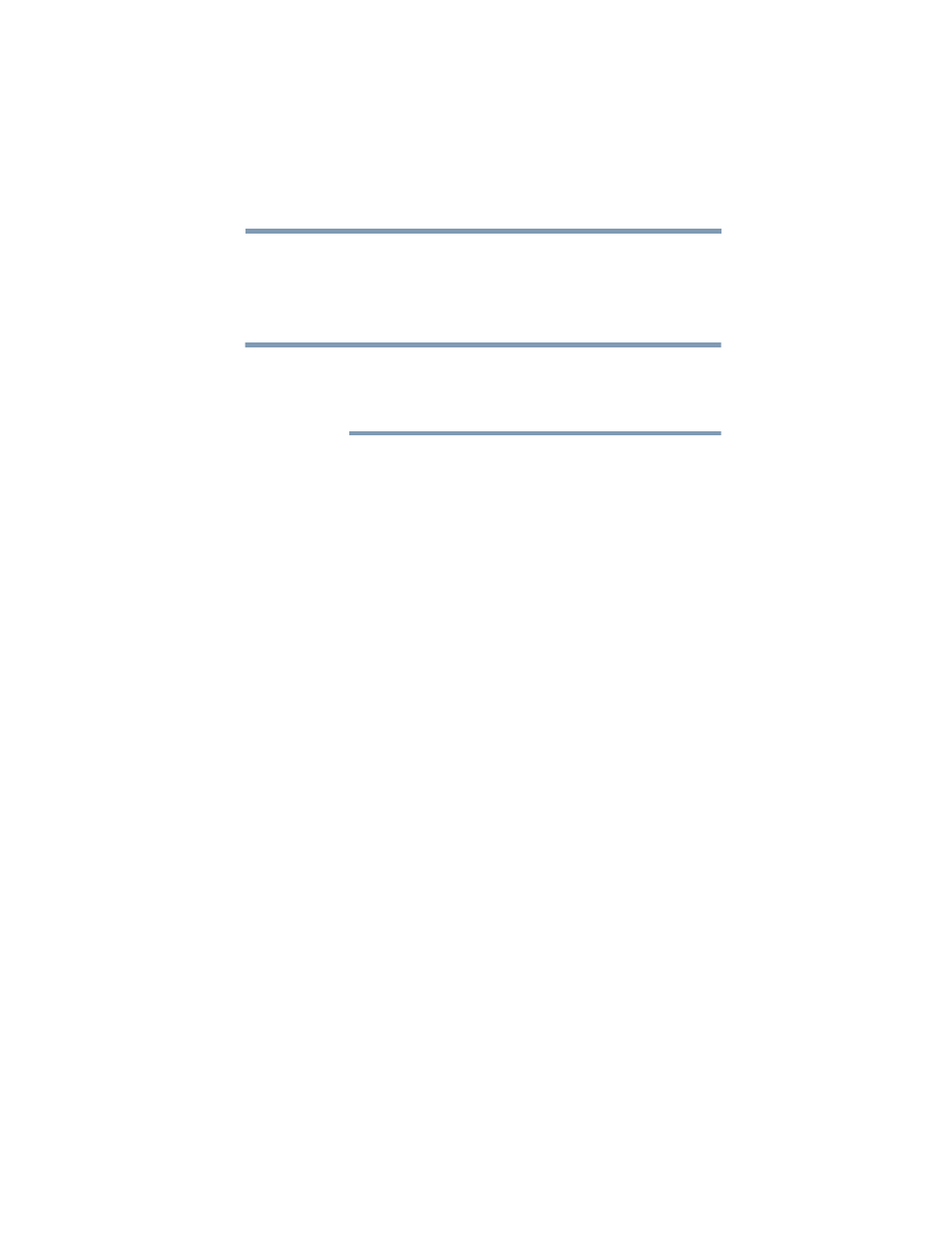
119
If Something Goes Wrong
Keyboard help (optional keyboard dock attached)
For more information on maintaining battery power, see
“Changing the main battery” on page 75
.
Keyboard help (optional keyboard dock
attached)
If the problem is with an external keyboard connected to
your device, you may need to update your keyboard
driver. Refer to the documentation that came with the
keyboard or to the keyboard manufacturer’s Web site.
If you are experiencing problems with the functionality of
any of the device’s keyboard keys, (i.e. wrong characters
displayed, or multiple characters displayed) when pressing
keys on the keyboard, try any of the following
troubleshooting tips that may help to restore the keyboard to
its proper operation.
Perform a complete power cycle
1
Shut down your device, see
.
2
Remove all accessories, and unplug all cables. This
includes USB flash drives, SD Card, and the power
cord/cable.
3
Turn On the device, and try the keyboard again.
Uninstall the keyboard driver
You can Uninstall the keyboard driver to allow Windows to
automatically reinstall the driver.
1
In the
Search
field, type
Device Manager
.
2
Click or touch the
Device Manager
application.
3
In the “Device Manager” double-click or touch
Keyboards
.
4
Right-click or touch
Standard PS/2 Keyboard
and
select
Uninstall
.
NOTE
