Ion Science Tiger User Manual
Page 31
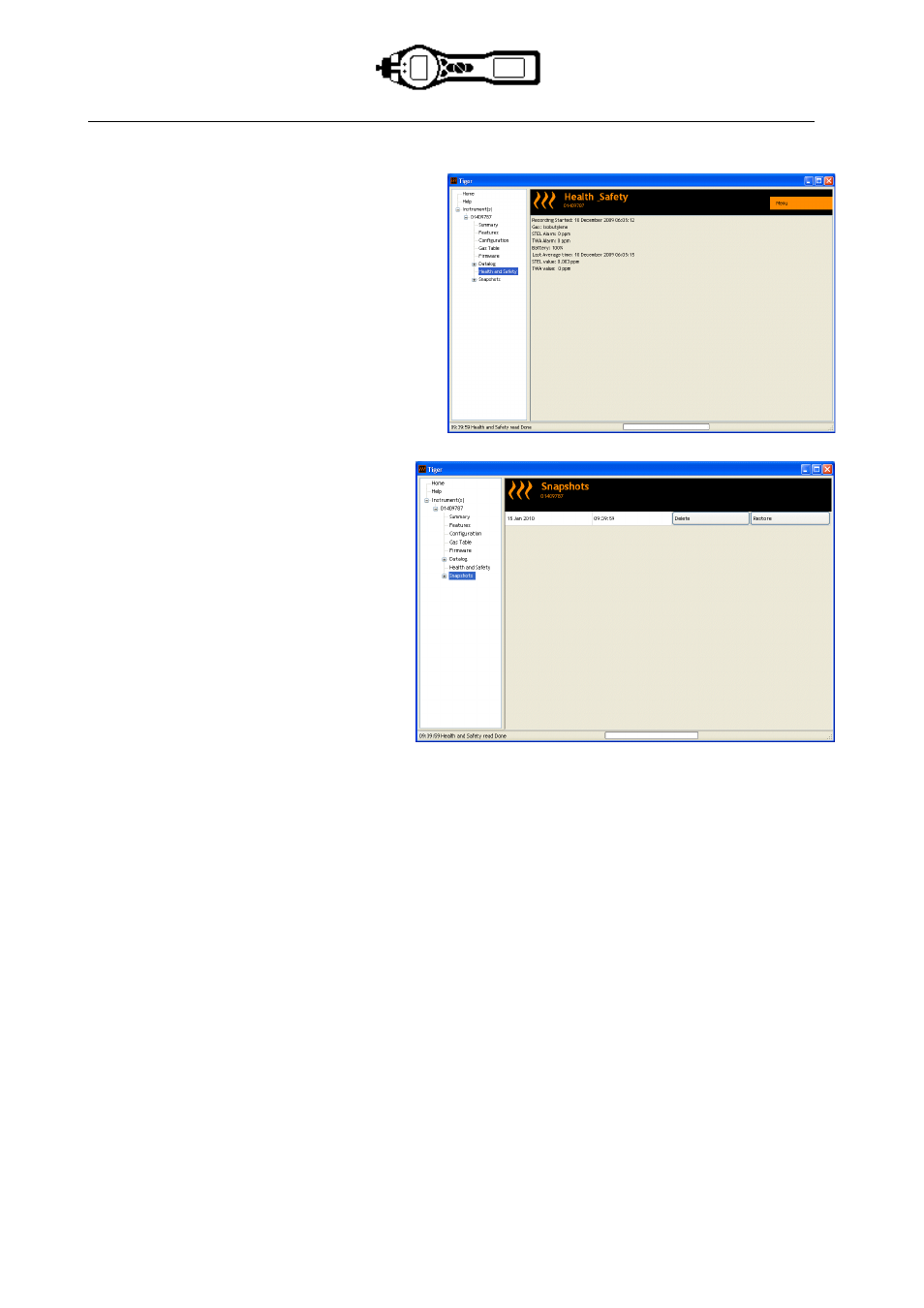
TIGER MANUAL
Ion Science Ltd
Page 31 of 46
Unrivalled Detection. www.ionscience.com
Tiger PC software
The Health Safety Screen
This screen displays the latest Health and Safety
readings held on your TIGER. Click ‘Menu’ then
‘Export’ to save this data to a file on your
computer. The next readings will overwrite the
data on your TIGER.
The Snapshots Screen
A snapshot records the settings and
calibration data on your TIGER at any
particular point in time. The ‘Snapshots’
screen displays a list of all those stored on
your PC.
Click ‘Delete’ to remove a selected snapshot.
To restore the stored settings to your TIGER,
first ensure that your instrument is fully
booted and connected to your PC as detailed
previously. Ensure that your instrument is in
normal Survey mode, is not in an alarm
condition and that no data logging or Health
and Safety readings are being collected.
Click ‘Restore’ against the relevant snapshot
Be aware that this process will replace all setup and calibration files
On the restore screen click ’Yes’. When complete, click ‘Close’ and restart your TIGER. Your TIGER will
now be restored to the settings and calibration data stored at the time of that snapshot.
The snapshot menu also allows review of stored data when an instrument is not attached.
Expand the menu until the latest or relevant snapshot is displayed. Double-click on the snapshot and all the
data stored in that snapshot can be accessed.
