6 function keys, 1 function bar, 2 function key assignment – Yaskawa Ladder Works Operation Manual User Manual
Page 96
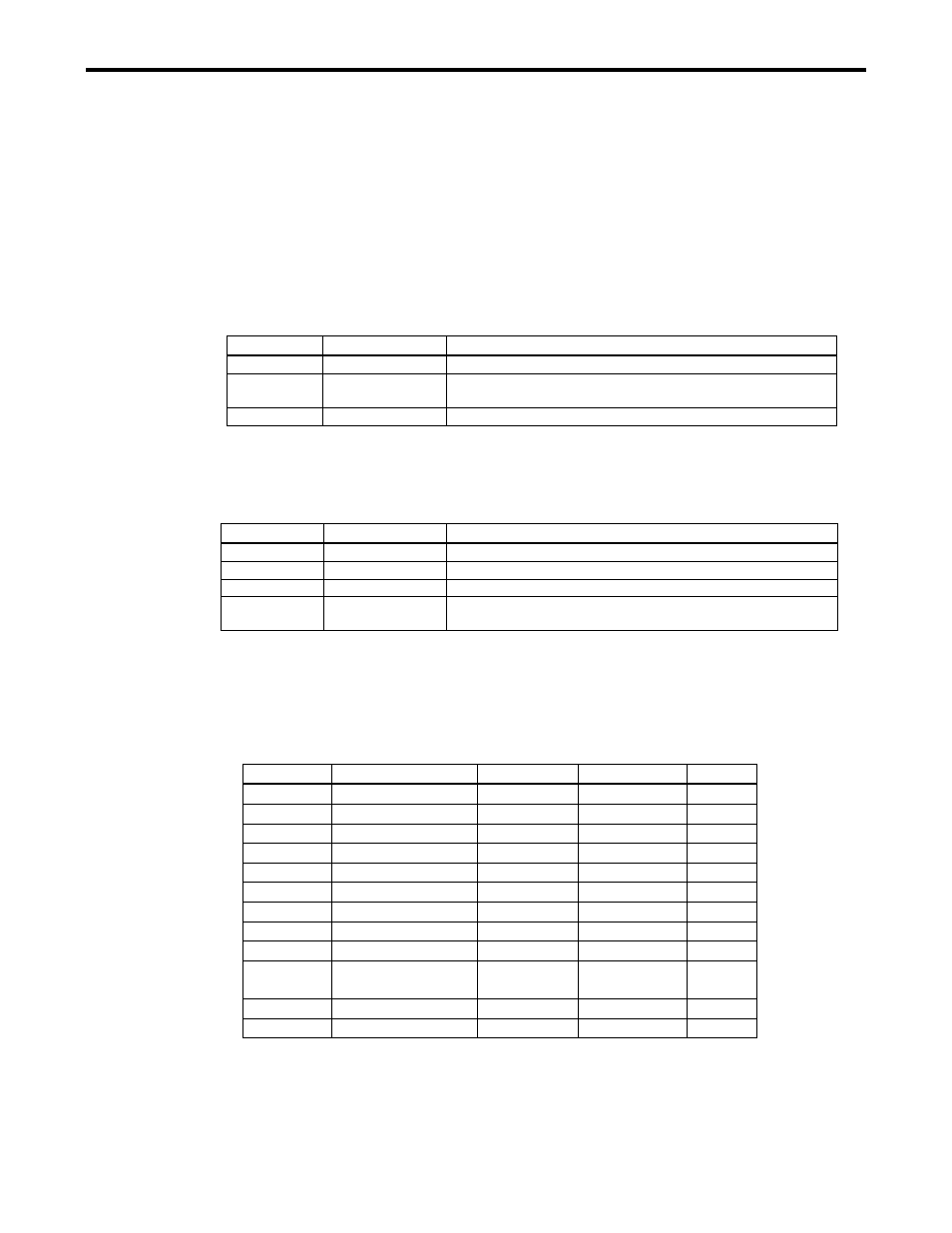
3.6 FUNCTION KEYS
3-26
3.6 FUNCTION KEYS
3.6.1 Function Bar
The function bar is displayed.
1.
Select View(V) - Function Bar (U) from the menu.
2.
The function bar is displayed.
The function keys are assigned below.
Function key
Function name
Content
F2
Edit
Put the selected object in editing.
F3
Show Key Assign
The key assignment in the edit option dialog is displayed. It can
be edited
F8
Verify
Verify the program.
They following function keys are only displayed when using the symbol list in the ladder editor.
The following function keys are only available when the symbol list is opened. Refer to "5.4
Operation on the ladder editor" for details.
Function key
Function name
Content
F5
Find Next
Search for the next data.
F9
Sort
Sort the selected item.
F11
Program
Activate the program window.
F12
Symbol List
Activate the symbol list. Open the symbol list when it is not
opened. It can be edited.
3.6.2 Function Key Assignment
The function key assignment is displayed below including the Windows® standard assignment.
It can be changed at the toolbar customize dialog.
F and key
Shift+
Ctrl+
Alt+
F1
Help
Screen Tip
F2
Edit
F3
Show Key Assign
F4
Close
End
F5
Find Next
F6
Next
F7
Switch Focus
F8
Verify
F9
Sort
F10
Pop-up
Menu
F11
Program
F12
Symbol List
Notes: The application like the front end processor occasionally uses the function key.
Be careful not to compete with that application, in changing the assignment of the
function key.
