SMA WEBBOX-BT-20 Installation User Manual
Page 48
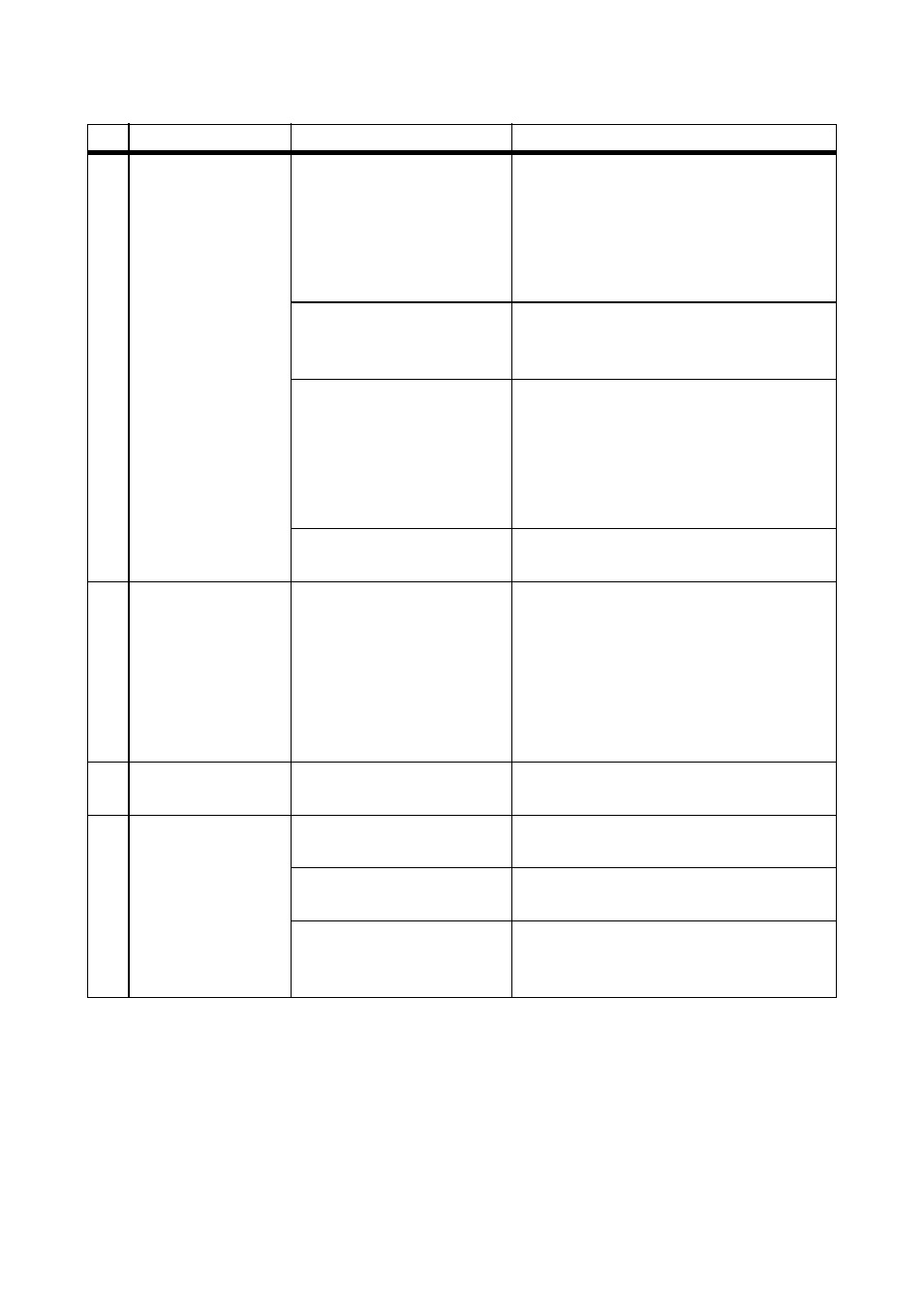
Troubleshooting
SMA Solar Technology AG
48
SWebBox20-IA-en-12
Installation Manual
1
The Sunny WebBox
is not available via
the user interface.
or
You cannot find the
Sunny WebBox via
the Sunny WebBox
Assistant.
The Internet browser is
configured incorrectly.
• If there is a proxy server in your
network, you must enter an
exception for the proxy server in
your Internet browser
(see Section 14.4 "Information on
Your Internet Browser" (page 56)).
There is no Internet
connection.
• Re-establish Internet access.
If necessary, contact your Internet
service provider.
The Sunny WebBox has not
been started correctly.
• Remove the Sunny WebBox plug-in
power supply from the socket-outlet
and plug it back in after a short time
in order to restart the Sunny WebBox.
Note that this can lead to loss of
collected plant data.
The proxy server does not
support IPv6.
• Use a proxy server that supports
IPv6.
2
The "SYSTEM" LED
continuously flashes
red.
A system fault has occurred. • Remove the Sunny WebBox plug-in
power supply from the socket-outlet
and plug it back in after a short time
in order to restart the Sunny WebBox.
Note that this can lead to loss of
collected plant data.
• Contact the SMA Service Line.
3
The "POWER" LED is
off.
The Sunny WebBox is not
supplied with voltage.
• Check the voltage supply of the
socket-outlet and rectify any faults.
4
The "SD CARD" LED
is glowing red.
The SD card is full.
• Replace the SD card or format the
SD card in FAT16 format.
The SD card is write-
protected.
• Remove the write protection of the
SD card.
There is more than one
update file in the "UPDATE"
folder on the SD card.
• Delete the update file or perform the
update.
No. Problem
Cause
Remedy
