Effect menu, Using the projector menu functions – Epson ELP-600 User Manual
Page 70
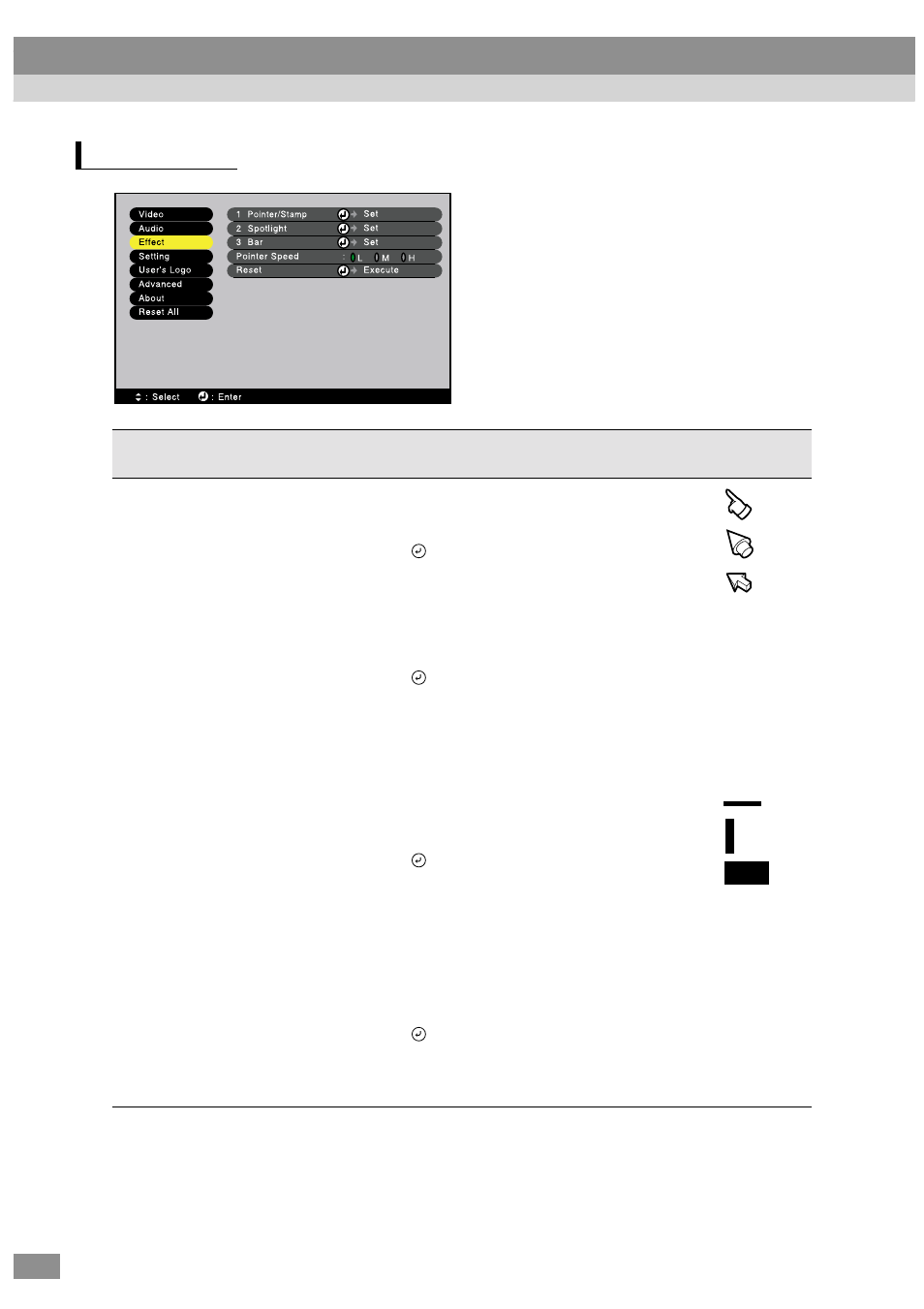
68
Effect menu
Main menu
Sub-menu
Function
Default
setting
Effect
Pointer/Stamp
Sets the three types of pointer icon which appear when
the [1] button on the remote control is pressed from the
eight available types, and sets the display ratio.
• Press the
button, and choose the setting from the
Pointer/Stamp sub-menu which appears.
• The pointer and stamp function can be used by
pressing the [1] button on the remote control. (P.58)
→
→
Spotlight
Sets the size of the spotlight which appears when the [2]
button on the remote control is pressed.
• Press the
button, and choose the setting from the
Spotlight sub-menu which appears.
This selects the sequence of sizes for the spotlight
which appear each time the [2] button is pressed.
• The spotlight function can be used by pressing the [2]
button on the remote control. (P.58)
Size:
Medium
→
Large
→
Small
Bar
Sets the color, direction and thickness of the bar which
appears when the [3] button on the remote control is
pressed.
• Press the
button, and choose the setting from the
Bar sub-menu which appears.
• The bar function can be used by pressing the [3]
button on the remote control. (P.58)
→
→
Pointer Speed
Selects the pointer speed.
L: Slow, M: Medium, H: Fast
M
Reset
Resets all adjustment values for the Effect menu
functions to their default settings.
• Press the
button to display the confirmation
screen, and select Yes.
• Select Reset All to return all menu settings to their
default settings. (P.74)
-
Using the Projector Menu Functions
