Adjusting the image shape, Epson powerlite 7800p projector – Epson 7800P User Manual
Page 9
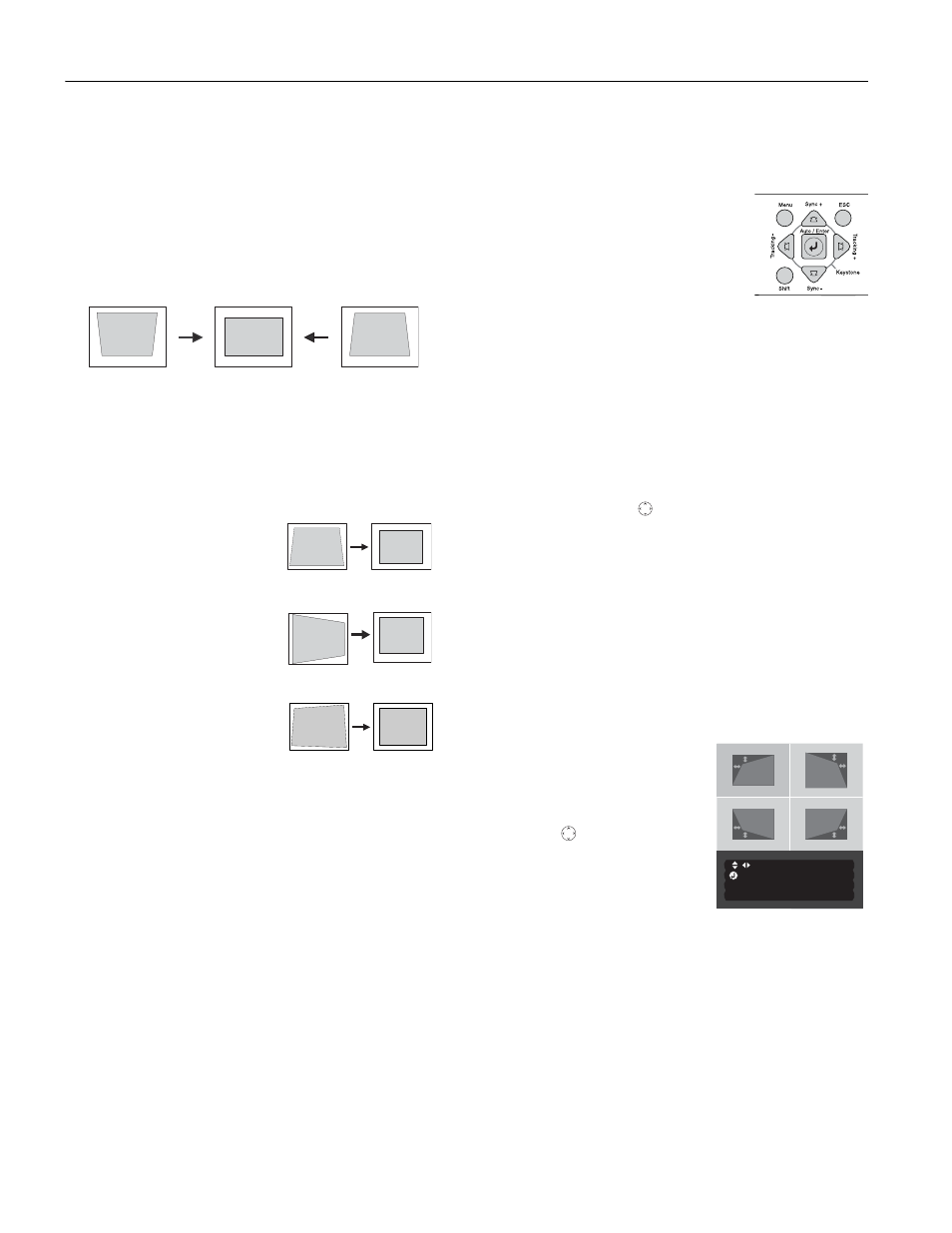
EPSON PowerLite 7800p Projector
8
-
EPSON PowerLite 7800p Projector
5/03
Adjusting the Image Shape
In most cases, you can maintain a rectangular image by
placing the projector directly in front of the center of the
screen with the base of the lens level with the bottom of the
screen.
Even if the projector is slightly tilted (within a range of 40° up
or down), the projector’s automatic keystone correction
function detects and corrects vertical keystone distortion.
It takes about one second after projection starts for the image
to be corrected. During this time, a vertical keystone
correction gauge appears on the screen.
If your image is still distorted, you can correct it using either
of these methods:
❏ If the image has two parallel
sides but is wider on the top,
bottom, left, or right, you
can correct it using the
Keystone
keys on the
projector’s control panel or
the Keystone menu (see
“Using Keystone
Correction” below).
❏ If the image is trapezoid-
shaped (no two sides are
parallel), you can adjust its
shape using Quick Corner
™
as described below.
You cannot use both keystone correction and Quick Corner at
the same time.
Using Keystone Correction
To adjust your image when it is wider on one side, do one of
the following:
❏ Look at the shapes of the icons on the
projector’s four
Keystone
buttons.
Press the button whose icon is the
opposite shape of your screen image.
Continue pressing the button until
you are satisfied with the shape of the
image.
Note: The image will be slightly shorter after adjusting. If it’s
important to maintain the correct aspect ratio, use the menu
system to perform keystone correction, as described below,
then adjust the Height setting as needed.
❏ Press the
Menu
button on the remote control, select the
Setting menu, and press
Enter
. From the Setting menu,
select
H/V-Keystone
in the Keystone menu and press
Enter
. Select
V-Keystone
(for vertical keystone distortion)
or
H-Keystone
(for horizontal keystone distortion) and
press
Enter
. Use the
pointer button on the remote
control to adjust the keystone setting as needed.
Using Quick Corner
Use Quick Corner to correct the image shape when it’s
uneven on the top and bottom, or on all sides.
1. Press the
Menu
button on the remote control (or on the
projector’s control panel).
2. Select the
Setting
menu and press
Enter
.
3. From the Setting menu, select
Keystone
and press
Enter
.
4. Select
Quick Corner
and press
Enter
.
You see this screen:
5. Press the
Enter
button to
select the corner you want to
adjust.
6. Use the
pointer button on
the remote control (or the
arrow buttons on the
projector) to adjust the shape.
7. Repeat steps 5 and 6 as needed
to adjust any remaining corners.
8. When done, press the
ESC
button on the remote control to
exit the menu system.
If
Quick Corner
remains selected in the Keystone menu, the
Quick Corner screen appears whenever you press the
projector’s
Keystone
buttons. You can then follow steps 5
through 8 above to correct the shape of your image, or press
ESC
to exit Quick Corner.
Corrected image
Projector tilted up
Projector tilted down
Quick Corner correction
Keystone correction
Keystone correction
[
]:Adjust
Adjust
[ ] :Move next
[ ] :Move next
[ESC]
[ESC]
:Return (Press 1 second to
:Return (Press 1 second to
reset)
reset)
/
