Troubleshooting display problems, You can’t project an image, Epson powerlite 7800p projector – Epson 7800P User Manual
Page 7
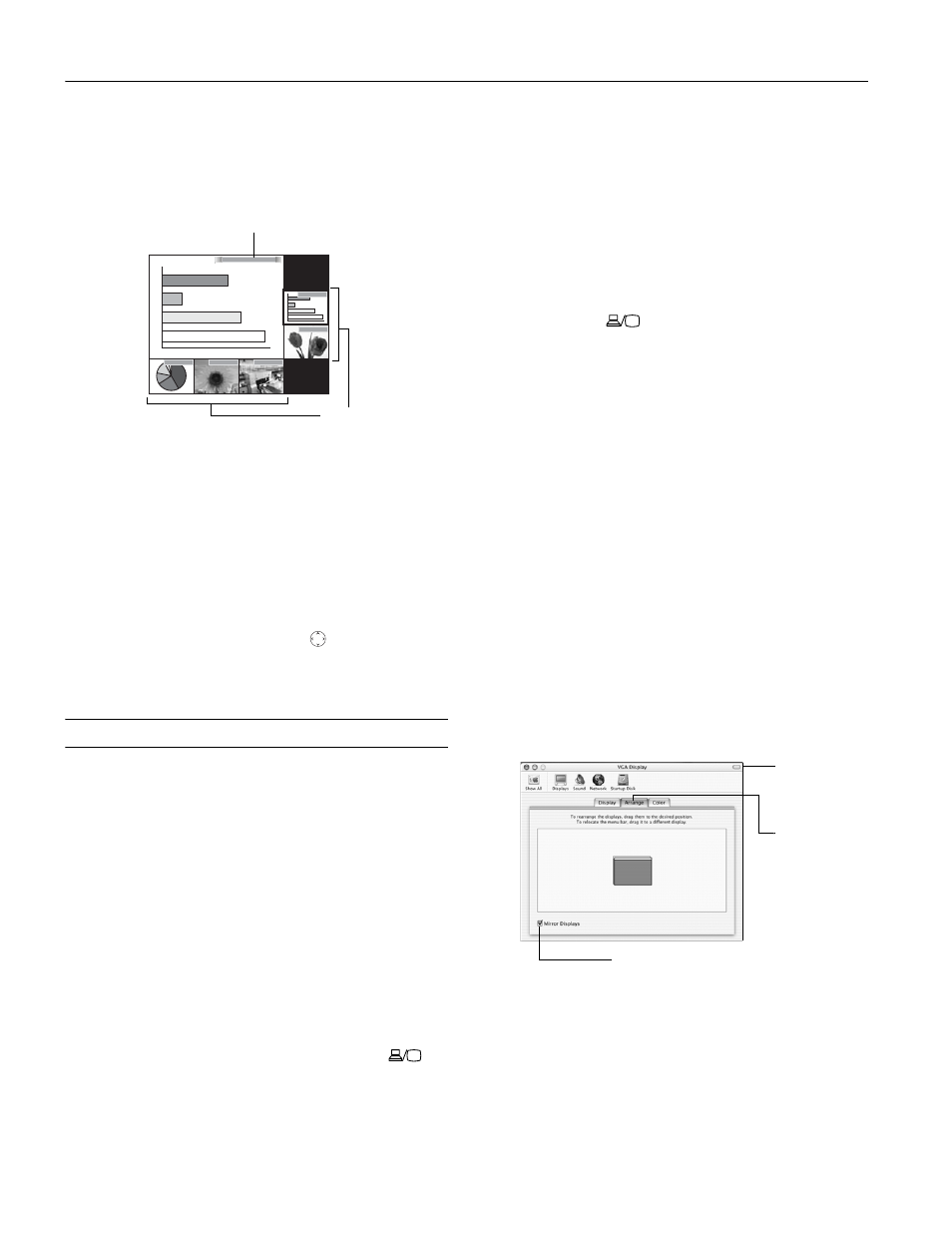
EPSON PowerLite 7800p Projector
6
-
EPSON PowerLite 7800p Projector
5/03
You see the currently selected source displayed in the main
window, as shown below. All other sources (including the
currently selected source) are displayed in smaller preview
windows on the right side and at the bottom.
If no equipment is connected to a port, or if there is no
incoming signal, the preview window for that source
appears blank.
Note: Movies are displayed as still images on the preview
screen.
2. Press the corresponding
Source
buttons on the remote
control to switch to the desired source. Or press the
ESC
button to exit the preview screen without switching sources.
Note: A red highlight surrounds the preview window for the
currently selected source. You can use the
pointer button on
the remote control to highlight a different source, and then press
Enter
to display it.
Troubleshooting Display Problems
You Can’t Project an Image
If you see a blank screen or a blue screen with the
No Signal
message, try the following:
❏ Make sure the cables are connected correctly.
❏ Make sure the P power light is green and not flashing and
the lens cover is off.
❏ If you’ve connected more than one computer and/or video
source, you may need to press one of the
Source
buttons
on the projector’s control panel or the remote control to
select the correct source. (Allow a few seconds for the
projector to sync up after pressing the button.)
❏ If you’re using a PC laptop, press the function key on your
keyboard that lets you display on an external monitor. It
may be labeled
CRT/LCD
or have an icon such as
.
You may have to hold down the
Fn
key while pressing it.
Allow a few seconds for the projector to sync up after
changing the setting.
The Projector and Laptop Don’t Display
the Same Image
If you’re projecting from a laptop, and you don’t see the same
image on the projection screen and on your computer screen,
follow these guidelines.
If you’re using a PC laptop:
❏ On most systems, there’s a function key that lets you toggle
between the LCD screen and the projector, or display on
both at the same time. It may be labeled
CRT/LCD
or with
an icon such as
. You may have to hold down the
Fn
key while pressing it. Allow a few seconds for the projector
to sync up after changing the setting.
❏ If the function key doesn’t permit you to display
simultaneously on both screens, you should check your
monitor settings to make sure both the LCD screen and the
external monitor port are enabled. From the Control Panel,
open the
Display
utility. In the Display Properties dialog
box, click the
Settings
tab, then click
Advanced
. The
method for adjusting the settings varies by brand; you may
need to click a
Monitor
tab, then make sure the external
Monitor port is set as your primary display and/or enabled.
See your computer’s documentation or online help for
details.
If you're using Macintosh OS X:
You may need to set up your system to display on the
projector screen as well as the LCD screen. Follow these steps:
1. From the Apple menu, select
System Preferences
, then
select
Displays
.
2. Make sure the
VGA Display
dialog box is selected.
3. Click the
Arrange
tab.
4. Make sure the
Mirror Displays
checkbox is selected.
Computer (Analog-RGB)
BNC
Video
S-Video
DVI
Computer
Currently selected source
Preview windows
Select the
VGA Display
dialog box
Make sure Mirror Displays is checked
Click the
Arrange tab
