14 screen recording and playback, Screen recording and playback – PRESTIGIO Multiboard G98 User Manual
Page 36
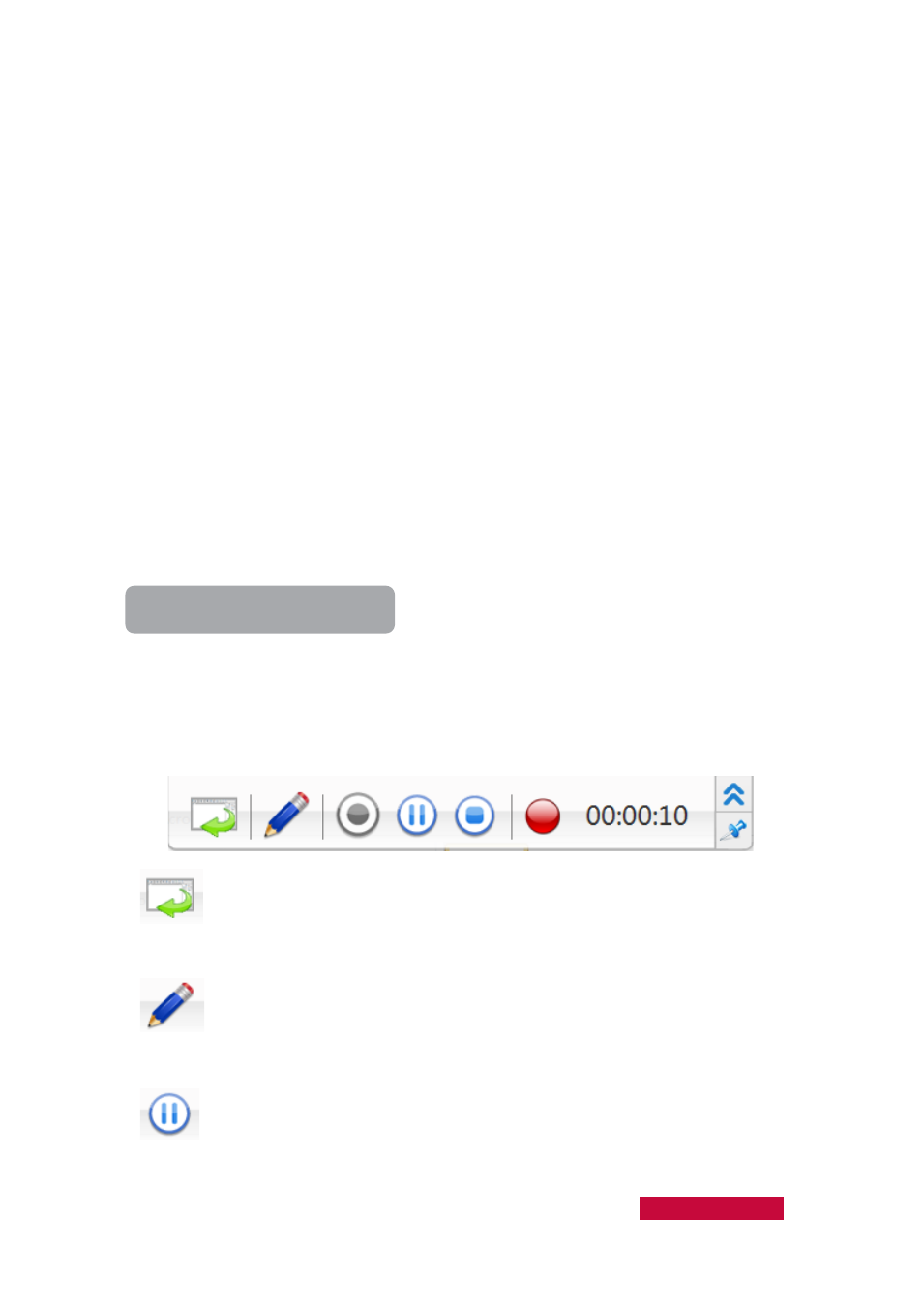
1. Click the File Collection icon on the Function Bar of the main interface in the
teacher-side computer;
2. File Submission dialog pops up on the student side;
3. Teacher can open Submitted folder on the Class Model area after all the students
had submitted files.
4.14
Screen Recording and Playback
The Classroom Management by Prestigio software allows teacher to record
operations from his desktop into an ASF file, and then playback these operations later.
During recording, teacher can pause a recording for later resumption. When he
continue to record, the newly recorded data will be appended to the previous file.
Teacher can also launch Screen Pen to annotate the screen and record the
annotations as well. During recording, he can also use a microphone to record his
voice.
The Classroom Management by Prestigio software allows teacher to use the Net
Movie function to open the recorded file and play it back in the class like the Screen
Broadcast. If he record with audio, his voice can be broadcast to the students as well.
To Start Screen Recording
1.
Right-click in the blank area in the Title bar;
2.
Click the Screen Record in the Pop Menu;
3.
In the Screen Record dialog, type the target file name and click Save;
4.
The Screen Record Toolbar will be displayed on the top of the screen, as shown
below;
Display/Hide the main interface for the programs in the teacher-side
computer.
Call Screen Pen while performing the Screen Record function, and add
annotations to the screen.
Pause the current screen recording operations.
User Manual Classroom Management
33
