11 file distribution, File distribution – PRESTIGIO Multiboard G98 User Manual
Page 32
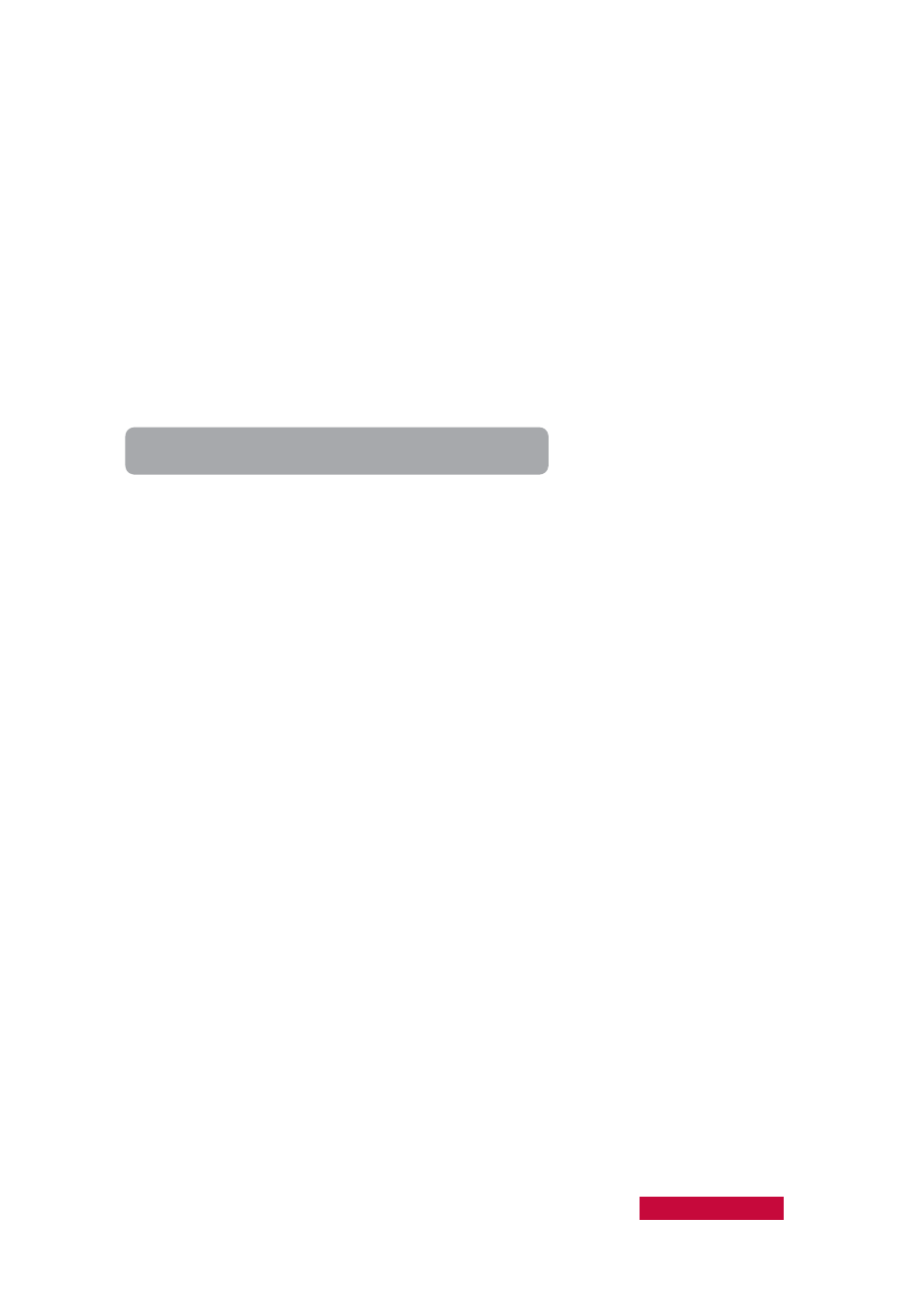
1.
Click the Survey icon on the Function Bar of the main interface in the
teacher-side computer;
2.
Open the Survey dialog;
3.
Select the question type you want from the Question type drop-down list.
(Three question types are available: one-answer questions, multi-choice
questions and True-or- False questions);
4.
Enter question titles in the Question title input box;
5.
In the Option box that follows, enter the contents for each option and also set
the answer for each question;
6.
In the Duration input box, enter the duration for that Survey;
7.
Click the Start button.
To Get the Students' Answers Immediately
1.
Click the Survey icon on the Function Bar of the main interface in the
teacher-side computer;
2.
Start an Survey;
3.
The students' answering information will be displayed on the right side of the
Survey dialog;
4.
During the Survey process, if a student answers a question, the student's name,
finish time, actual answers and score will be displayed in the list;
5.
Statistics will be updated real-time during the Survey process.
4.11
File Distribution
The Classroom Management by Prestigio software allows teacher to distribute
simultaneously a file or directory to multiple students. Before distributing files,
teacher can specify a target path for students. If the target path doesn't exist, then it
will be automatically created. If the target file and path already exist, the software
enables you to select whether or not to allow automatic overwriting of the original
file. If the file you want to distribute is in use, the software will send a prompt.
User Manual Classroom Management
29
