13 file collection, File collection – PRESTIGIO Multiboard G98 User Manual
Page 35
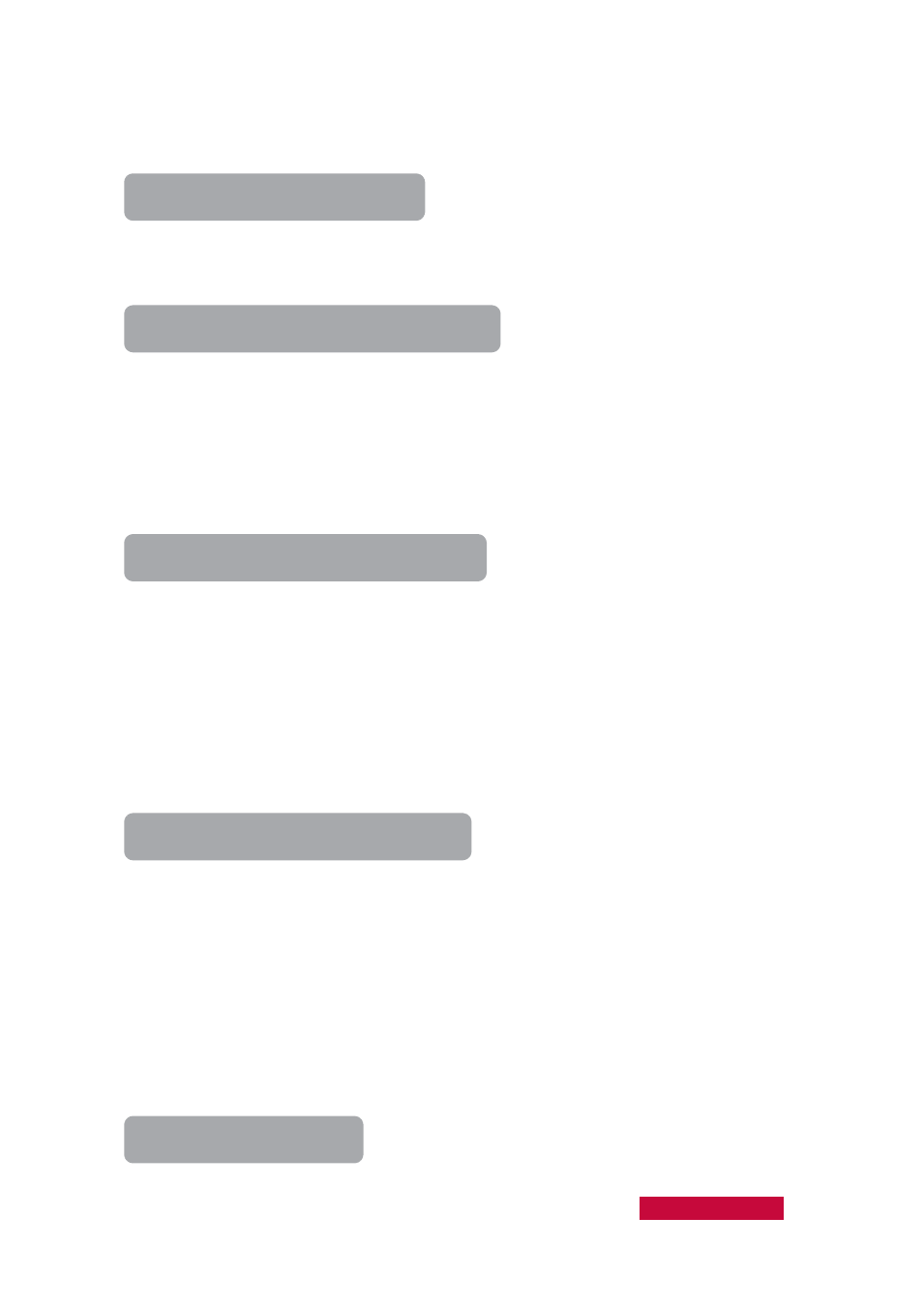
accept all of the files submitted by the students, or choose to accept one student's
files at a time.
To Set File Submission Policy
1. Change the Class Model area View Mode to File Submission Mode;
2. Select the student you want to set;
3. Click Enable or Disable button in the class Model area.
To Accept a Student's Submitted Files
1. The student sends the file submission request;
2. View File Submission Request in File Submission Model;
3. The student name, file size and file count will be displayed in the list,
4. The teacher can select one of the student names and click Accept on the right
side;
5. A message will appear in the Event Message Area of the main interface in the
teacher-side computer, indicating that:” I have submitted my files”.
To View a Student's Submitted Files
1. Change the Class Model area View Mode to File Submission Model;
2. Double-click the student you want to view;
3. The folder where the student's submitted files are stored will be opened
automatically.
The File Submission function also allows the teacher to set the number and size limit
for student-submitted files, to prevent students from submitting too many files at a
time, or files which are too large.
To Set the Number and Size Limit
1. Click the Set submitted folder button on the main interface;
2. Select Limit file size and enter the file size limit in Option dialog;
3. Select Limit number of files and enter the file number limit in Option dialog;
4. Click the OK button.
4.13
File Collection
File Collection allows the teacher to open the File Submission dialogue at the same
time so the teacher can collect students’ files to the same directory.
To Start File Collection
User Manual Classroom Management
32
