Grass Valley After Effects Plug-in Vertigo Suite v.4.9 User Manual
Page 18
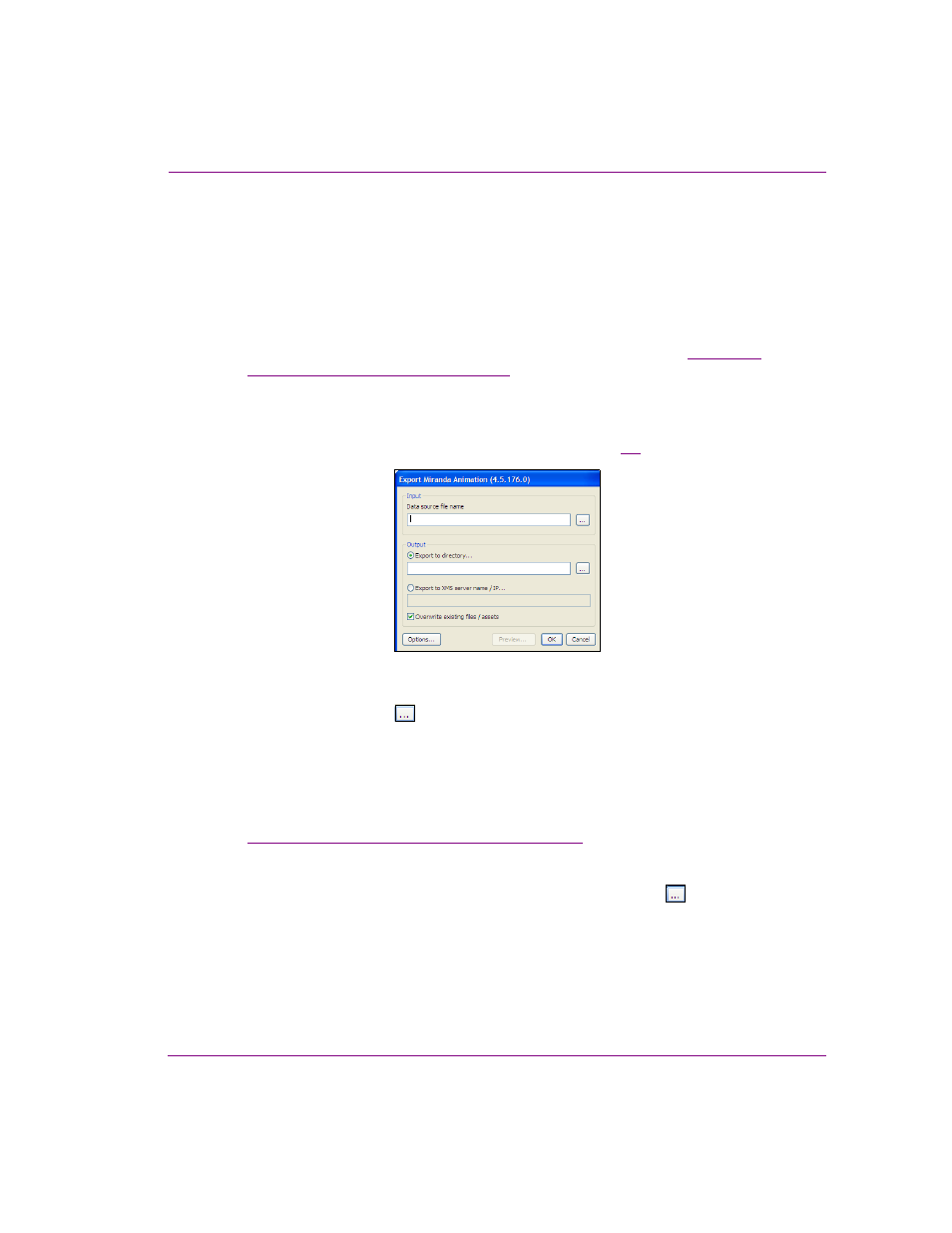
After Effects Plug-in User Manual
3-3
Miranda Animation (Merge Mode) option
Using the Merge Mode option to perform a batch export
of graphics files
To use the Miranda Animation (Merge Mode) option to generate a batch export of
animation and/or video clip files from an After Effects project:
1.
Create a base template for the graphics using the After Effects application.
2.
Create an Excel spreadsheet that contains the proper formatting and information to
feed the template and create multiple animation and/or video files. See
spreadsheet for Merge Mode” on page 3-5
for more information.
3.
Select the F
ILE
>E
XPORT
>M
IRANDA
A
NIMATION
(M
ERGE
M
ODE
) menu command.
A message appears warning you that the project you currently have open will be closed
without saving. To continue, simply click OK.
The E
XPORT
M
IRANDA
A
NIMATION
dialog box appears (figure
).
Figure 3-2. The Export Miranda Animation dialog box
4.
Click the Ellipsis button
in the I
NPUT
- D
ATA
SOURCE
FILE
NAME
field to navigate to
and select an Excel spreadsheet, which contains the information for a batch export.
Each animation file that is to be created can contain different information which can be
extracted from an Excel spreadsheet. This information can replace tags within the
project file during the batch process. These tags relate to layers which can contain text,
images or clips for replacement. Layers are the basic elements of an After Effects
composition and each layer can only include one footage item as its source. See
“Creating a spreadsheet for Merge Mode” on page 3-5
for more information about
creating an appropriate spreadsheet.
5.
Specify an Output destination where the animation and/or video files will be saved to.
• E
XPORT
TO
DIRECTORY
- Enable and then click the Ellipsis button
to
navigate to and select the directory in which to save the output files.
• E
XPORT
TO
XMS
SERVER
NAME
/ IP - Enable and then type either the Xmedia
Server’s hostname or the IP address of the XMS device where the output files
will be ingested into.
6.
Enable O
VERWRITE
EXISTING
FILES
/
ASSETS
if you wish to automatically replace an
existing file that may already exist using the exact same name in the exact same
location.
