If you have a problem, Solving specific problems, Operator tips – Grass Valley Turbo iDDR Quick Start User Manual
Page 24
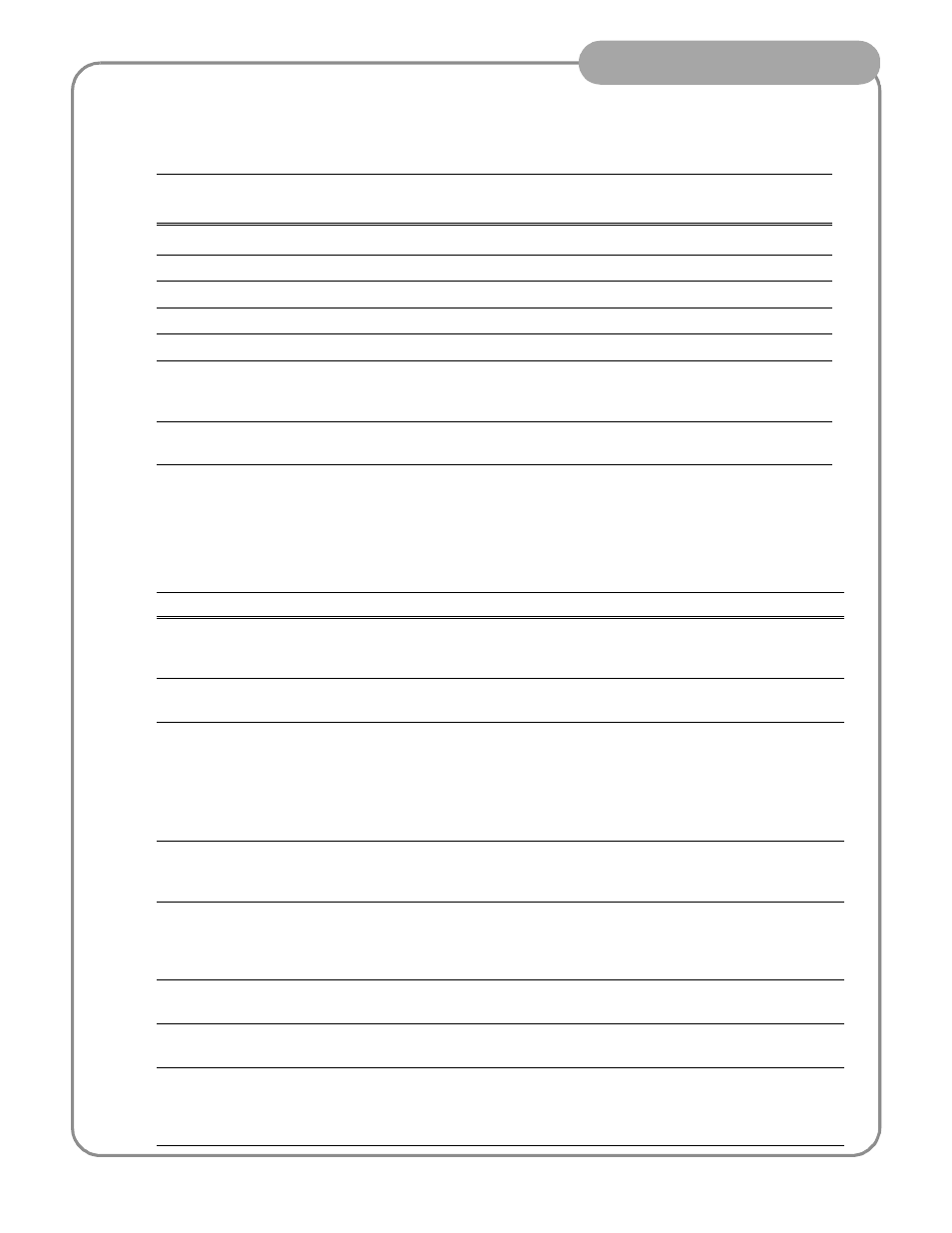
24
Operator Tips
06 July 2005
If you have a problem
If you have trouble recording or playing, verify basic configuration using the following checklist.
Solving specific problems
The following table provides corrective action for some common record/play problems. Search the table for the
problem you are experiencing, then try the corrective action.
Verify these settings
Control Mode
Front Panel
Workstation
"
Video Reference Standard (50Hz/59.9Hz)
"
Video Record channel input selection
"
Record channel widescreen mode enabled if video input is 16:9
"
Audio input selection (Analog or S/PDIF)
"
Timecode source selection (LTC/Internal)
"
Verify play channel DVI output video type selection. Selection must match
the display device. Recorded media is converted if needed to match the
selected play channel video output type. (See
"
Verify play channel video output aspect ratio and conversion mode (bars,
crop, bars & crop)
Problem
Possible Cause
Corrective Action
Play channel video output is
periodically unstable in E-to-E
mode.
Video reference is not connected.
If E-to-E mode is used, you must connect a video
reference signal.
The channel output is black in
E-to-E, but playback is fine.
Loss of input signal.
Verify that you have a valid input signal.
Audio level too high or too low
Record or play channel audio level
adjusted too low.
1. Use the audio level in recorder to adjust audio
See “Recording a clip” on page 9
2. Use audio level adjust in player to adjust audio
output level.
See “Playing a clip” on page 12
Audio level indicators are not
displayed in clip thumbnail in
Record channel monitor.
Wrong audio input selected, or
invalid audio input signal.
Verify valid audio input, and audio input selection.
See “Recording a clip” on page 9
or
Distorted audio or no audio
Wrong incoming digital audio
coding format selected.
Verify the input audio format is set correctly (AC-3
Dolby).
See “Recording a clip” on page 9
or
. If the SPDIF input is used, verify that the input
material is not copy protected.
Compression artifacts are
present in the output.
Video data rate setting is too low
for your program material.
Select higher video data rate.
Picture image is too soft or
colors are pastel in appearance.
Too much noise reduction used on
video input.
Reduce noise reduction used.
Digital video display device
does not display properly.
Wrong video output type selected
for the Play channel.
Verify and select video output type required by the
display device (see display device manuals). If
component analog is used, verify the correct
component analog video format is selected.
