Front panel controls, Operator tips – Grass Valley Turbo iDDR Quick Start User Manual
Page 21
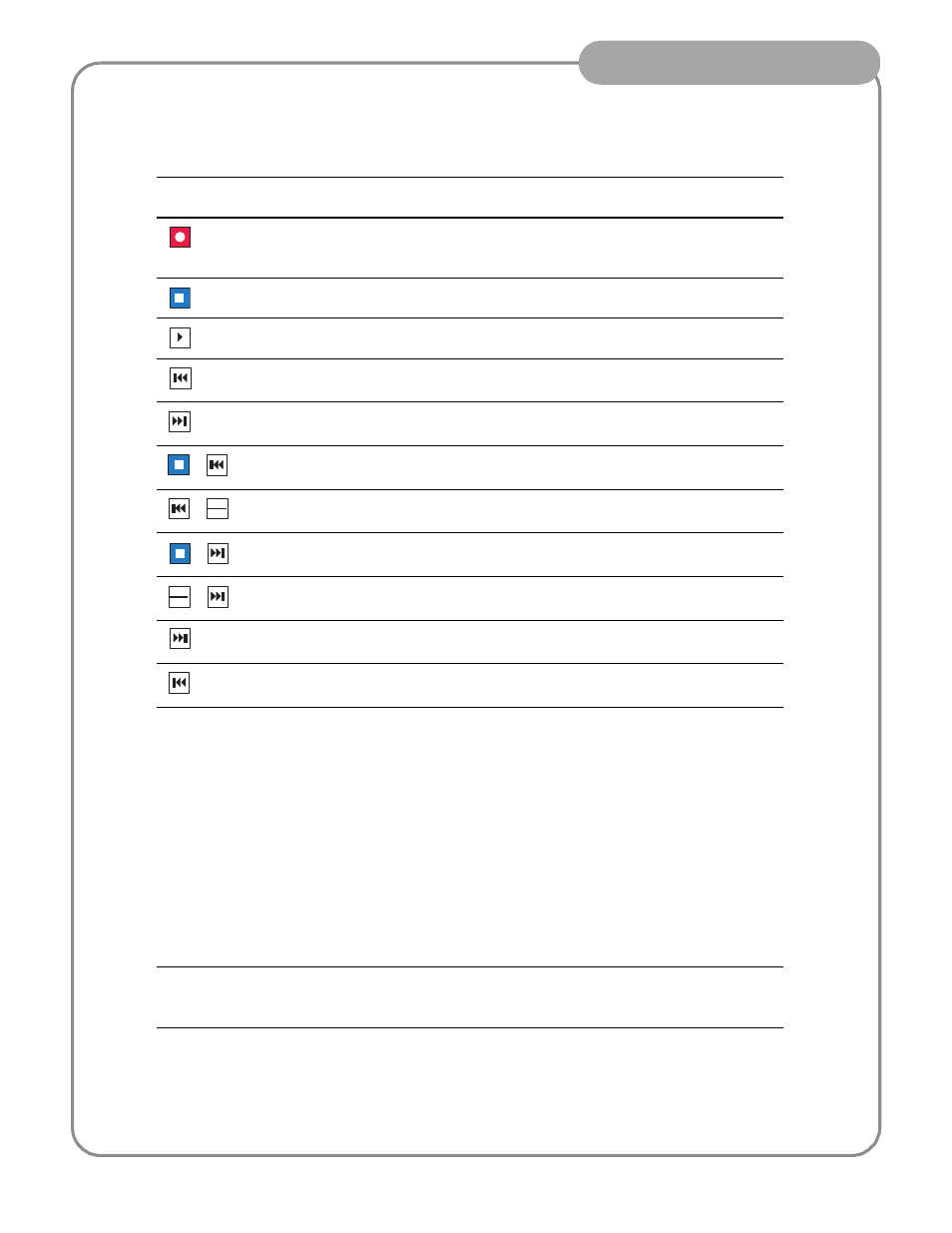
21
Operator Tips
06 July 2005
Front Panel Controls
The following table describes clip playout using front panel transport controls.
Front Panel
Control
Task
Customized Operation
Record – Press REC.
You can change to PLAY +
REC (hold down Play, then
press Record)
Stop – Press STOP to stop Record/Play.
Play – Press PLAY to start playback.
Rewind – Hold down REW, then release the button to cause
the clip to return to the previous mode.
Selectable rewind speed.
Fast Forward – Hold down FF, then release the button to
cause the clip to return to the previous mode.
Cue to beginning and stop playout – Hold down STOP, then
press REW.
Cue to beginning and continue playout – Hold down SHIFT,
then press REW.
Cue to end and stop playout – Hold down STOP, then press
FF.
Cue to end and continue playout – Hold down SHIFT, then
press FF.
Frame advance – Tap and release the FF button (in stop
mode).
Frame reverse – Tap and release the REW button (in stop
mode).
Jog/Shuttle/
Selection
Knob
a
a.
Scrub audio is provided at Shuttle/Jog speeds between +3x to -3x. Outside this range, audio defaults to burst audio at a fixed
window size similar to audio CD behavior.
Jog – Press JOG, then turn knob. Playback corresponds to
the direction and rotational speed of the knob.
Range of jog speeds can be
set for ±1x or ±3x.
Shuttle – Press SHTL, then rotate the knob for -32x to +32x
normal playback speed.
Range of shuttle speeds
±16x or ±32x.
Variable Speed Play – (slo-mo) Press VAR. Off-speed play
begins. You can rotate the knob to set the play speed
(RANGE: ±1x normal playback speed), otherwise, speed
remains at the preset play speed or the last variable play
speed used. Variable play speed is implemented using
interpolated line and field smoothing.
Preset can be set to .25x, .5x
or .75x. Initial play speed can
be set to start at either the
preset speed, or the last play
speed set by the Jog/Shuttle
knob.
Selection - Rotate the control knob to scroll through menus
and options displayed in the front panel control mode. Push
in on the knob to make selections.
The control knob is
back-light LEDs are on when
in selection mode.
Headphone
Jack & Level
Control
Used to monitor the audio of the selected channel.
+
+
ESC
SHIFT
+
ESC
SHIFT
+
