4 task tray icon and menu, Task tray icon, Menu – Grass Valley Pegasus User Manual
Page 41: Task tray icon and menu
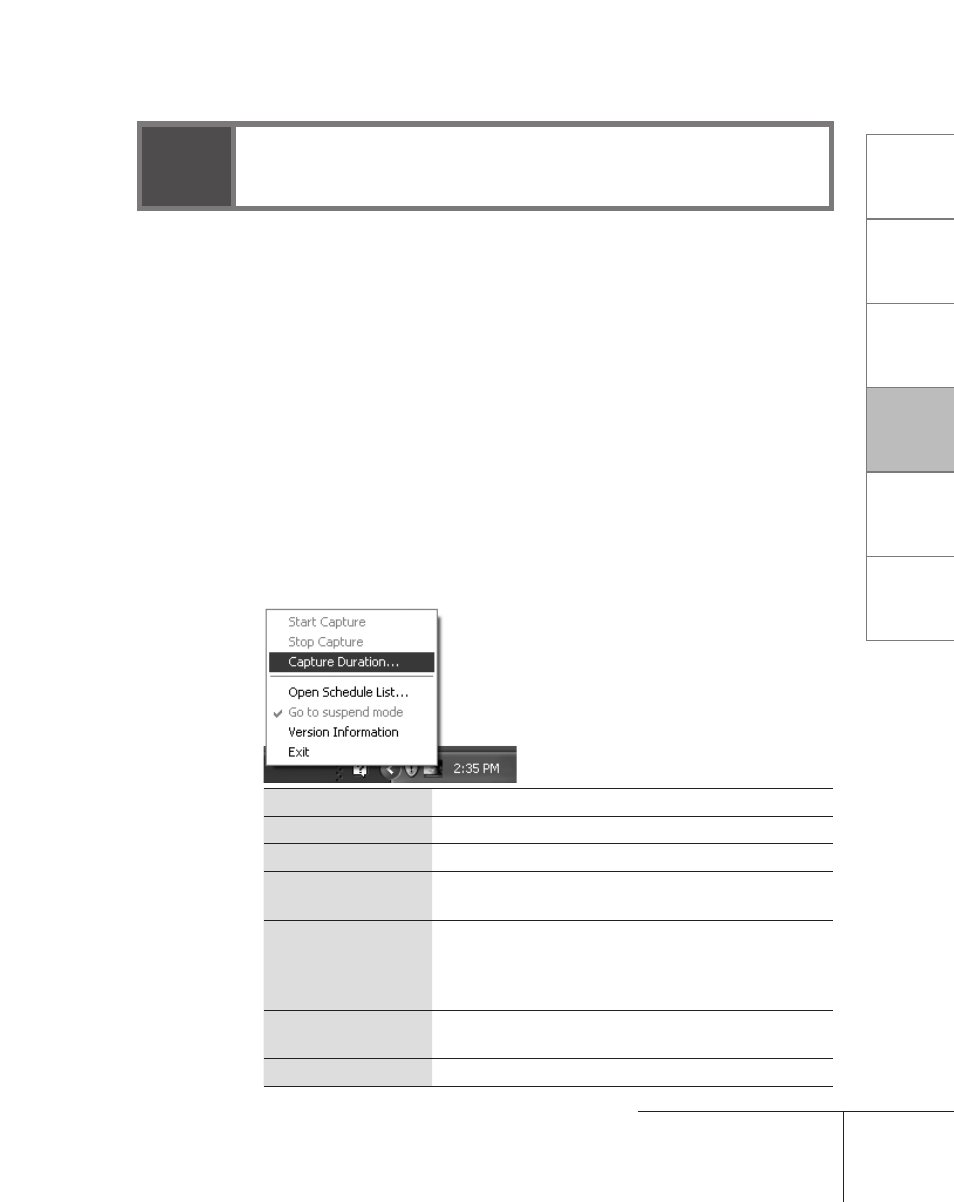
7
CHAPTER
1
CHAPTER
2
CHAPTER
3
CHAPTER
4
CHAPTER
5
Contents
Introduction
Setup
Using HQ RECORDER
Settings
Appendix
4
Task tray icon and menu
Task tray icon
Four kinds of task tray icons indicate the current status of HQ RECORDER.
When the PC starts, the resident state icon will be displayed.
Clicking the task tray icon will display the main menu.
The icon shown on the task tray will change color in accordance with its
status.
White
The preview screen is not displayed.
Red
Capturing.
Blue
Receiving a signal that can be captured.
Gray
The preview window is displayed or HQ RECORDER is preparing
to capture.
Menu
Right-clicking on the task tray icon will display a popup menu.
Start Capture
Starts capturing with the selected input presets.
Stop Capture
Stops capturing.
Capture Duration
Specifies/edits the ending time of a capture.
Open Schedule
List
Opens the schedule capture dialog.
Go to suspend
mode
Specifies if the PC will be suspended (standby/sleep)
once a scheduled capture has completed. (Available
only when scheduled capturing is in progress.) For
more information, see "Settings."
Version
Information
Displays the current version.
Exit
Terminates the application.
