Grass Valley Pegasus User Manual
Page 28
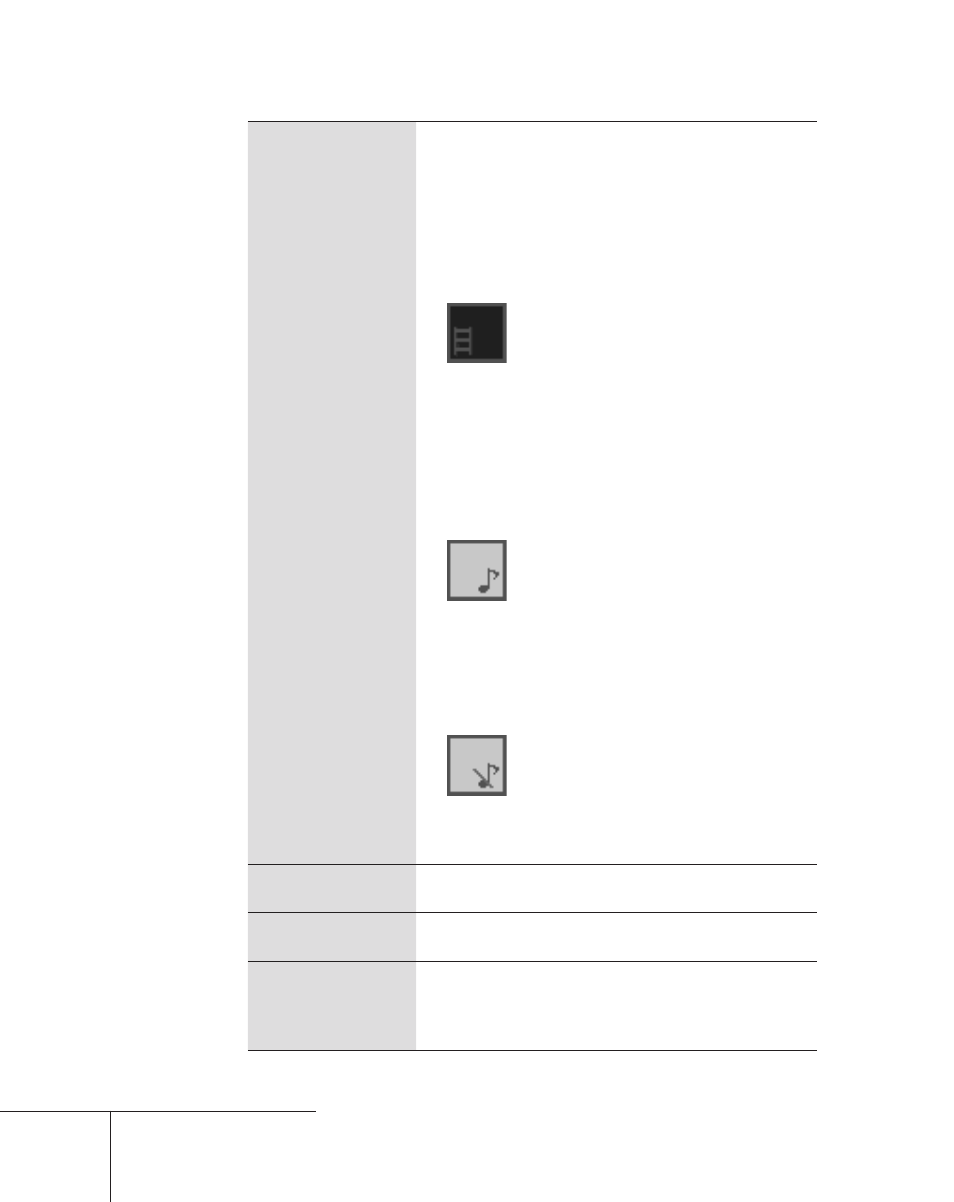
(3) Status
Displays the status of the input source being previewed.
Green Available to capture
Red
Capturing
Yellow Preparing to capture
Gray
Unable to capture
When copy protection, such as Macrovision and
CGMS-A, is detected the following icon will be
displayed.
While the video can be previewed, and
audio can be monitored, the “available to
capture,” (Green), option will be disabled.
Gray
Unable to capture
Yellow Preparing to capture (When
the [Capture start] button is
pressed, the status changes
to "preparing to capture," but
capturing will not start.)
If the input source audio cannot be captured, the
following icon will be displayed.
While audio can be monitored, it will be
muted when captured.
Green Available to capture
Red
Capturing (audio will be muted)
Yellow Preparing to capture
Gray
Unable to capture
If the input source cannot be monitored (an
incompatible format for Pegasus to play, input via
HDMI), the following icon will be displayed.
While audio can be captured, it will be
muted when captured.
Green Available to capture
Red
Capturing (audio will be muted)
Yellow Preparing to capture
Gray
Unable to capture
*
*
*
(4) Elapsed time
Displays the elapsed time since the capturing
started.
(5) [Capture start]
button
Click this button to start capturing.
(6) [Stop capture]
button
Stops capturing.
If this button is clicked when a scheduled capture
(timer recording) is in standby mode, the schedule
(recording timer) will be canceled.
