Hold, Breakaway, Limited x-y – Grass Valley NV9607 v.1.1 User Manual
Page 45: Source preview, Breakaway limited x-y
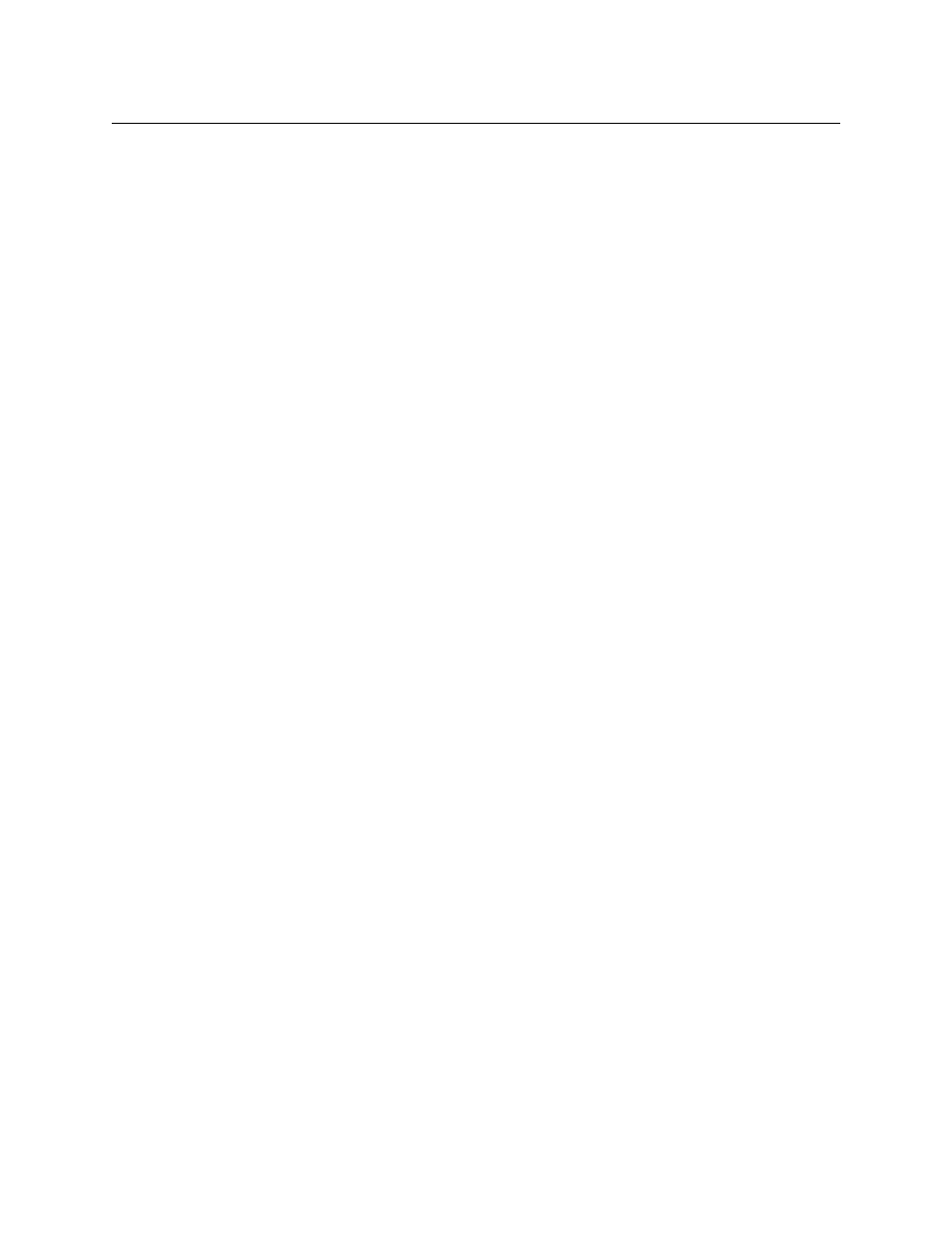
35
NV9607
User’s Guide
Hold
Hold mode (and hold buttons) apply in ‘Single Destination with Breakaway’ mode and ‘Limited
X-Y’ mode.
Breakaway
In single-destination mode with breakaway, a hold button retains breakaway levels after a take.
Simply press the hold button at any time before the take.
A hold button is a toggle. Press it once to put the panel in hold mode; press it again to remove
hold mode.
Limited X-Y
In limited X-Y mode, this button allows you to perform a gang (or “dub”) switch. In hold mode,
destination selections are cumulative, and not mutually exclusive.
Follow these steps to route a source to more than one destination:
1 Select the first destination to which you want to route the source. Use a ‘Destination Shift’
button if necessary to access the destination. The destination tallies bright amber and its
name appears in the destination display.
2 Press the hold button. If the panel is in hold mode, the hold button will be high-tally. (Press
the hold button again if it is not.)
3 Select the additional destinations you require. As you select each destination, its name
appears in the destination display. You can toggle these additional destinations on or off.
4 Select a source. Use a ‘Source Shift’ button if necessary to access the source. The take to the
multiple destinations is immediate.
5 As long as hold remains enabled, you can route other sources to the same group of destina-
tions.
To clear hold mode:
1 Press the hold button. If it does not go low-tally, press it again.
2 Select any destination.
Source Preview
Your panel can have a ‘Source Preview’ button. This button turns “source preview mode” on or
off. Source preview mode can be used in any of the 4 operating modes.
When source preview mode is off, pressing a source button completes a take.
When source preview mode is on, all buttons except source buttons, source-related buttons
(such as source shift), and the ‘Source Preview’ button are disabled and dark.
In source preview mode, pressing a source button does not complete a take. Instead, the source
name appears in the ‘Preview’ column of the display and a take button (if your panel has one)
turns red. It is necessary to press the take button to complete the take. After the take, the take
button goes dark once again.
To cancel a pending take in source preview mode, simply press the ‘Source Preview’ button
again. The panel exits source preview mode and all of its buttons become re-enabled.
After you turn it on, source preview mode remains in effect until you turn it off.
