Grass Valley K2 TimeDelay v.9.0 User Manual
Page 8
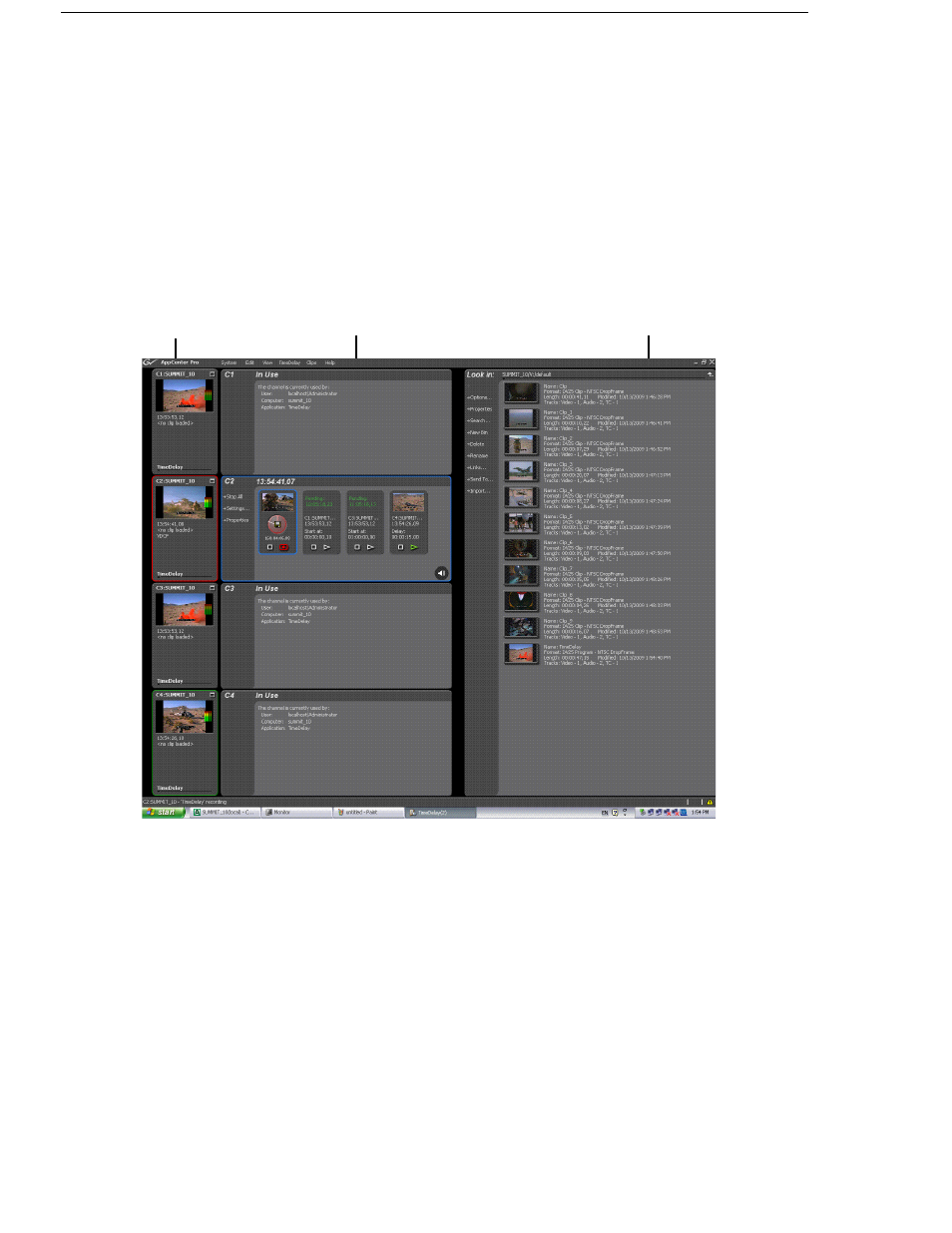
8
K2 TimeDelay User Manual
7 November 2013
Note that the play channels used by this session of K2 TimeDelay do not show
the TimeDelay application to their right. Instead, they show that the channel
is in use by the TimeDelay application running on the corresponding record
channel. Use the recording channel to interact with the TimeDelay
application. In the monitor pane, a red outline indicates a recording channel
and a green outline indicates a channel that is currently playing media.
The following illustration shows a K2 Summit Production Client. C2 is
recording (note the red outline around the monitor pane), C1 and C3 are
pending, and C4 is playing out the media (note the green outline around
monitor pane).
K2 TimeDelay is an optional application designed to interface with
AppCenter. Since K2 TimeDelay is not a standalone application, the K2
TimeDelay documentation is provided to supplement the existing server
documentation. This manual does not cover basic AppCenter tasks except
where they overlap with TimeDelay functions.
Once K2 TimeDelay is installed, AppCenter includes a TimeDelay item in the
application droplist on all channels capable of recording.
For more information on installing K2 TimeDelay, see the
K2 TimeDelay
Release Notes.
Channel pane
Clips pane
Monitor pane
