Recovering from k2 timedelay disruptions, Purging media with k2 timedelay – Grass Valley K2 TimeDelay v.9.0 User Manual
Page 16
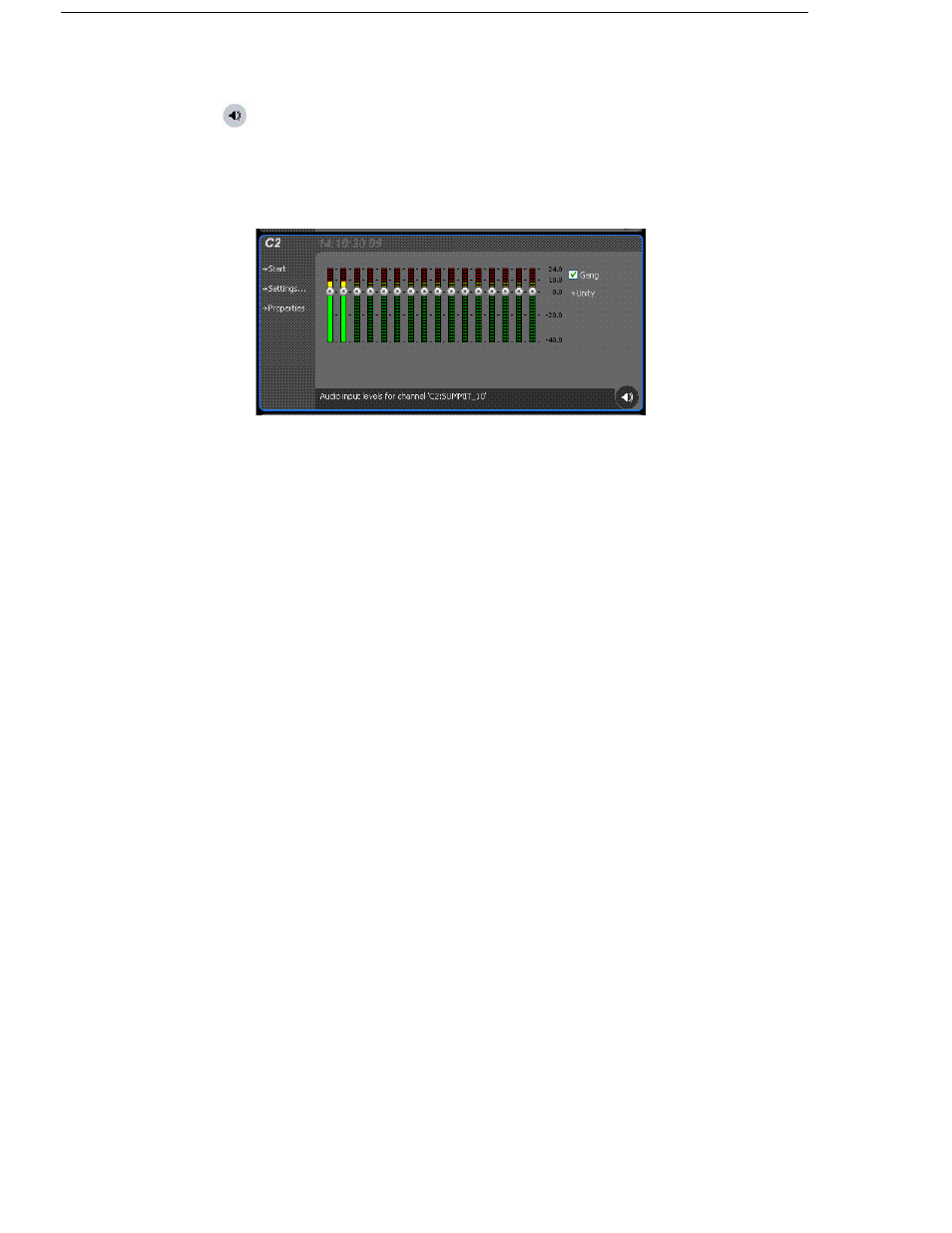
16
K2 TimeDelay User Manual
7 November 2013
This window contains a meter for each audio input or output (depending on
the current channel selection) that displays the audio level.
Each audio meter indicates the final (adjusted) audio level on the audio input
or output for that track. A decibel scale is displayed alongside the sliders.
To adjust the input gain for the record channel or the output gain for a play
channel, move the slider on the meter. To snap all the gain levels back to Unity
default, click the Unity button. To change all gain levels proportionately
when any one of them is moved, click the Gang checkbox.
Recovering from K2 TimeDelay disruptions
If K2 TimeDelay is disrupted, due to a power outage, like when both power
cords are pulled, it restarts automatically at the correct position. (To restart
TimeDelay without logging in, you need to configure auto login in
Appcenter. For more information, see the
K2 AppCenter User Manual.)
To initiate auto recovery, AppCenter must be restarted, either manually or
automatically on reboot. TimeDelay reloads the clip, jumps to the correct
position, and begins recording or playback depending on which operations
were in progress during the failure. It fills in black video where the system
was not recording, so that the clip length and delays are exactly maintained.
Purging media with K2 TimeDelay
By default, K2 TimeDelay automatically starts purging media after the
longest playback delay, but you can specify a longer time interval after which
purging will begin. This could be useful if you want to use the underlying clip
in another application, potentially on another server that shares the same
storage. The purge interval is the period between the start of recording and
the start of the media purge.
You are notified if there is not enough disk space to support recording for this
time interval. If so, the application allows the record to start on the
assumption that you will make sufficient room manually. If the server runs
out of storage, recording stops.
To set the time interval for purging, do the following:
