Cable k2 summit client, Cable k2 dyno controller, Power cord – Grass Valley K2 Dyno Quick Start v.1.6 User Manual
Page 7: Power cord keyboard and mouse vga monitor ethernet
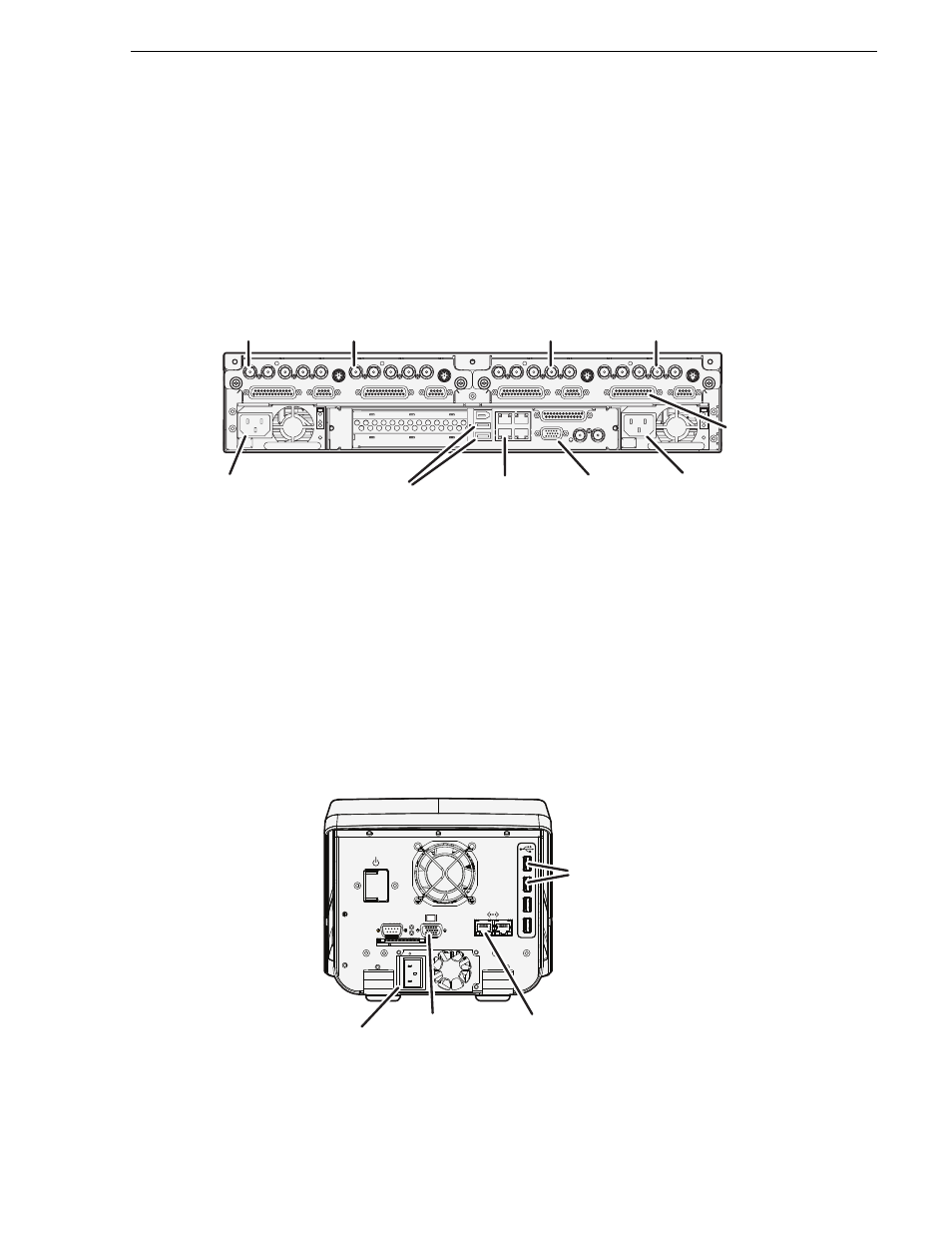
13 April 2010
K2 Dyno Replay System Quick Start Guide
7
Cable K2 Summit Client
Cable K2 Summit Client
If desired, mount the K2 Summit Client in an equipment rack. Refer to the K2 System
Guide for rack mount procedures.
Make K2 Summit Client cable connections as illustrated.
Each channel can be both an input (record channel) and an output (play channel). For
the K2 Dyno Replay System documented in this Quick Start Guide, C1 and C2 are
record channels and C3 and C4 are play channels.
For complete cabling instructions, refer to the K2 System Guide. If using ChannelFlex
Suite™ features, refer to the K2 Dyno Controller Installation Manual and the K2
AppCenter User Manual.
Cable K2 Dyno Controller
Make K2 Dyno Controller cable connections as illustrated.
The Ethernet connection between the K2 Summit Client and the K2 Dyno Controller
can be via direct connect cable or via an Ethernet switch.
C1
C2 C3
C4
!
OK
~AC
!
OK
~AC
SDI IN1
SDI OUT1
SDI OUT2
LTC I/O
AES AUDIO
RS422
SDI OUT1
SDI OUT2
USB/1394
100BT/1000BT
GPI
VGA
REF. LOOP THROUGH
AES AUDIO
RS422
LTC I/O
SDI IN2
SDI IN3
SDI IN1
SDI IN2
SDI IN3
SDI IN1
SDI OUT1
SDI OUT2
LTC I/O
AES AUDIO
RS422
SDI OUT1
SDI OUT2
AES AUDIO
RS422
LTC I/O
SDI IN2
SDI IN3
SDI IN1
SDI IN2
SDI IN3
Power
cord
Power
cord
AES
audio
Keyboard
and mouse
VGA
monitor
Channels (C1, C2, C3, C4) are bi-directional
Ethernet
Use C1 as
record channel.
Connect SDI in
Use C2 as
record channel.
Connect SDI in
Use C3 as
play channel.
Connect SDI out
Use C4 as
play channel.
Connect SDI out
100-240 V~
4A 50-60Hz
RS-232
Power
cord
Keyboard
and mouse
VGA
monitor
Ethernet
