System installation, System requirements, Adding a k2 asi appliance – Grass Valley K2 ASI Media Client Installation User Manual
Page 25: System requirements adding a k2 asi appliance
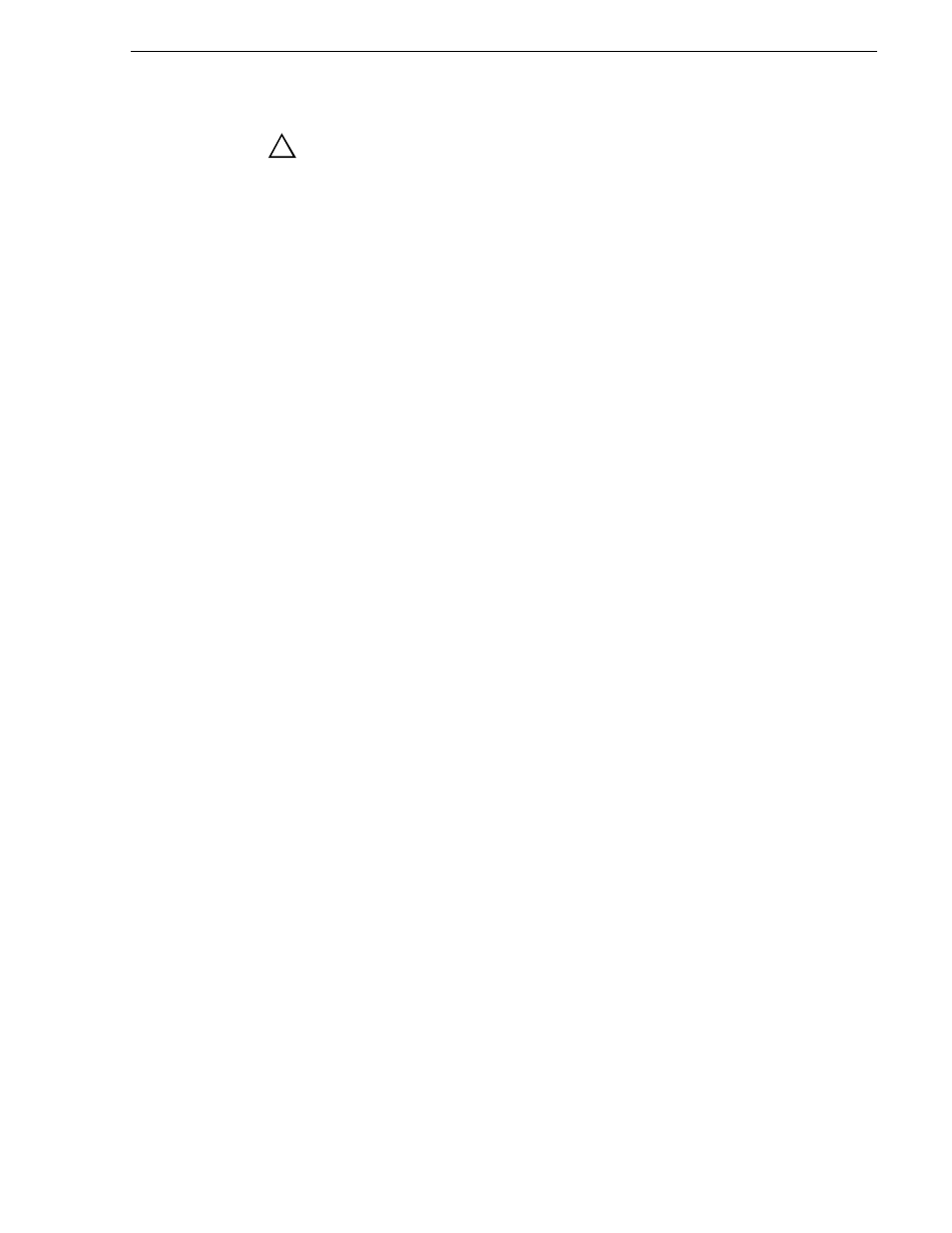
August 14, 2008
K2 ASI Media Client Installation and Service Manual
25
System Installation
WARNING: The product is designed for connection to an
earth-grounded AC outlet and must be correctly earthed through the
main outlet end of cable.
System Installation
The K2 ASI Media Client allows recording live MPEG-2 streams and makes them
available from the K2 storage system for play back purposes. This section describes
how to add a K2 ASI Media Client device to an existing K2 Storage System.
System Requirements
The requirements for adding a K2 ASI Media Client appliance to an existing K2
Storage System are as follows.
• The K2 ASI Media Client is connected to the K2 Storage System control network
(NIC port 1) and iSCSI network (NIC port 2)
• IP address and other network properties are configured for the control network
• SNMP properties are configured so the trap destination points to the NetCentral
server PC
• If using host files for network name resolution, the K2 ASI Media Client is in the
K2 Storage System host file and the host file is on the K2 ASI Media Client
• Adequate bandwidth is available on the K2 Storage System to meet the bandwidth
needs of the K2 ASI Media Client
• .Net and MSXML (refer to the K2 Storage System Release Notes for the latest
version information)
Adding a K2 ASI Appliance
The procedure for adding a K2 ASI Media Client to a K2 Storage System is the
following.
1. Open the K2 System Configuration application and log in with permissions
equivalent to K2 Administrator or higher.
2. In the tree view, select the name of the K2 Storage System, which is the top node
of the storage system view.
3. Click
Add Device
. The
Add Device
dialog box opens.
4. Select
K2 Appliance
.
5. Click
OK
. The new client device appears in the tree view.
6. In the tree view, select the K2 ASI Media Client.
7. Click the
Configure
button. The
Client Configuration
wizard opens.
NOTE: If your server has a large number of K2 Media Client and other iSCSI clients,
you are prompted to restart the K2 Media Server when you configure clients and cross
the following thresholds: 64 clients; 80 clients; 96 clients.
8. Enter the hostname for the K2 Appliance, as currently configured on the K2 ASI
!
