Starting the itx server controller – Grass Valley iTX Ingest Appliance v.2.3 User Manual
Page 30
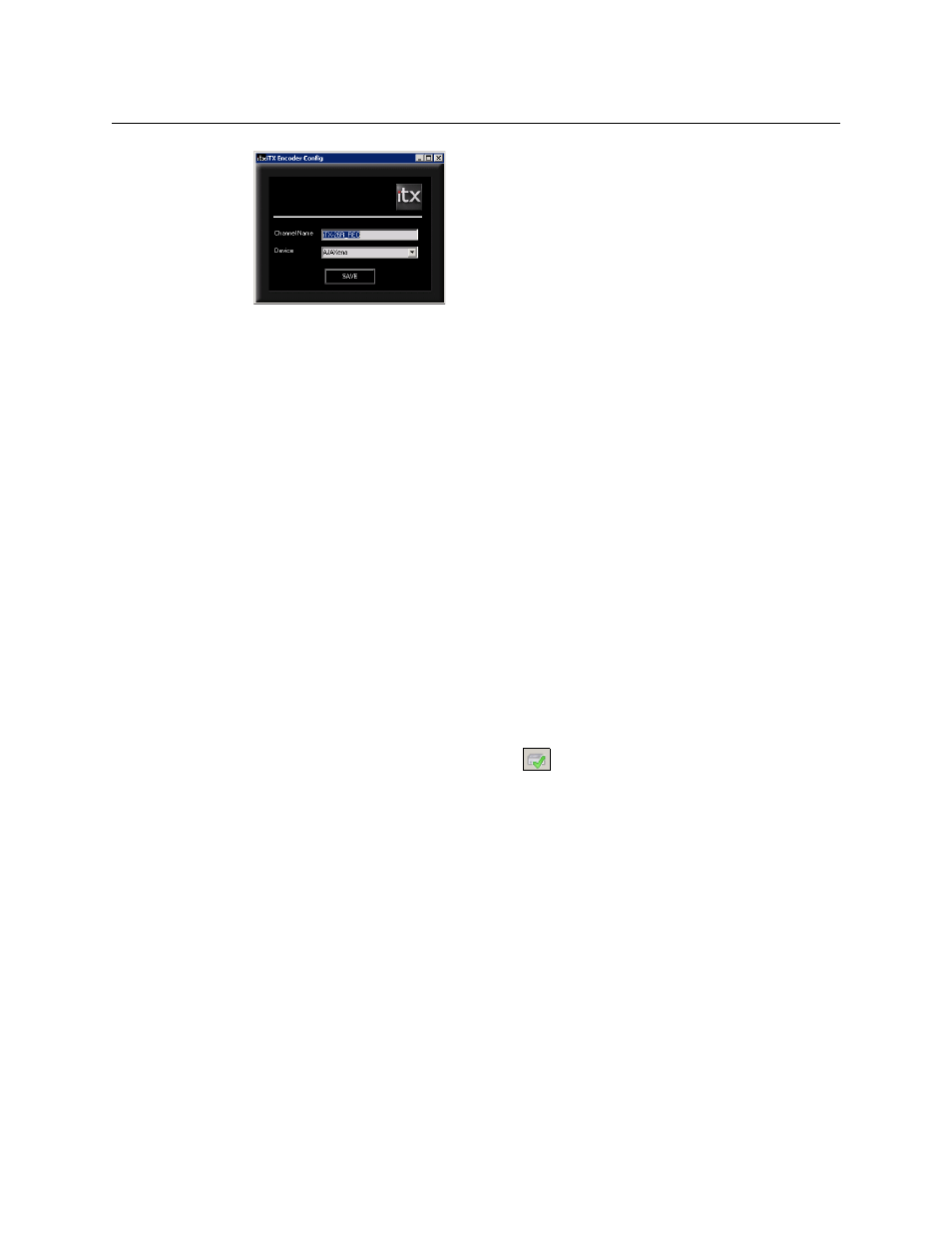
18
Software Configuration Procedures
Starting the iTX Server Controller
Fig. 3-5: iTX Encoder Installation Config dialog
2 In the Channel Name field, enter a name for the recording channel. This name must be
different to all channel names in the iTX system; it must not contain any spaces. iTX
automatically adds "_REC" to the name, to indicate a recording channel.
3 In the Device field, ensure that AJAXena is the selected item.
4 Click Save.
Starting the iTX Server Controller
Start the iTX Server Controller by double-clicking the Windows desktop icon or using the
Windows Start menu.
If you want the services to start automatically when you start a machine and log onto the
network, you need to add the program shortcut for the Server Controller to the Windows
Startup folder. For instructions on how to do this, see the Microsoft Windows Help
documentation.
Managing the RAID arrays on the iTX Ingest Appliance
The Intel Rapid Storage Technology (RST) software is used to manage RAID arrays on the
iTX Ingest Appliance. This software is pre-installed and running on the iTX Ingest Appliance.
When operating properly, the Intel RST icon
in the Windows system tray appears as a
hard drive with a green check mark over it. If there is any problem with a RAID array, the
same icon appears with a yellow exclamation mark over the hard drive icon along with a
pop-up dialog that explains the problem.
To more closely monitor and manage the RAID arrays, you can open the Intel RST software
window (Figure 3-6) by double clicking its icon in the Windows system tray.
