Configuring k2 edge channels and ports, Time settings – Grass Valley K2 Edge Installation v.4.1.0 User Manual
Page 26
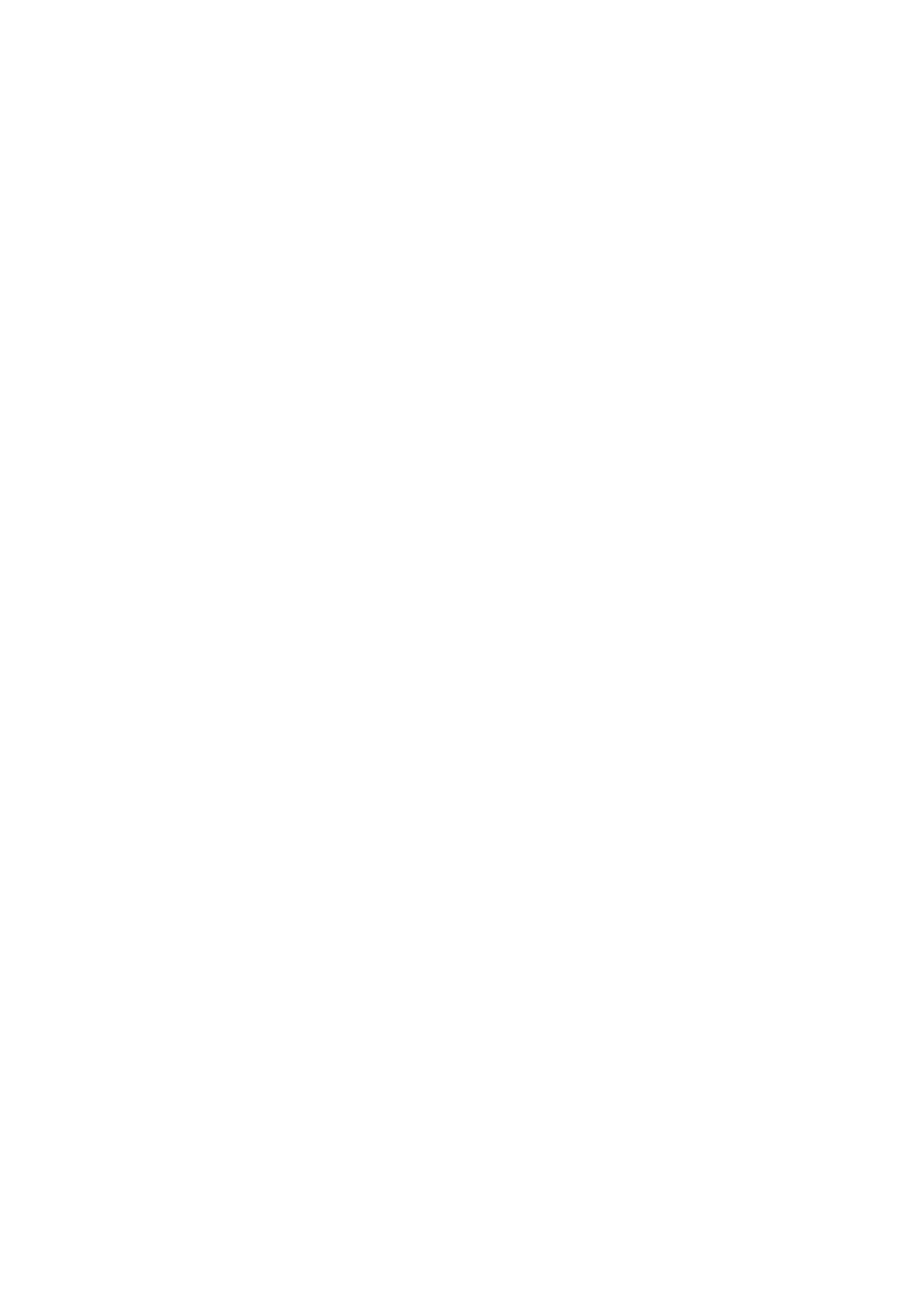
K2 Edge Installation and Service Manual - document version: 4.1
– Page 26
12.2 Configuring K2 Edge Channels and ports
Open the IP Manager via the web interface and log in with your IP Manager credentials.
To select a preset, go to Channel Configuration > Channel layout.
Select one of the following presets:
o 1xSD (1) : single SD (with preset 1)
o 1xSD (2) : single SD (with preset 2)
o 1xHD (1) : single HD (with preset 1)
o 1xHD (2) : single HD (with preset 2)
o 1xSD+preview (1) : single SD + preview (preset 1)
o 1xSD+preview (2) : single SD + preview (preset 2)
o 1xHD+preview (1) : single HD + preview (preset 1)
o 1xHD+preview (2) : single HD + preview (preset 2)
o Simulcast
o Custom setup
Go to Channel Configuration > Region: select PAL or NTSC
Go to Channel Configuration > HD-format: for HD-channels, select 720p or 1080i
Go to Channel Configuration > Genlock: select Blackburst or Trilevel sync
Go to Channel Configuration > Audio channels: specify audio groups per port
o SDIO1-9
Single audio group
Two audio groups
Three audio groups
Four audio groups
Go to Channel Configuration > SDI port misc
o SDIO1
VBI: Enabled/Disabled
HBI: Enabled/Disabled
o SDIO2-8
Key/Fill
Enable JIP channel: On/Off
Enable recording channel: On/Off (only visible with recording license)
Click Set to save changes, then Activate to activate changes.
12.3 Time settings
Go to System configuration > Time settings: set the system date and time.
o Current date: yyyy-mm-dd
o Current time: hh:mm
Click Set to save changes.
