Configuring the engine, Connection settings to the controller – Grass Valley EDIUS XRE v.7.31 User Manual
Page 31
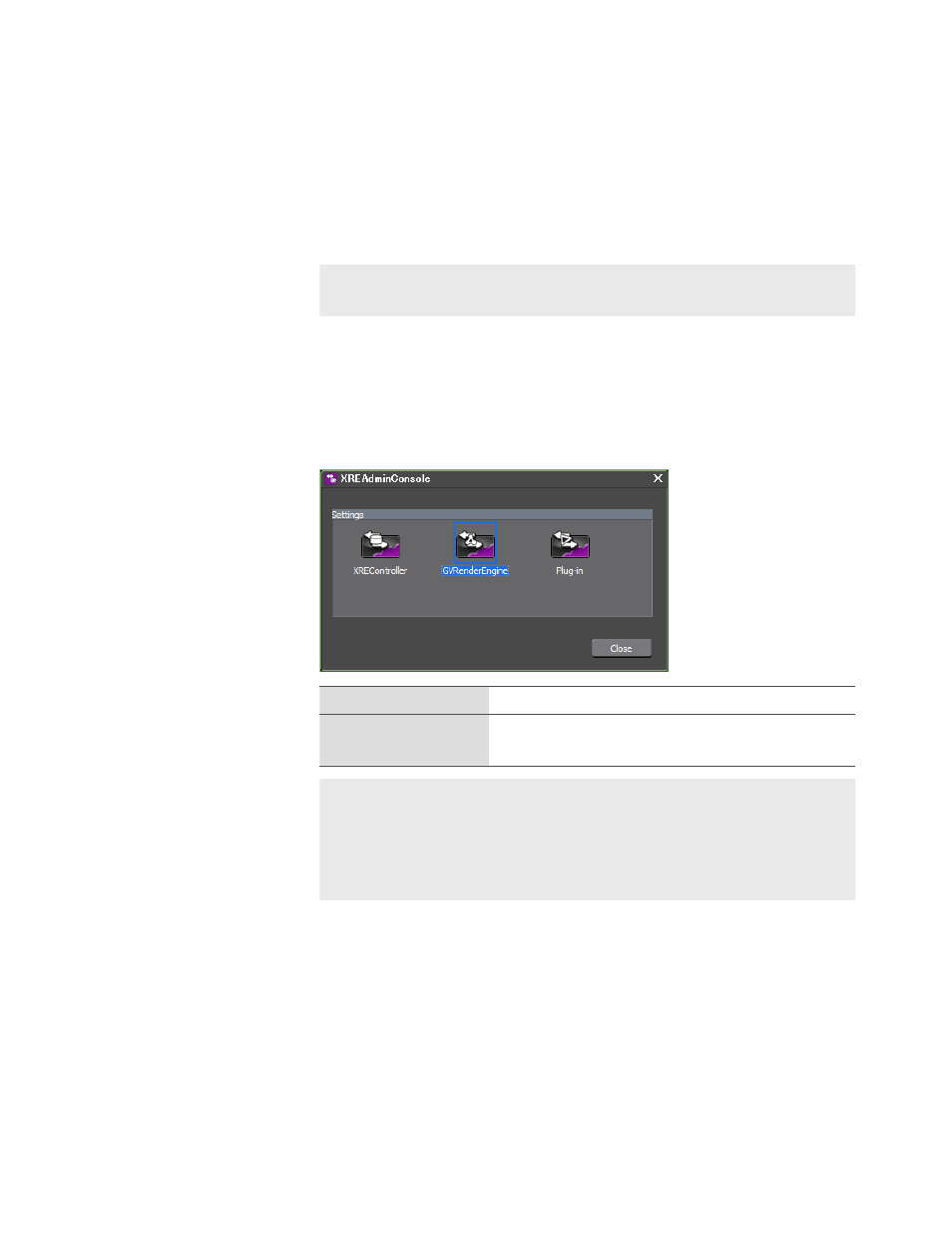
EDIUS XRE
― User Guide
31
Configuring XRE Node
Configuring the engine
Connection settings to the controller
On the PC to be used as an engine, configure the connection settings
to the controller.
Note
• The destination controller must be started beforehand.
►P26
1
Click the "start" menu, and then click "All Programs"->"Grass
Valley"-> "XREAdminConsole".
“XREAdminConsole” dialog box
GV Render Engine
Set the connection to the controller.
Plug-ins
Set the plug-ins such as Inporter/Exporter and
Effects
Note
• XREController is the configuration of the controller. If
you have installed both the controller and the engine
on a PC, you are able to select XREController on the
XREAdminConsole.
Configuring the controller
►P26
2
Double-click on the GVRenderEngine icon.
The "GVRenderEngine setting" dialog box appears.
- LDK 5302 (24 pages)
- SFP Optical Converters (18 pages)
- 2000GEN (22 pages)
- 2011RDA (28 pages)
- 2010RDA-16 (28 pages)
- 2000NET v3.2.2 (72 pages)
- 2000NET v3.1 (68 pages)
- 2020DAC D-To-A (30 pages)
- 2000NET v4.0.0 (92 pages)
- 2020ADC A-To-D (32 pages)
- 2030RDA (36 pages)
- 2031RDA-SM (38 pages)
- 2041EDA (20 pages)
- 2040RDA (24 pages)
- 2041RDA (24 pages)
- 2042EDA (26 pages)
- 2090MDC (30 pages)
- 2040RDA-FR (52 pages)
- LDK 4021 (22 pages)
- 3DX-3901 (38 pages)
- LDK 4420 (82 pages)
- LDK 5307 (40 pages)
- Maestro Master Control Installation v.1.5.1 (428 pages)
- Maestro Master Control Installation v.1.5.1 (455 pages)
- 7600REF Installation (16 pages)
- 7600REF (84 pages)
- 8900FSS (18 pages)
- 8900GEN-SM (50 pages)
- 8900NET v.4.3.0 (108 pages)
- Safety Summary (17 pages)
- 8900NET v.4.0.0 (94 pages)
- 8906 (34 pages)
- 8911 (16 pages)
- 8900NET v.3.2.2 (78 pages)
- 8914 (18 pages)
- 8912RDA-D (20 pages)
- 8916 (26 pages)
- 8910ADA-SR (58 pages)
- 8920ADC v.2.0 (28 pages)
- 8920ADC v.2.0.1A (40 pages)
- 8920DAC (28 pages)
- 8920DMX (30 pages)
- 8920ADT (36 pages)
- 8920MUX (50 pages)
- 8921ADT (58 pages)
