Grass Valley 3DX-3901 User Manual
Page 24
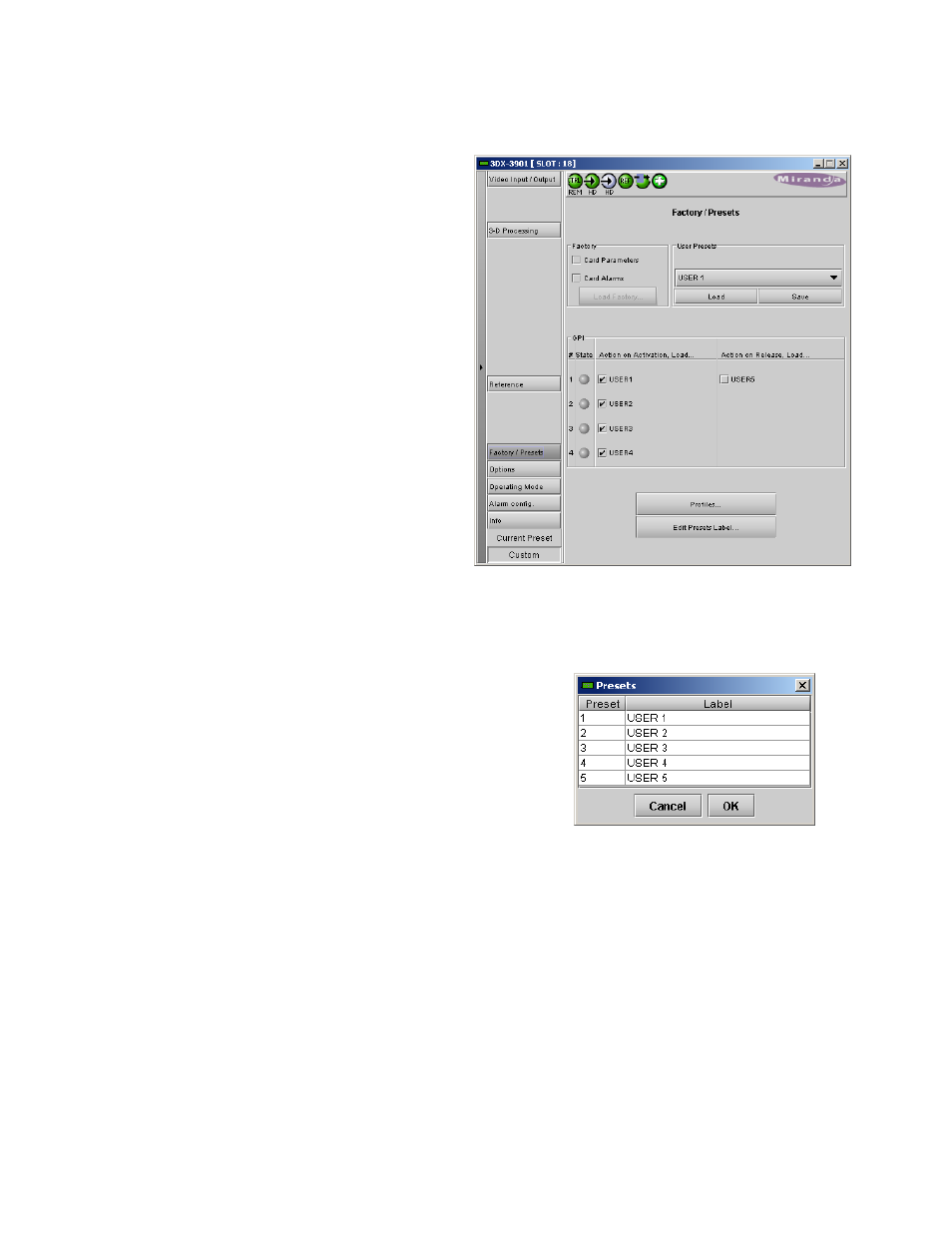
GUIDE TO INSTALLATION AND OPERATION
20 | 3DX-3901
3.4.5 The
Factory / Presets panel
Factory
The 3DX-3901 maintains a “Factory Default” alignment in
its memory, to which it can be restored at any time. Both
Card Parameters and Card Alarms are available.
• Select the checkboxes to determine whether the
Parameters and/or Alarms will be loaded
• Click
the
Load Factory button to load the card with
the Factory default parameters and/or alarms
User Presets
The User Preset controls allow the user to save and
recover all configuration settings on the card.
Select any one of the five presets using the pulldown list.
The name of the currently-selected User Preset is shown
on the on the pulldown icon (e.g. User1, User2,… User5)
• Click
Load to load the contents of the selected User
Preset into the 3DX-3901. All parameter settings
and values will be replaced by the contents of the
selected User Preset.
• Click
Save to store the current parameter settings
and values from the 3DX-3901 into the selected
User Preset. The existing contents of the preset will be overwritten.
The user can change the labels for the user presets:
• Click
the
Edit Presets Label… button at the bottom of the panel
• In the Presets pop-up, click on a label name, and type a new name
• Click OK to confirm the new name(s) and close the pop-up
• Click Cancel to close the pop-up and leave the names unchanged
GPI
GPI inputs 1 to 4 can be used to activate the user presets.
Select the checkboxes to enable this functionality as required.
• Note that GPI 1 has a dual function – it loads User Preset 1 when activated, and loads User Preset 5 when
released.
Profiles
This section provides the option to save and recover the entire card configuration (including user presets if desired)
on an external disk, or to copy it to another 3DX-3901 card.
Click on Profiles to open the Profile Copy window.
Figure 3.15 Factory / Presets panel
Figure 3.16 Edit Presets Label…
