Bulk configuring interfaces, Configuration guidelines, Configuration procedure – H3C Technologies H3C S12500 Series Switches User Manual
Page 9
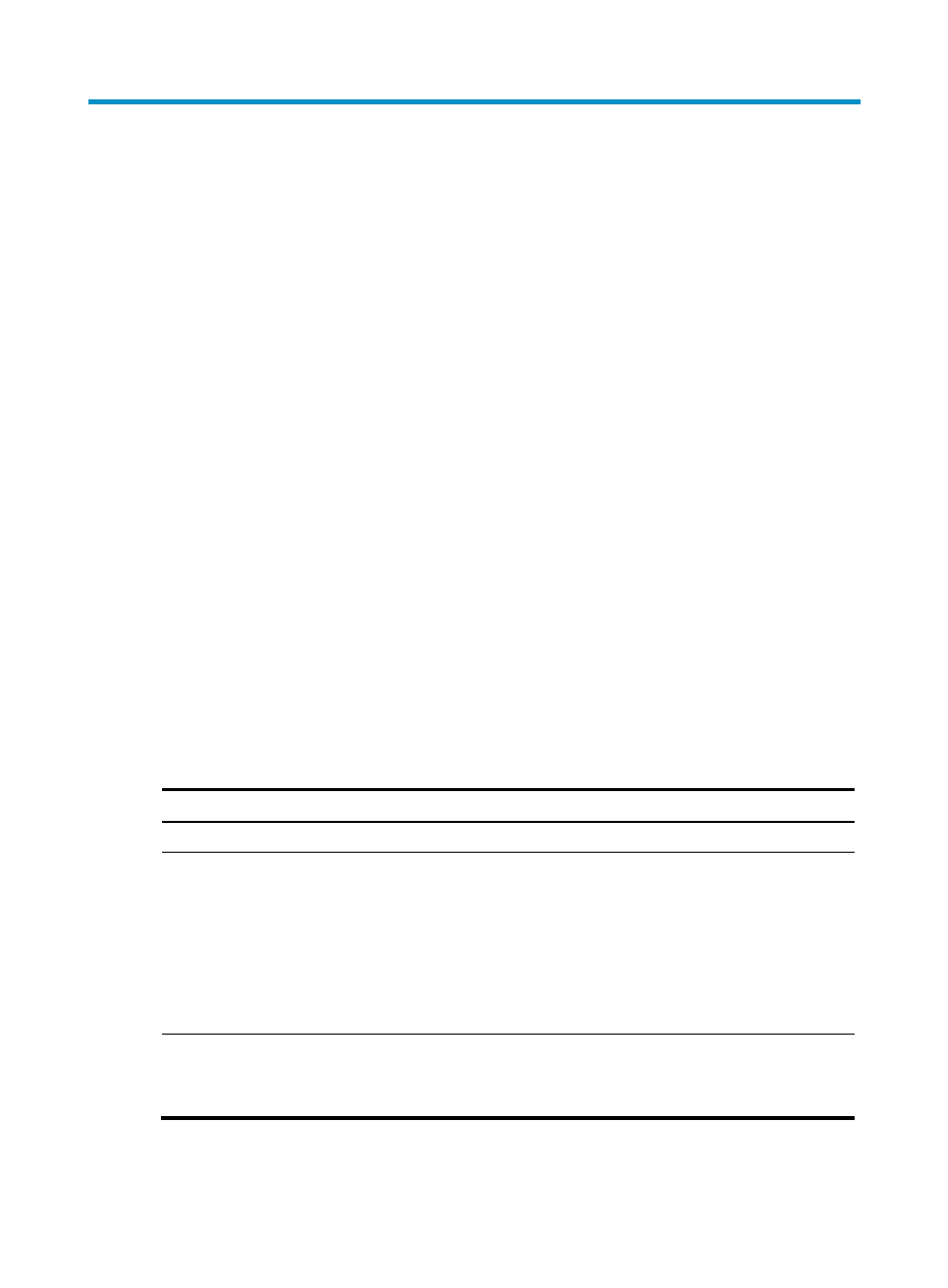
1
Bulk configuring interfaces
You can enter interface range view to bulk configure multiple interfaces with the same feature instead of
configuring them one by one. For example, you can perform the shutdown command in interface range
view to shut down a range of interfaces.
Failure of applying a command on one member interface does not affect the application of the command
on the other member interfaces. If applying a command on one member interface fails, the system
displays an error message and continues with the next member interface.
Configuration guidelines
When you bulk configure interfaces in interface range view, follow these restrictions and guidelines:
•
In interface range view, only the commands supported by the first interface are available.
•
Do not assign an aggregate interface and any of its member interfaces to an interface range at the
same time. Some commands, after being executed on both an aggregate interface and its member
interfaces, can break up the aggregation.
•
No limit is set on the maximum number of interfaces in an interface range. The more interfaces in
an interface range, the longer the command execution time.
•
The maximum number of interface range names is only limited by the system resources. To
guarantee bulk interface configuration performance, configure interface range names fewer than
1000.
Configuration procedure
To bulk configure interfaces:
Step
Command
Remarks
1.
Enter system view.
system-view
N/A
2.
Enter interface range
view.
•
Method 1:
interface range { interface-type
interface-number [ to interface-type
interface-number ] } &<1-5>
•
Method 2:
interface range name name
[ interface { interface-type
interface-number [ to interface-type
interface-number ] } &<1-5> ]
Use either method.
By using method 2, you assign a name
to an interface range and can specify
this name rather than the interface
range to enter the interface range view.
3.
Display commands
available for the first
interface in the
interface range.
Enter ? at the interface range prompt.
Optional.
