Software requirements, Configuring leveltrack audio loudness control agc – Ensemble Designs 9670 Audio Automatic Gain and Loudness Control and 9690 Audio Compliance and Monitoring Software User Manual
Page 6
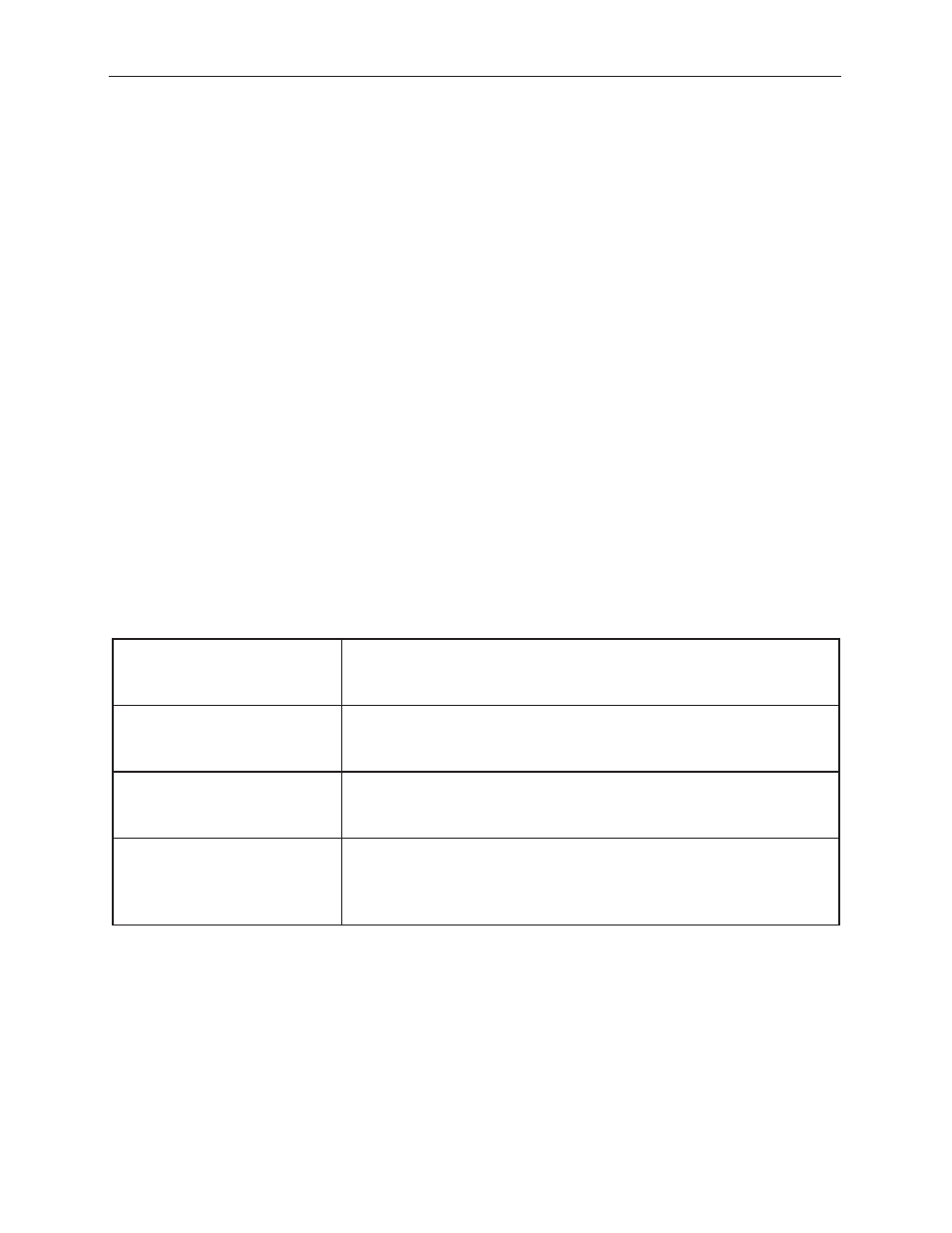
www.ensembledesigns.com
Avenue 9670 - page 6
LevelTrack™ Audio Loudness Control AGC Software Option
Software Requirements
Make sure you have installed software version 2.2.10 or higher in your Avenue module (7555, 7660,
7660-XV, 9550, 9550-XA, 9600, 9600-XV) and the latest version of Avenue PC (version 2.0.15 or higher)
in order for LevelTrack Audio Loudness Control AGC Software to function properly. Software updates
are free. You must have a valid serial number for your module and for Avenue PC in order to download
the software.
To download the latest software, go to the following URLs:
http://www.ensembledesigns.com/support/avenue-support/avenue-software
http://www.ensembledesigns.com/support/avenue-support/avenue-pc-software
Configuring LevelTrack Audio Loudness Control AGC
Configuring LevelTrack Audio Loudness Control AGC Software involves the menus in the table
immediately below. Each menu is discussed in greater detail in the subsequent pages in this user
guide.
While the menu examples in this document are taken from the Avenue 9600 Module, these menus and
controls are applicable to other Avenue Modules that are compatible with LevelTrack Audio Loudness
Control AGC Software.
License Menu
Use this menu to enter the key provided by Ensemble Designs in
order to activate LevelTrack Audio Loudness Control AGC Software.
See page 7 for details.
Aud Cfg Menu
Use this menu to establish settings for the controls Meter Mode
(LKFS or dBFS), Meter Position (pre or post fader) and LKFS or
dBFS Average Time. See page 8 for details.
Aud AGC Menu
Use this menu to configure most of the settings for LevelTrack
Loudness Control, including the Audio Target Level, Spread and
Transition Time. See page 10 for details.
Mix 1:4, Mix 5:8, Mix 9:12,
Mix 13:16 Menus
Use these menus to configure how you want the mixer channels to
work with each other and to Enable AGC for specific channels or
associated channels, such as for stereo or Surround Sound. See page
13 for details.
