Troubleshooting, Troubleshooting 18 – Ensemble Designs 9670 Audio Automatic Gain and Loudness Control and 9690 Audio Compliance and Monitoring Software User Manual
Page 18
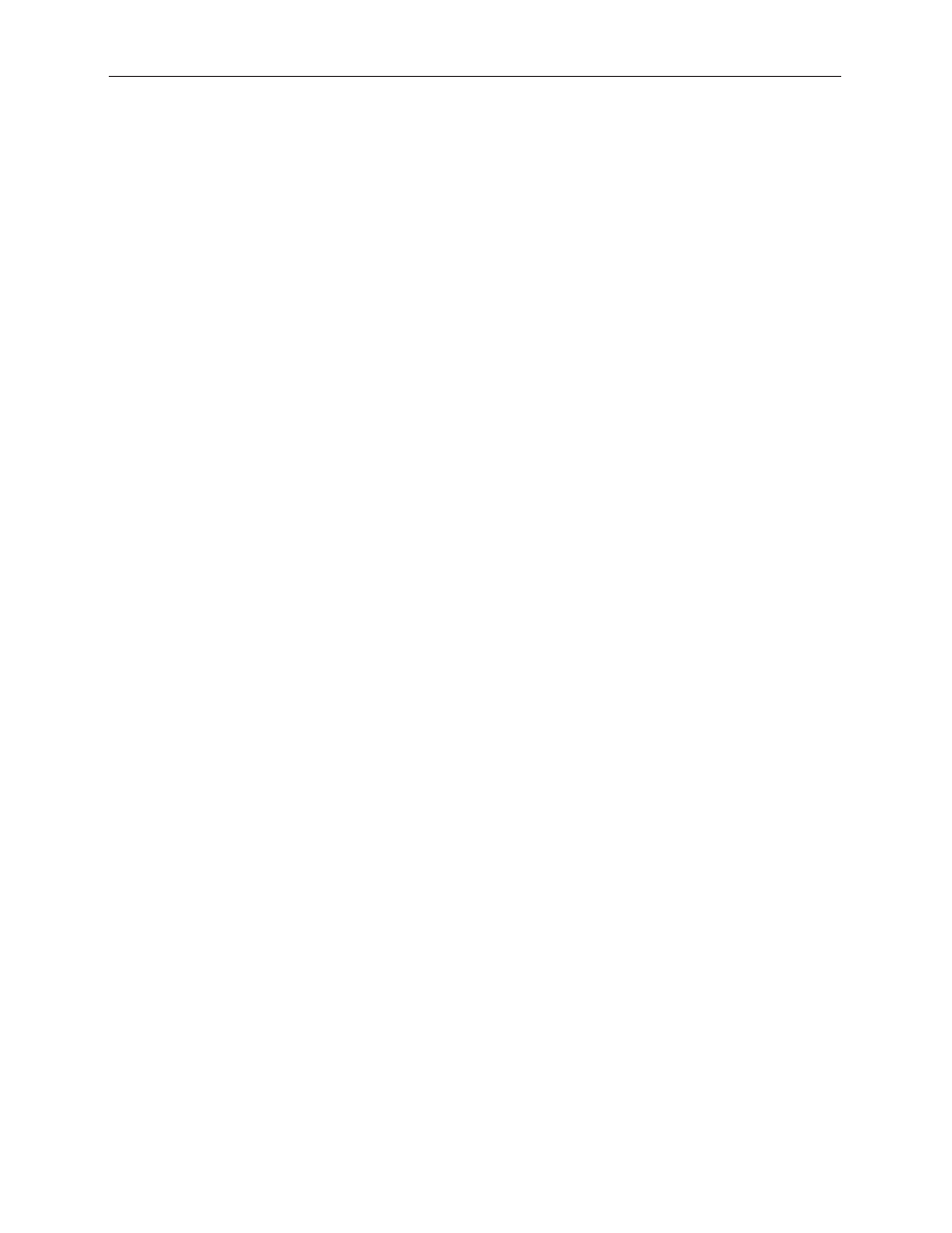
www.ensembledesigns.com
Avenue 9670 - page 18
LevelTrack™ Audio Loudness Control AGC Software Option
Troubleshooting
The AGC is not being applied to the channel I am monitoring on the chart
For LevelTrack Audio Loudness Control AGC to function, the AGC Master must be turned on in the Aud
AGC menu, and the channel(s) that you want AGC applied to must be enabled in the Mix menus.
To turn the AGC Master on, go to the Aud AGC menu and turn the AGC Master control On.
To enable the AGC on a channel by channel basis, go to the Mix menu applicable to the channel(s)
that you want ACG applied to (for example, Channel 4 in Mix menu 1:4). Click the ACG Enable button at
the bottom of the channel(s). The ACG Enable illuminates green when it is enabled and is grey when it
is disabled. LevelTrack Audio Loudness Control AGC can be applied to all or any combination of the 16
audio channels.
The Mix Menus in Avenue PC are incomplete or garbled
Avenue PC Software version 2.0.15 or higher is required to fully support LevelTrack Loudness Control.
Software updates are free at our website. You must have a valid serial number for Avenue PC in order
to download the software.
To download the latest Avenue PC software, go to the following URL:
http://www.ensembledesigns.com/support/avenue-support/avenue-pc-software
The Mix Menus on the Touch Screen are not responding
At this time, the mixer menus (Mix 1:4, Mix 5:8, Mix 9:12, Mix 13:16) do not function with the Avenue
Touch Screen interface. A pending software update will enable this control. However, all mixer
functionality is currently available through the Avenue PC interface. Please be sure you have Avenue
PC version 2.0.15 or higher installed.
