Trap setting, Set password – Amer Networks SRPM12 User Manual
Page 21
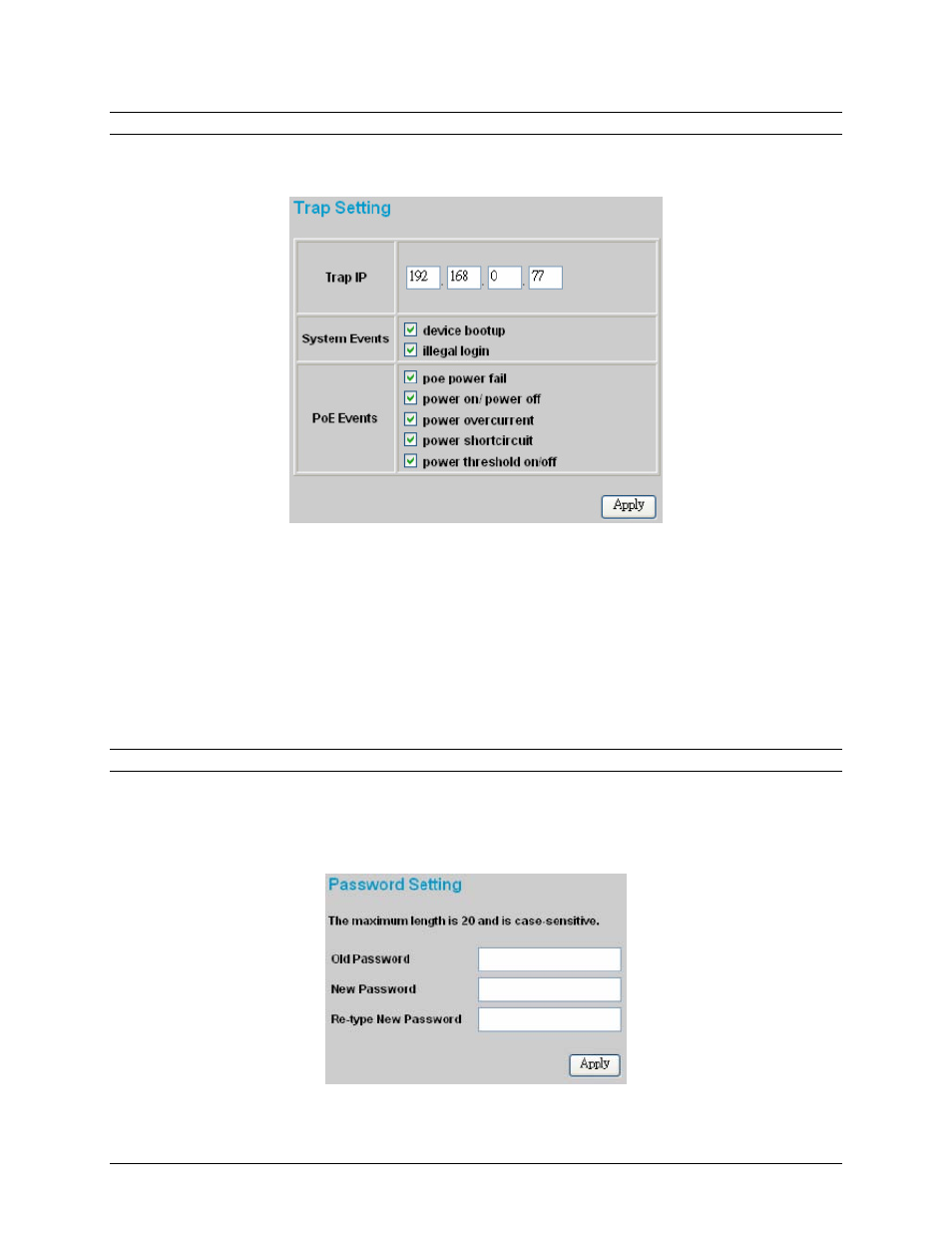
22
Trap Setting
The “Trap Setting” page (Figure 24) enables the device to sent Traps (alerts) to the Web Management
Utility. To enable traps, enter the IP address of the computer running the Web Management Utility that
will be receiving the traps in the Trap IP field.
Figure 24 - Trap Setting
Device Bootup: A trap is sent when the device boots up.
Illegal Login: A trap is sent if someone tries to log into the web interface using the wrong password. The
trap will record which IP address the login attempt came from.
PoE Power fail: A trap is sent when a port’s PoE function has fail.
Power on/Power off: A trap is sent when the PoE port’s power is turned on or off.
Power over current: A trap is sent when the PoE port’s power is over current.
Power short circuit: A trap is sent when the PoE port suffers a short circuit.
Power threshold on/off: A trap is sent ratio of the power required to available system power exceeds or
falls under the System power Threshold (see the PoE Setting page for details).
Set Password
The “Password Setting” page (Figure 25) allows you to change the login password. It is highly
recommended that the password be changed from the default as soon as possible.
If you forget the password, you can press the “Reset” button in the rear panel of the Midspan to reset it,
but it will also result in the resetting of all of the settings of the device including IP address, default
gateway, etc. to factory defaults.
Figure 25 - Password Setting
