Toolbar – Amer Networks SRPM12 User Manual
Page 15
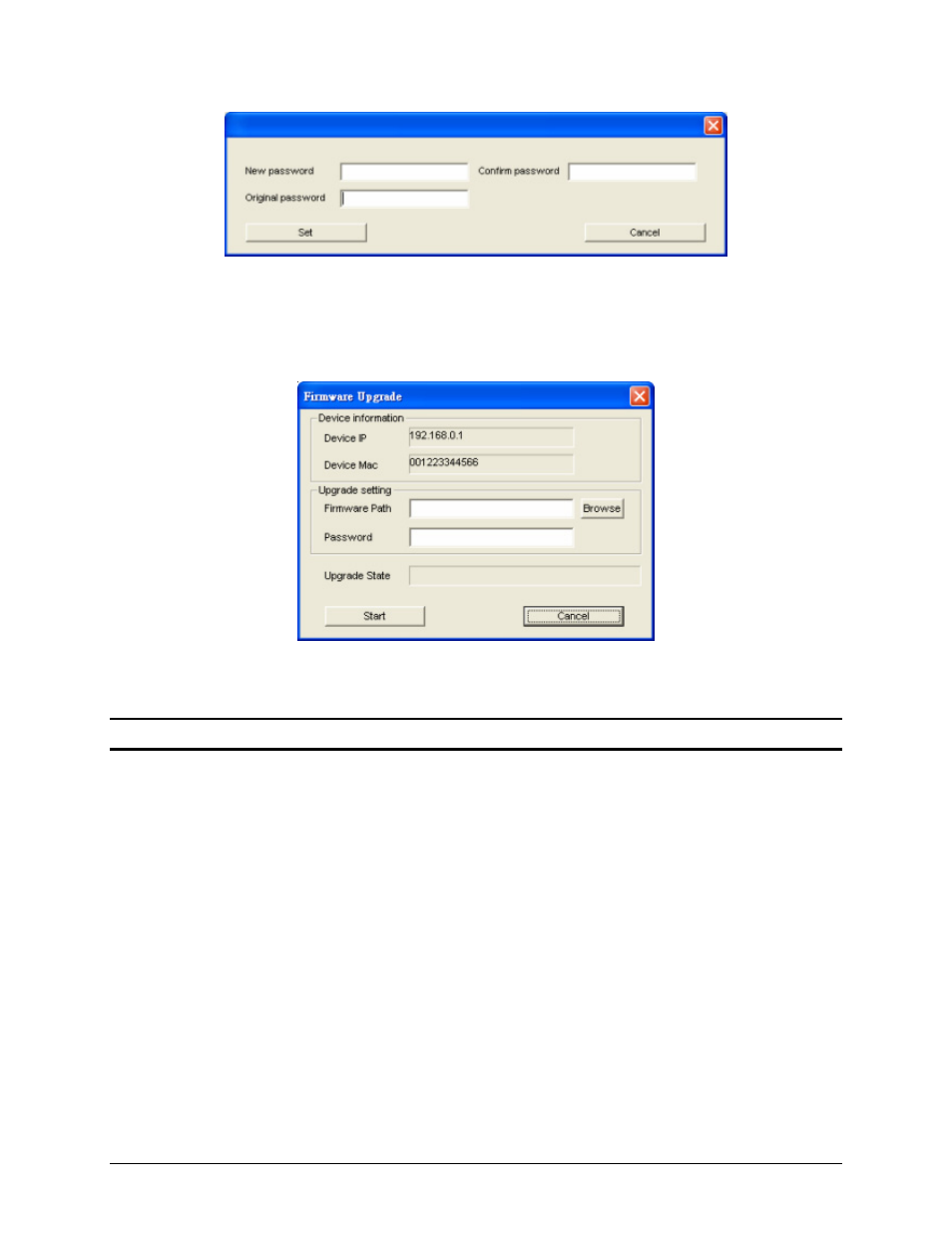
16
Figure 13 - Password Change
Firmware Upgrade: If a new firmware becomes available, use this option to perform a firmware upgrade
on the device (Figure 14). You will need to enter the location of the file on the local computer, as well as
the password for the Midspan in order to perform an upgrade. Warning: Do not turn off the Midspan or
the computer while a firmware upgrade is in process, it may result in corruption of the firmware on the
Midspan.
Figure 14 - Firmware upgrade
Web Access: Double click on a Midspan in the Monitor List, or select a device in the Monitor List and
click the “Web Access” button to open the web interface in a web browser window.
Toolbar
The toolbar in the Web Management Utility have four main tabs: File, View, Options and Help.
In the “File” tab, there are Monitor Save, Monitor Save As, Monitor Load and Exit.
Monitor Save: Saves the current Monitor List as the default. The next time the Web Management
Utility is run, the default list will be loaded automatically.
Monitor Save As: Saves the current Monitor List as a file on the local computer at the specified
filename and file path. This file can be loaded in the future to retrieve the list.
Monitor Load: Load a previously saved Monitor List (using the “Monitor Save As” option).
Exit: Exit the Web Management Utility.
The “View” tab allows you to view and clear the event trap logs for the Midspan.
View Log: Displays the event trap log for the device.
Clear Log: Clears the event trap log.
In the “Option” tab, the Refresh Time function allows you to set how often the utility will update the
information displayed. Available options are: 15 secs, 30 secs, 1 min, 2 min, 5 min.
In the “Help” tab, the About option displays the current version of the Web Management Utility.
