Weathercaster – Airmar WeatherCaster™ Windows® 7 64 Bit User Manual
Page 2
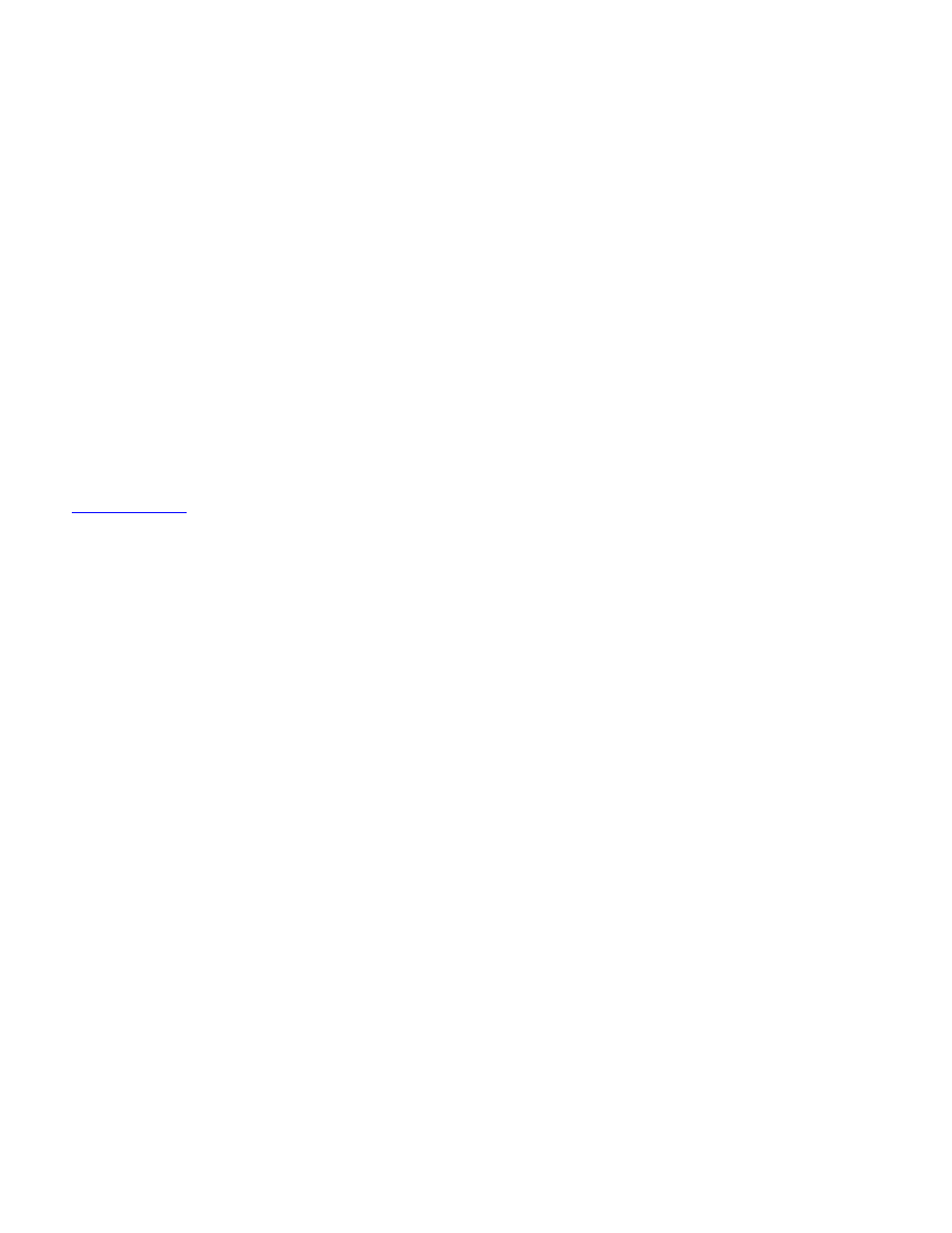
file:///C|/Documents%20and%20Settings/mreedenauer/Desktop/64BitMachineInfo.htm
Until an automated method is provided, the following procedure may be used to
enable the user to install the appropriate drivers.
Obtain a the 64BitInstall.zip file from Airmar
Unzip the 64BitInstall.zip file into an empty folder
If zip file appears in file explorer format
Select all files
Drag all files to empty folder
Ensure that all folder structure contained within the zip file is maintained
Use Windows Explorer and navigate to the folder containing the files within
64BitInstall.zip
Right click on
“InstallAirmarFTDI.bat”
Select run as administrator
Follow the WeatherCaster
™ Software Guide instructions under “Installing the
Drivers
” starting from “Copying the Device Drivers to the PC” section.
_____________________________________________________________
WeatherCaster
Problem:
WeatherCaster
™ software is unable to see WeatherStation™ sensor (or other Airmar
sensor) data using Windows® Vista/Windows® 7 even though COM port is visible
(and selected).
Cause:
The problem with accessing the COM port is a privilege issue. To allow
WeatherCaster
™ software to access the COM Port(s), the program (WeatherCaster.
exe) must be run as an administrator.
Solution:
A user with administration privileges must allow WeatherCaster
™ software to run as
an administrator. The exact procedure is provided by the Help and Support provided
by Microsoft, but below is a synopsis to aid the user through the process.
Go to Program Files\AIRMAR\WeatherCaster\ (or wherever the program was
installed)
file:///C|/Documents%20and%20Settings/mreedenauer/Desktop/64BitMachineInfo.htm (2 of 3) [1/29/2010 2:46:55 PM]
