Channel plan tab – ZeeVee Using Maestro (QAM) User Manual
Page 7
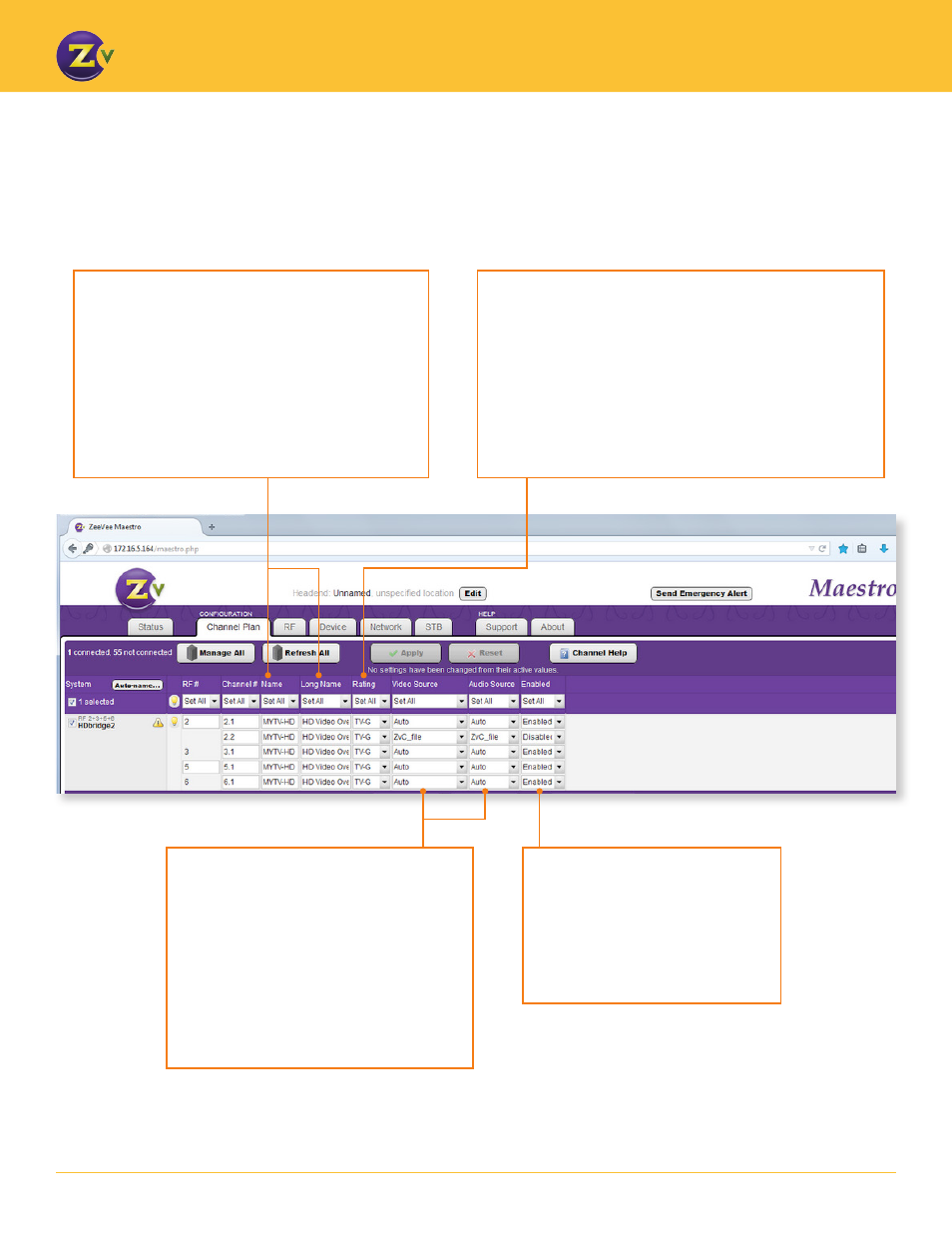
N A | 7
w w w . z e e v e e . c o m
U S I N G M A E S T R O
Video Source
– Allows you to select the
video input that is encoded and broadcast.
Audio Source
– Allows you to select the
audio input that is encoded and broadcast.
You can also set this to “None” so that
Maestro is not constantly searching for audio.
Auto is the default for most units. The Auto
setting automatically detects the type of
audio and video.
Enabled
– Lets you choose to
“enable” or “disable” the particular
channel. If one of the inputs is not
being used, disable the channel so
that the TV won’t display it. RF is still
occupied with a disabled channel.
Name
– Allows you to enter the channel short name
(up to 7 characters).
Long Name
– Allows you to add a longer or more
descriptive name to the channel (up to 63 characters).
The TV displays the Name and Long Name when the
channel is changed or if the info guide information is
requested.
Each TV handles the name display differently.
Rating
– Allows you to assign an audience rating for all
entries in the program guide. Choose from the TV parental
guidelines provided in the drop down list. The values sent
follow MPEG2 and CEA-766 specification, region 1 (USA),
dimension 0 (TV-Rating). Note that TV-MA-LSV is the most
extreme content, with LSV short for “Language, Sex, Violence.
The rating defined here applies to all content on the channel.
You can use the Rating setting with programs such as VChip.
Channel Plan Tab
— Setting More Channel Information
The Channel Plan tab allows you to label channels and their content.
