Managing units on the network – ZeeVee Using Maestro (QAM) User Manual
Page 2
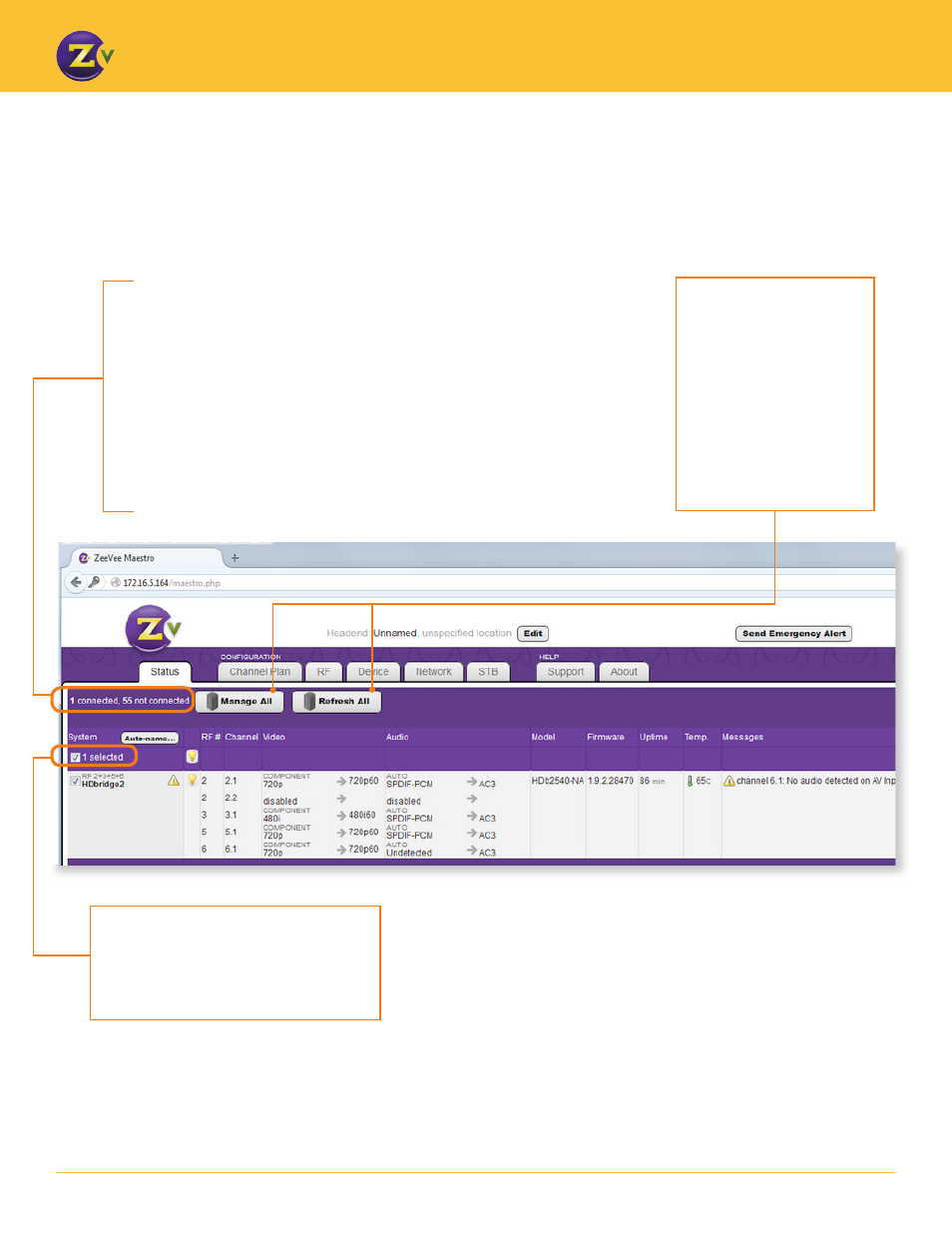
N A | 2
w w w . z e e v e e . c o m
U S I N G M A E S T R O
Selected Box
– Tells you how many units
selected for configuration for use with
the Set All function. Selected units are
indicated with a checked box.
Manage All
– Click
this button to view and
configure all units on your
network. This function
pulls in only systems with
matching passwords and
similar firmware.
Refresh All
– Click this
button to refresh system
data.
Managing Units on the Network
Maestro gives the option of viewing and managing one, many, or all units on the network.
Connected and Not Connected Status –
Shows the total number of units
discovered on the network and the number connected for management in Maestro.
The “connected” units are available for management in the current Maestro session
(units not connected may contain different passwords or run out-of-date firmware).
Only connected units are pulled into Maestro for management.
If you are managing just a single unit, the display will show, for example, “1 connected,
9 not connected,” which means there are a total of 10 units on the network. Hit Manage
All which connects to multiple units, and it may show “9 connected, 1 not connected.”
That one unit not connected has either a password and/or firmware that is different from
the others and until changed, cannot be managed in the Manage All set up.
