Channel plan tab – ZeeVee Using Maestro (QAM) User Manual
Page 6
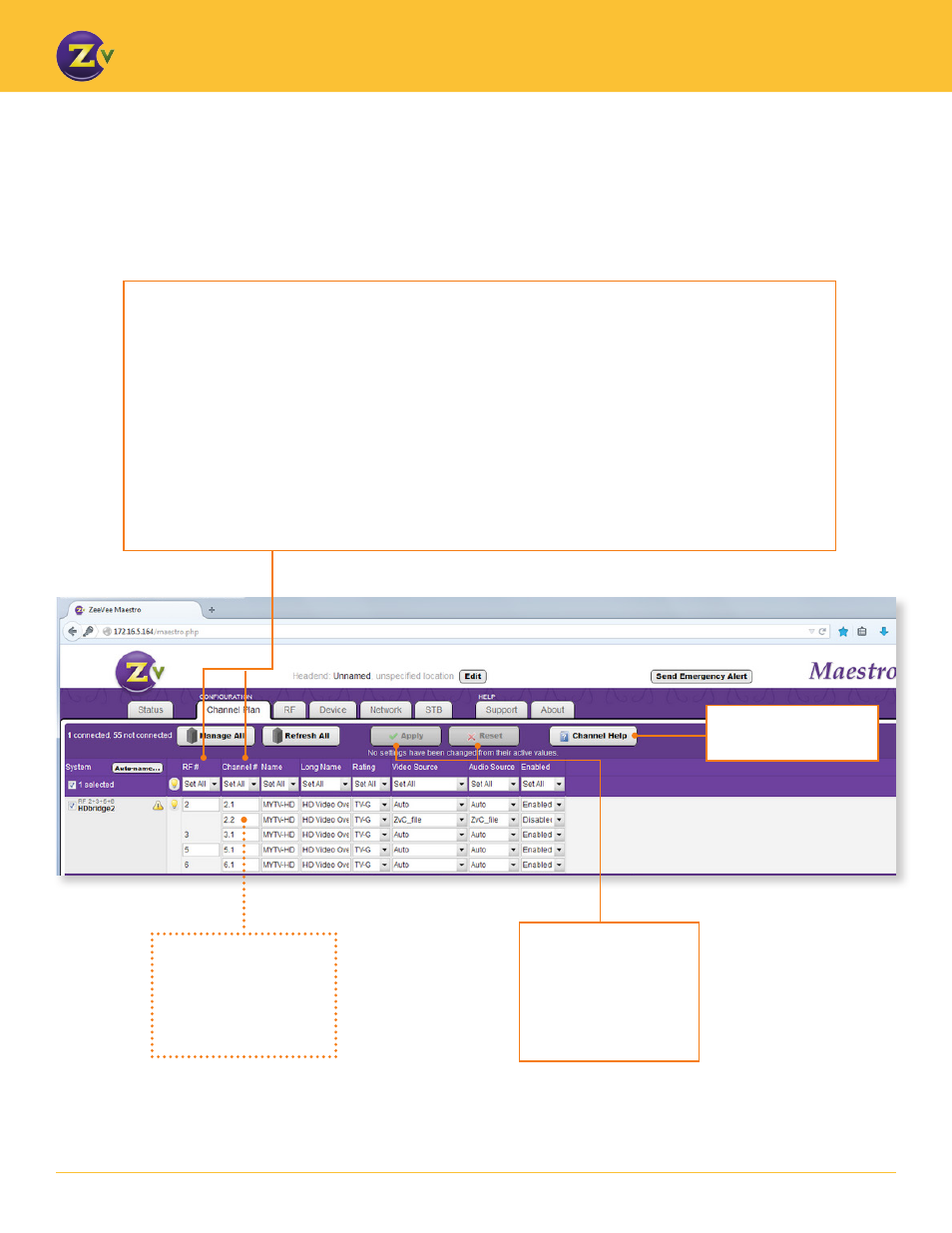
N A | 6
w w w . z e e v e e . c o m
U S I N G M A E S T R O
RF #
– Allows you to enter the RF frequency for broadcast. RF#s are paired together by frequency. When you
update the first RF number, the second updates automatically. Refer to the RF Frequency Map and Important Notes
on page 21 for details.
Channel #
– Allows you to enter a channel number (virtual channel)
. The channel number is what the TV displays
and can be independent of the RF#. You can configure a channel number two ways:
1. As a dotted number — Enter the number with a “.” following it, for example, “5.1”. This is the default display.
2. As a dotless number — Enter the number with a “#”preceding it, for example, “#5”. Note that you can choose a
channel number that is different from the RF#. For instance, if your RF# is 3, you can choose a channel number
of 10.1 or #10.
Choosing Set All for RF number and Channel Number requires you to set up Auto-Increment. See page 5.
Help – Click to display
tab-specific help text.
Channel Plan Tab
— Setting Basic Channel Information
The Channel Plan tab allows you to configure RF numbers and virtual channels.
Apply
– Click to save
changes.
Reset
– Click to clear
any changes that have
not been saved.
Updated versions of
firmware offer this
ZvShow “extra” channel.
For more information,
see page 12.
