Camera angle, Black level setting, Virtual surround – Emerson EWC09D5 User Manual
Page 24
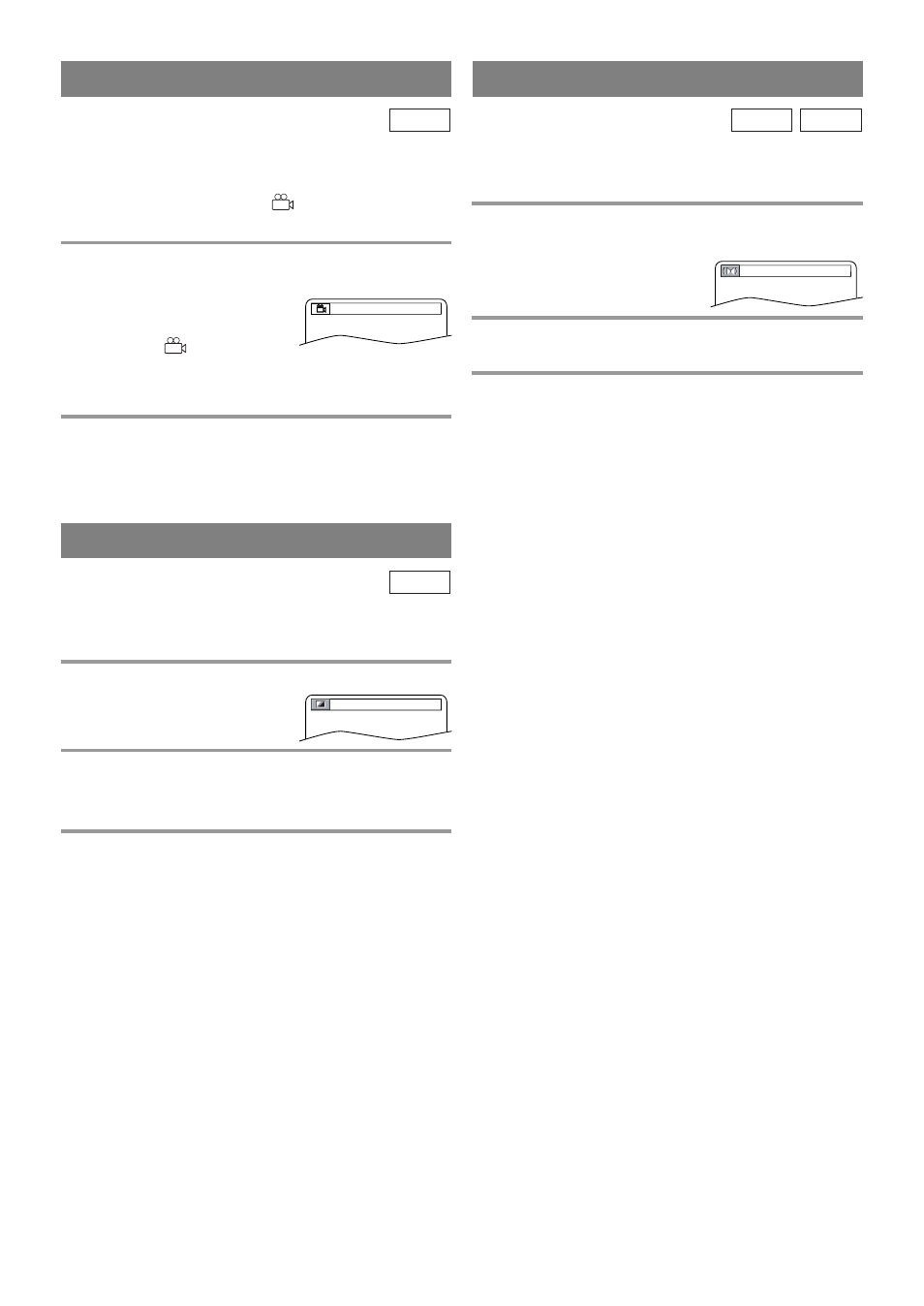
– 24 –
EN
– 24 –
– 24 –
– 24 –
– 24 –
– 24 –
CAMERA ANGLE
Some DVDs contain scenes which have been shot
simultaneously from various angles. You can change
the camera angle when the “
” icon appears on the
screen.
1
Hit [ANGLE] during playback.
¡
If the “ANGLE ICON” setting
is “OFF” in the “DISPLAY”
menu, the “
” icon will not
appear. (Refer to page 27.)
2
Hit [ANGLE] repeatedly to select your
desired angle.
¡
The selected angle will be displayed on the display
bar at the top of the screen.
DVD-V
Adjust the Black Level Settings to make the black
parts of the picture brighter.
1
Hit [MODE] during playback.
2
Hit [ENTER] to switch “ON / OFF”.
ON: Makes the dark parts brighter.
OFF: Shows the original picture as recorded.
3
Press [MODE] twice or [RETURN] to exit.
NOTE:
¡
The setting will be saved even if the unit is turned
off.
DVD-V
BLACK LEVEL SETTING
You can enjoy surround-sound effect over two speak-
ers on this unit.
1
Press [V.SURR] once or [MODE] twice
(CD: once) during playback.
2
Hit [ENTER] to set it “1” (Natural effect), “2”
(Emphasized effect) or “OFF”.
3
Press [V.SURR] or [MODE] to exit.
¡
You can also exit the menu by hitting [RETURN].
NOTE (for CD play only):
¡
Virtual Surround will not be effective if the sound
mode is set to something other than STEREO.
CD
DVD-V
VIRTUAL SURROUND
OFF
OFF
1 / 8
