Playing a disc, Basic playback, General features – Emerson EWC09D5 User Manual
Page 19: Title menu, Disc menu, Calling up a menu screen during playback
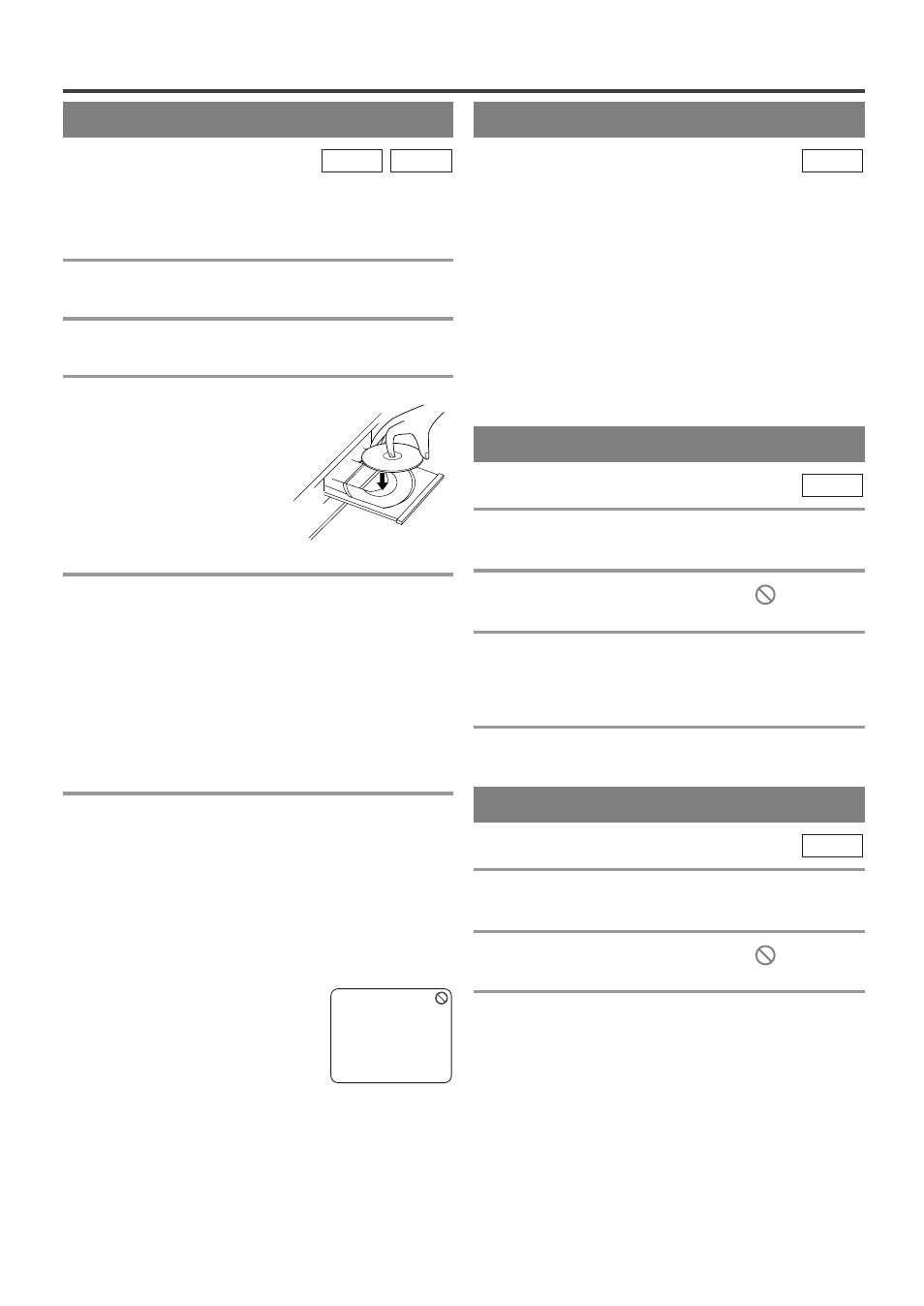
– 19 –
EN
– 19 –
– 19 –
– 19 –
– 19 –
– 19 –
BASIC PLAYBACK
Getting started
¡
Turn on the power of amplifier and any other com-
ponents, if necessary.
1
Hit [POWER].
¡
The power will turn on.
2
Hit [OPEN/CLOSE A] to open disc loading
tray.
3
Place the chosen disc in the tray, with the
label facing up.
CD
DVD-V
PLAYING A DISC
4
Hit [PLAY O].
¡
The tray will close automatically and playback will
then start from the first chapter or track of the disc.
¡
Closing the disc tray manually or hitting
[OPEN/CLOSE
A
] also starts playback.
¡
If the playback does not start automatically, hit
[PLAY O].
¡
When you playback a DVD which features a title
menu, it may appear on the screen. In this case, refer
to “TITLE MENU”.
5
Hit [STOP C] to stop playback.
NOTES:
¡
When the DVD mode has been switched to the TV
mode, the DVD mode shuts down first and then the
TV picture and sound appears in about 4 seconds.
Similarly, when [POWER] is hit to turn off in the
DVD mode, this mode shuts down first and then the
unit’s power is turned off.
¡
A “prohibited icon” may appear at
the top-right on the TV screen dur-
ing operation, warning that a pro-
hibited operation has been encoun-
tered by the DVD or the disc.
¡
With DVDs that use titles for playback program sig-
nals, playback may start from the second title or it
may skip these titles.
¡
During the playback of a two layered disc, pictures
may stop for a moment. This happens when the 1st
layer switches to the 2nd layer. This is not a mal-
function.
GENERAL FEATURES
DVD may contain menus to navigate the disc and access
special features. Press appropriate the Number buttons
or use [
K
/
L
/ s / B] to highlight your selection in the
DVD main menu and hit [ENTER] to confirm.
NOTES:
¡
Select DVD mode by hitting [SELECT]. Then press
[PLAY O] or [OPEN/CLOSE
A
A
] before you oper-
ate the DVD functions.
¡
Unless stated, all operations described are based on
remote control use. Some operations can be carried
out using the menu bar on the TV screen.
DVD-V
TITLE MENU
1
Hit [TITLE].
¡
The title menu will appear.
2
If the feature is not available,
symbol
may appear on the TV screen.
3
Press [
K
/
L
/
s
/
B
] to select an item and
hit [ENTER] to confirm selection.
DVD-V
DISC MENU
1
Hit [DISC MENU].
¡
The DVD main menu will appear.
2
If the feature is not available,
symbol
may appear on the TV screen.
3
If disc menu is available on the disc, audio
language, subtitle options, chapters for the
title and other options will appear for selec-
tion.
4
Press [
K
/
L
/
s
/
B
] to select an item and
hit [ENTER] to confirm selection.
DVD-V
CALLING UP A MENU SCREEN
DURING PLAYBACK
¡
Hit [DISC MENU] to call up the DVD menu.
¡
Hit [TITLE] to call up the title menu.
NOTE:
¡
Contents of menus and corresponding menu opera-
tions may vary between discs. Refer to the manual
accompanying the disc for details.
