Vi. voice file change – Welltech SIPPBX 6200 V.x.2 Quick Start User Manual
Page 15
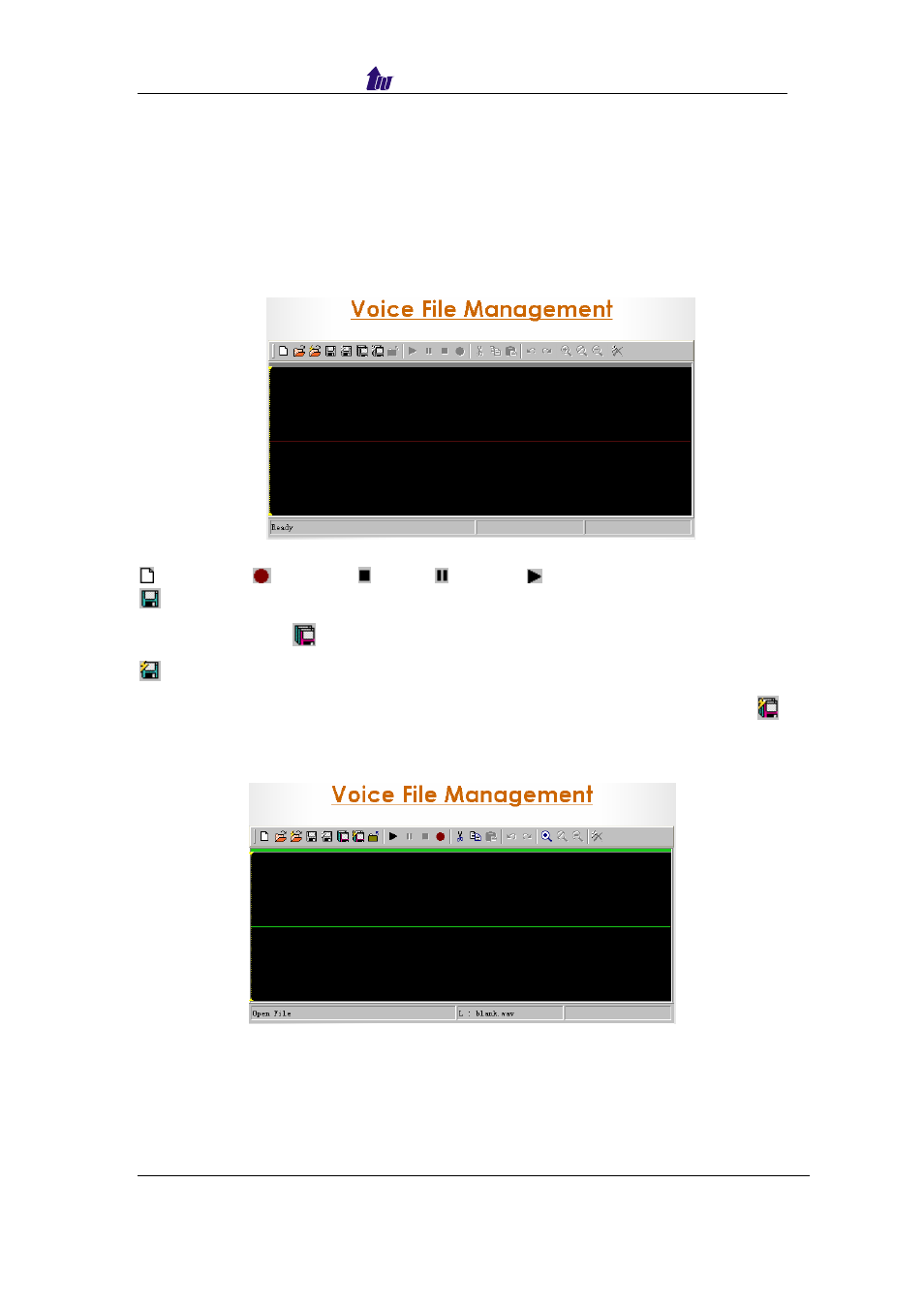
Welltech Computer Co., Ltd.
Note: After completing the settings, you need to pull and drag the components
and set the corresponding parameters to realize their own
announcement and calls.
VI. Voice File Change
You can manage your customized voice file here.
Start Path: Enhance Service > Config > Voice File
Figure 3.21
SIPPBX 6200 Quick Guide
– V x.2
15
New File,
Record, Stop, Pause, Play:
Save: Click Save button to saving the voice. Save the file to a new name
can use Save As (
)
Save Remote File: Click Save Remote File to save the voice file to
remote server. Save the file to a new name can use Save Remote File As (
)
Step 1: Click New File button to create a new voice file as figure 3.22, then
click Record button to record. You can click Stop button to stop record.
Figure 3.22
Step 2: You can click Play button to listen the voice prompt.
Step 3: Click Save Remote File button, double click to open a language ID
folder, then double click the file name to select voice prompt in the file
list as figure 3.23, click Save button to save.
