Two-finger scroll, Two-finger double tap, Using the keyboard and optional mouse – HP Elite X3 User Manual
Page 23: Two-finger scroll two-finger double tap
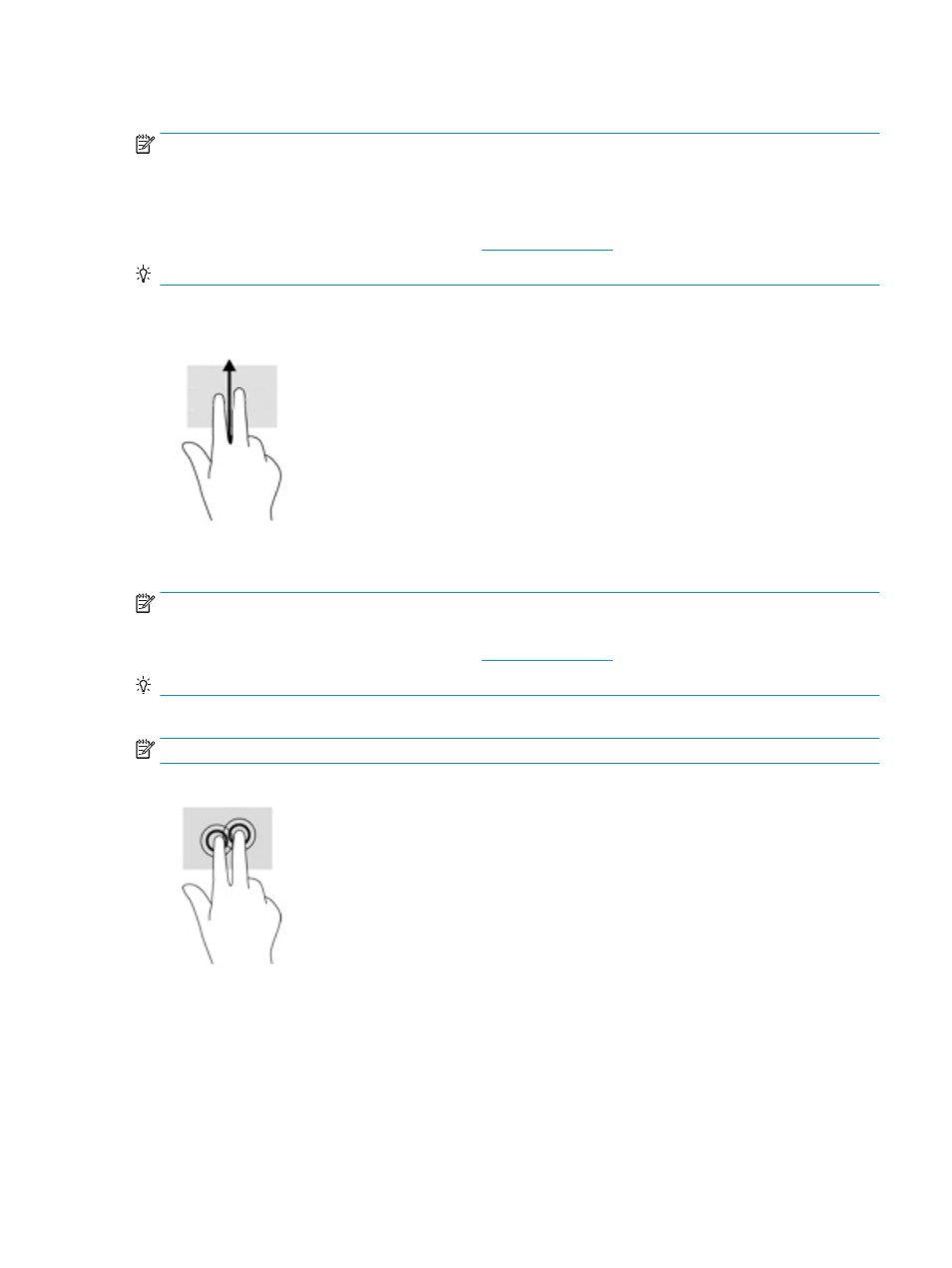
Two-finger scroll
NOTE:
When performing this gesture, make sure that you do not move your fingers over the left and right
TouchPad buttons.
The left and right TouchPad buttons function only like the left and right buttons of an external mouse and do
not support TouchPad zone functions.
For left and right TouchPad button locations, see
.
TIP:
Some apps might not support all TouchPad gestures.
Use the two-finger scroll to move up or down on a page or image.
●
Place two fingers slightly apart on the TouchPad zone and then drag them up or down.
Two-finger double tap
NOTE:
The left and right TouchPad buttons function only like the left and right buttons of an external mouse
and do not support TouchPad zone functions.
For left and right TouchPad button locations, see
.
TIP:
Some apps might not support all TouchPad gestures.
Use the two-finger double tap to open the menu for an object on the screen.
NOTE:
The two-finger double tap performs the same function as right-clicking with the mouse.
●
Tap two fingers twice on the TouchPad zone to open the options menu for the selected object.
Using the keyboard and optional mouse
The keyboard and mouse allow you to type, select items, scroll and to perform the same functions as you do
using touch gestures. The keyboard also allows you to use action keys and key combinations to perform
specific functions.
Using the keyboard and optional mouse
17
