Recharging the battery pack, Inserting and removing the tape cassette, Setting the tape width – Dymo 6000 User Manual
Page 8: Selecting a language
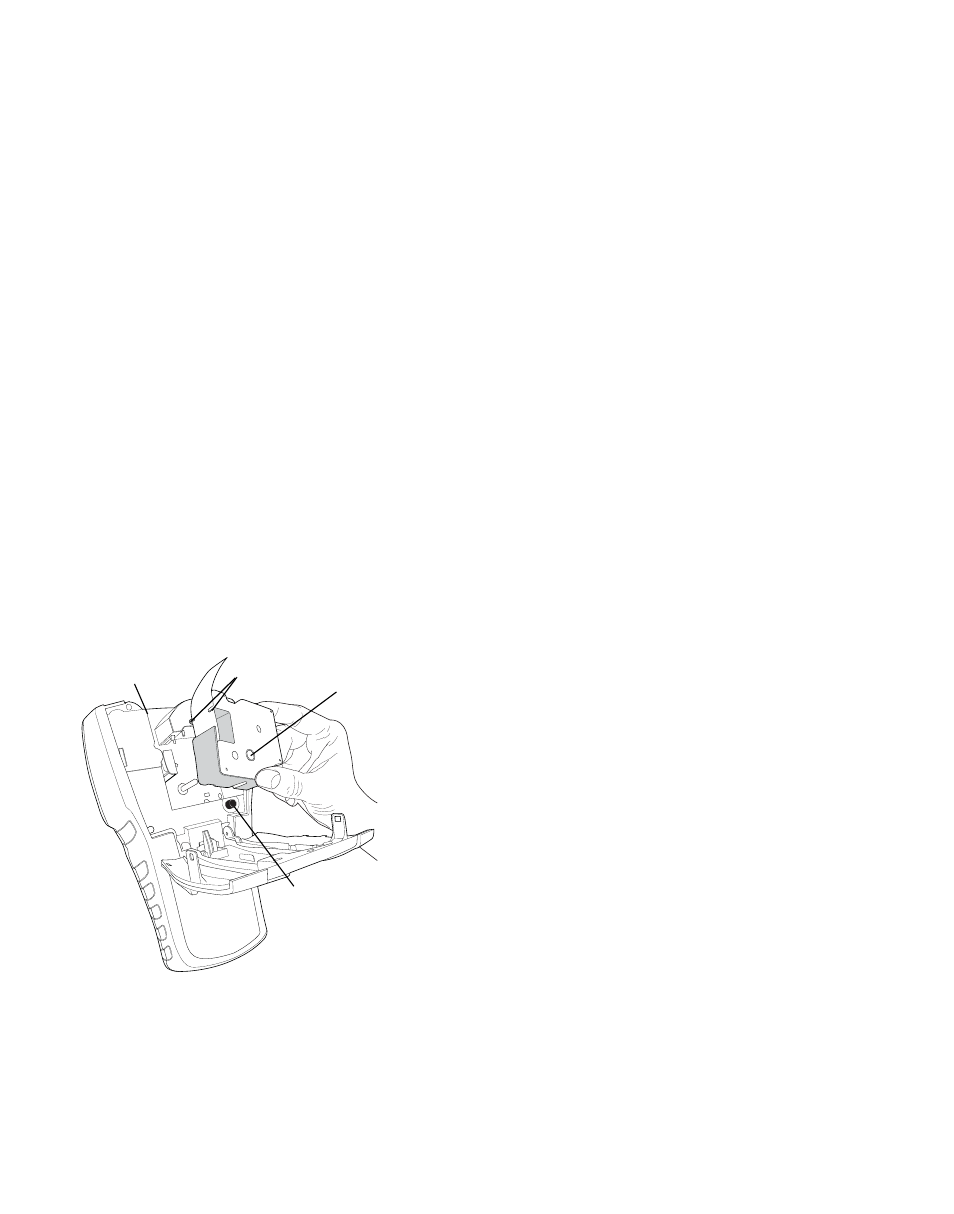
2
Recharging the Battery Pack
The battery pack automatically recharges while the
printer is connected to a power source through the
power adapter. Charging the battery pack for the first
time will take approximately eight hours; recharging
the battery pack will take approximately two hours.
Inserting and Removing the Tape Cassette
Your printer comes with a starter tape cassette. Visit
www.rhinolabeling.com for information about
purchasing additional tape cassettes.
To insert the tape cassette
1. Gently lift the tape cassette door on the back of
the printer.
2. Make sure the tape and ribbon are taut across the
mouth of the cassette and that the tape passes
between the guides. If necessary, turn the ribbon
rewind spool clockwise to tighten the ribbon.
3. Insert the cassette with the tape and ribbon
positioned between the guideposts.
Figure 4
4. Press gently on the cassette until the cassette
moves into place. The insertion mechanism will
guide the cassette into place.
5. Close the tape cassette door.
To remove the tape cassette
1. Gently lift the tape cassette door on the back of the
printer.
2. Press the cassette eject button. The tape cassette is
lifted from the printer.
3. Gently remove the tape cassette.
4. Insert a new tape cassette as described above.
5. Reset the tape width as described in Setting the
Setting the Tape Width
Each time you insert a tape cassette into the printer,
you are prompted to set the tape width so the printer
knows what size label tape you are currently using.
Some of the features you use to design labels are
dependent on the width of the tape.
However, to create a label for a tape width different
than what is currently in the printer, you can set the
tape width from the Settings menu.
To set the tape width
1. Press SETTINGS. The Settings menu appears on the
display.
2. Select Tape Width.
3. Select the width of the label tape currently inserted
in the printer.
4. Press OK and then select Done (ESC).
Selecting a Language
Several language-related features on the printer are
determined by the language setting, such as special
characters, menu text, and so on. By default the
language is set to English.
To select a language
1. Press SETTINGS and select Language.
2. Select the language.
3. Press OK and then select Done (ESC).
Eject Button
Lift
Guide posts
Ribbon rewind
spool
