Using simple serialization, Using simultaneous serialization, Using advanced serialization – Dymo 6000 User Manual
Page 19
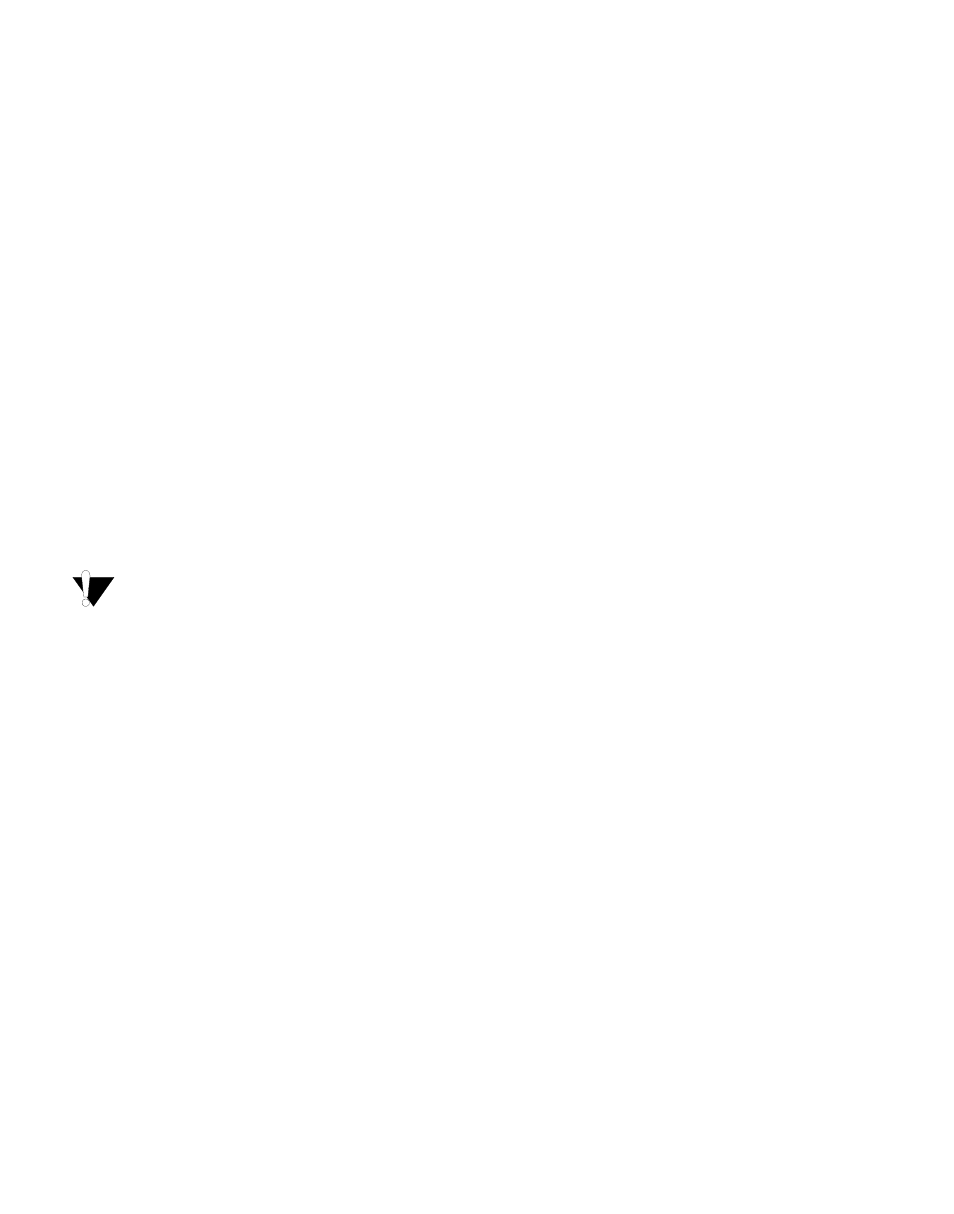
13
Using Simple Serialization
Simple serialization creates a series of labels by
incrementing one alphanumeric character in the
pattern. For example, 101, 102, 103, 104, and so on.
To use simple serialization
1. Enter the text for your label.
2. Press SERIAL. A box appears around the first
character in the label.
3. Use the arrow keys to move the cursor to the
position you wish to increment and press OK.
4. Select the amount you want to increment each
label and press OK. You choose to increment in
steps up to 10.
5. Select the number of labels you want to create and
press OK. You can choose to create up to 99 labels.
A new label is added in the display for each label in the
series.
To print multiple copies of the same serialized
label, press # COPIES (SHIFT + PRINT) and enter the
number of copies of each label to print. See Printing
Multiple Copies on page 14.
Using Simultaneous Serialization
Simultaneous serialization creates a series of labels by
incrementing two different alphanumeric characters
at the same time. For example, A-101, B-102, C-103,
and so on.
To use simultaneous serialization
1. Enter the text for your label.
2. Press ADV.SER. (SHIFT + SERIAL).
3. Select Simultaneous and press OK. A box appears
around the character where the cursor was
positioned.
4. Select the first character position you want to
increment and press OK.
5. Select the second character position you want to
increment and press OK.
6. Select the amount you want to increment these
characters on each label and press OK. You can
choose to increment in steps up to 10.
7. Select the number of times to increment these
characters and press OK.
A new label is added in the display for each label in the
series.
Using Advanced Serialization
Advanced serialization creates a series of labels by
allowing you to select two sequences in the pattern
and increment them consecutively.
For example, A-101, A-102, A-103, B-101, B-102, B-
103, C-101, C-102, C-103, and so on.
To use advanced serialization
1. Enter the text for your label.
2. Press ADV.SER. (SHIFT + SERIAL).
3. Select Advanced and press OK. A box appears
around the character where the cursor was
positioned.
4. Select the first character position you want to
increment and press OK.
5. Select the amount you want to increment this
character position and press OK. You can choose to
increment in steps up to 10.
6. Select the number of times to increment this
character position and press OK.
7. Repeat Steps 4 through 6 for the second character
position you want to increment.
A new label is added in the display for each label in the
series.
