Creating module labels, Using fuse multipliers, Printing empty modules – Dymo 6000 User Manual
Page 15: Creating vertical labels, Using fuse multipliers printing empty modules
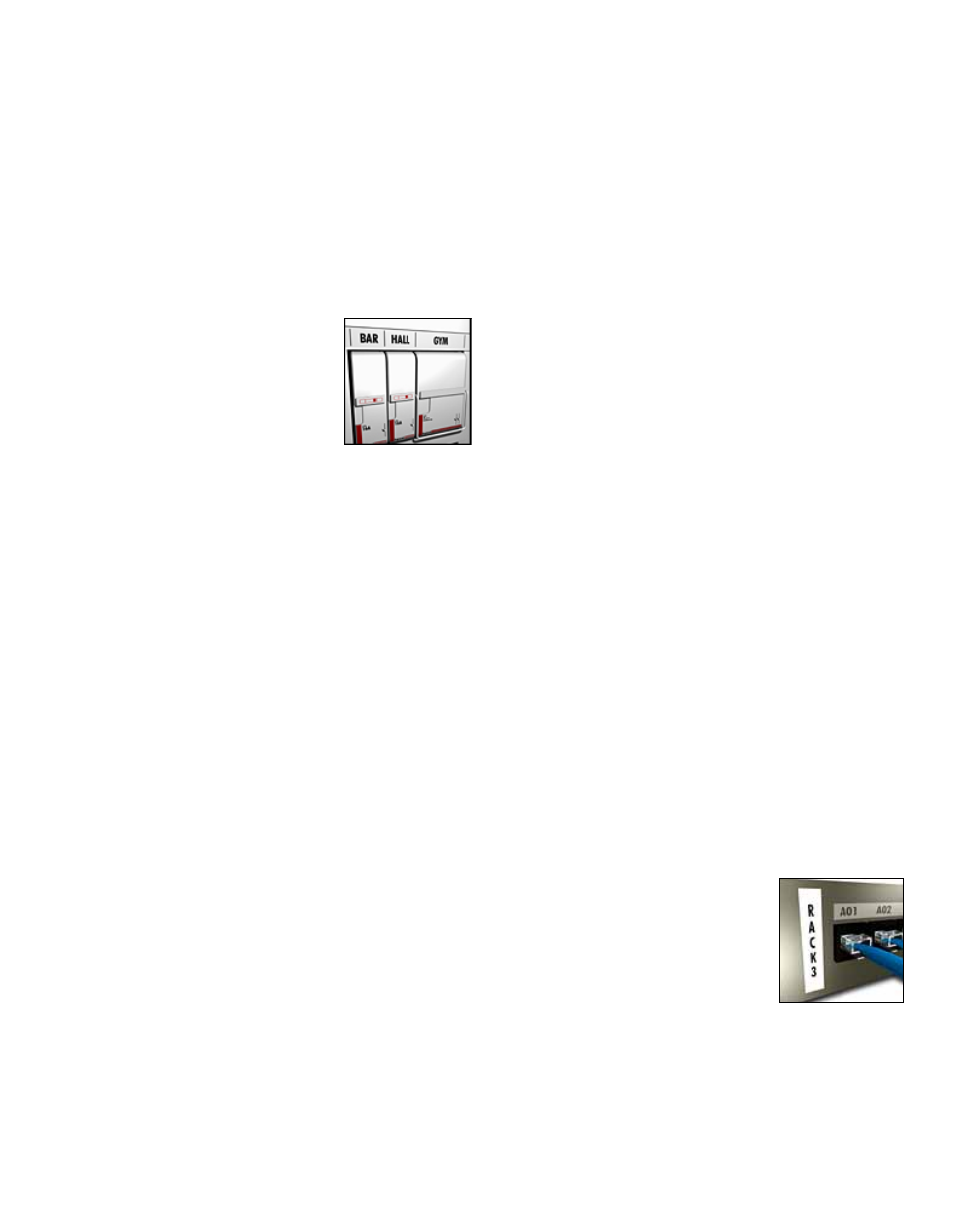
9
5. Enter the width of each block and press OK. The
factory default is 0.5” (17.5 mm).
6. Select Done (ESC) to create the label.
7. Enter the text for each terminal.
Use SHIFT + , or = to move among terminals.
To create data for the terminal blocks automatically,
see Creating a Series of Labels on page 12.
Creating Module Labels
The Module label type allows you
to label a row of fuses. You set the
width of a fuse and the number of
fuses, enter the desired text for
each fuse, and print. The result is a
long label with multiple, evenly
spaced text for each port. You can use fuse multipliers
to adjust the width of individual modules as necessary.
To create a module label
1. Press MODULE.
2. Select Fuse length and press OK.
3. Enter the fuse length and press OK. Select the
length that applies to the smallest size fuse in the
module. You can then use fuse multipliers to
increase the size of any individual modules that are
larger. See step 6. The factory default fuse length is
0.5”.
4. Select # of modules and press OK.
5. Enter the number of modules for this label and
press OK.
6. Adjust the size of individual modules using fuse
multipliers. See Using Fuse Multipliers.
7. Select Done (ESC) to create the label.
8. Enter the text for each module. Use the left or right
arrow key to move from module to module.
To create the data for the modules automatically, see
Creating a Series of Labels on page 12.
Using Fuse Multipliers
Fuse multipliers allow you to adjust the size of
individual fuse modules within a module type label.
To adjust the size of an individual module
1. Create a module label as described in Creating
2. Press SETTINGS.
3. Select Current label config. and press OK.
4. Select Multipliers and press OK.
5. Use the arrow keys to select the module number to
adjust and press =.
6. Select the multiplier for that module.
7. Press OK and then Done (ESC) to return to the
label.
Printing Empty Modules
You can choose to print empty modules at the end of
Module labels. By default, printing empty modules is
turned off.
To print empty modules
1. Press SETTINGS.
2. Select Print empty modules and press OK.
3. Select On and press OK.
4. Select Done (ESC) to return to the label.
Any empty modules at the end of a module label will
now be printed.
Creating Vertical Labels
You can choose to print labels with
the text running vertically. Labels
with multiple lines of text will
print as multiple columns of text.
To print a vertical label
1. Enter the text for your label.
2. Press VERTICAL.
3. Enter a length for the label. Select AUTO to have the
length of the label automatically set to fit the text.
4. Press OK to create the label.
