Upgrading flashbank b, Upgrading flashbank b -17 – Verilink SCC 2130 (880-503282-001) Product Manual User Manual
Page 37
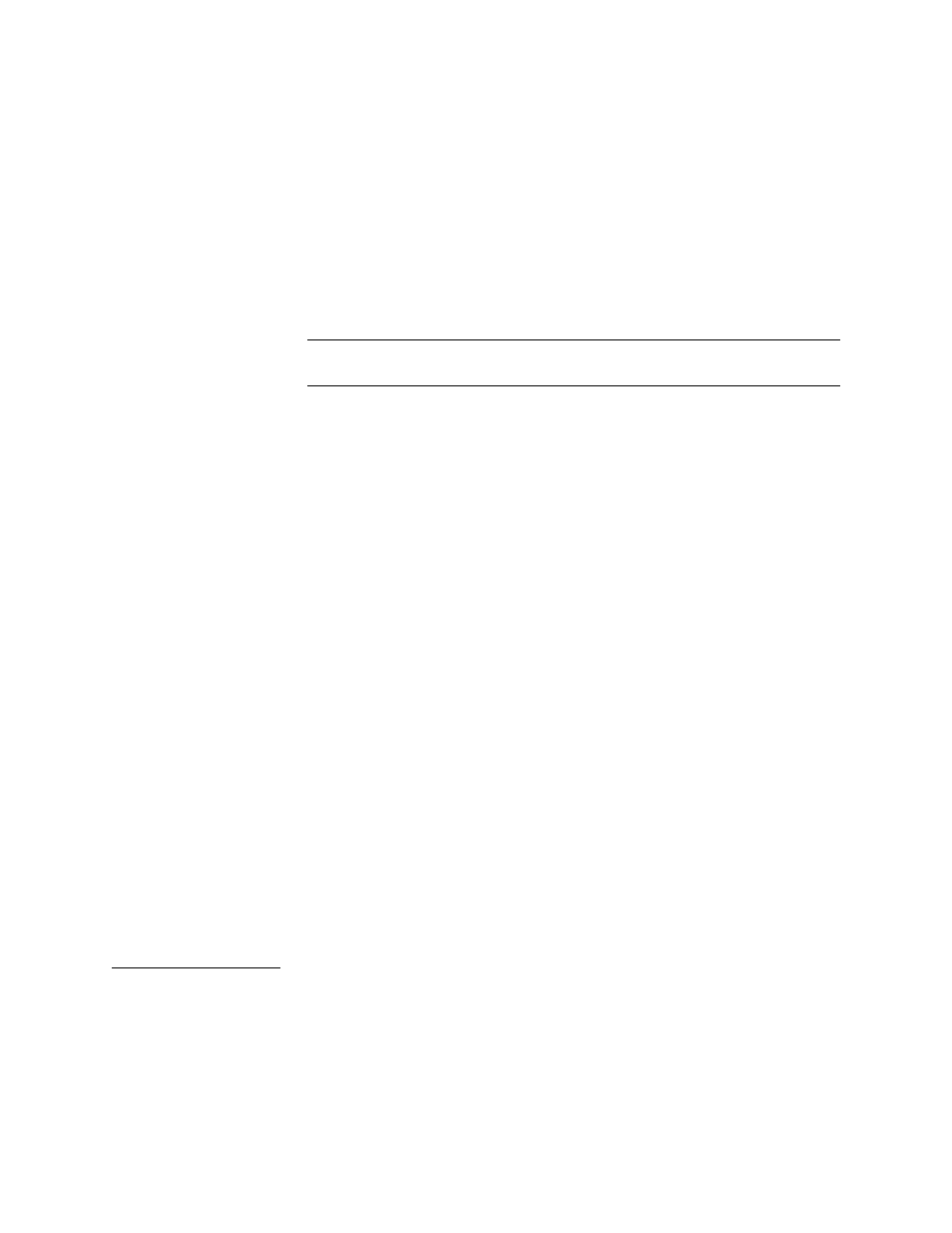
Configuration
Verilink SCC 2130 User Manual
3-17
6. Login to the FTP server using the method required by your FTP
server program
7. Use the
CD
CD
CD
CD command to change to the directory where you
previously placed the file FLASH.A_U
8. Use
DIR
DIR
DIR
DIR or ls-l
ls-l
ls-l
ls-l, as appropriate, to produce a long display of
the files in this directory
9. Record the file size of the FLASH.A_U file
10. Issue the command “binary”
NOTE: If you fail to issue the command binary, the file will be
corrupted when it is transferred.
11. Issue the command “get flash.a_u flash.hex”
The file is now transferred from the FTP server to a RAM disk in the
SCC card. If you are using Ethernet, this process will take about a
minute, more or less, depending on LAN segment traffic. If using
FTP over SLIP instead of Ethernet, it may require 15 to 30 minutes
to transfer the file.
12. End the FTP session by typing “quit” and you will be returned
to the
pSH+>
pSH+>
pSH+>
pSH+> prompt in the SCC 2130
13. Confirm that the transfer was successful by issuing the
command “ls -l” and comparing the size of FLASH.HEX to
FLASH.A_U as recorded in step 9. If the file sizes do not
match, DO NOT PROCEED, instead type “rm flash.hex” to
remove the incorrect size file and return to step 5
14. If the file sizes match in step 13, type “craft” and login to the
Craft interface.
15. Select the Node Administration Menu by typing “O”
16. Select flash download by typing “F”
17. Select flashbank A
18. Once the flash download is complete, use the “B” command to
boot. Type “A” to select flashbank A. You will see that you are
running version 1.69C. Now proceed to upgrade bank B
Upgrading
Flashbank B
Use this procedure to upgrade flashbank B only if one of the
following is true:
• Flashbank A contains version 1.69C firmware
• Flashbank A contains a version of firmware higher than
1.80
