Call forwarding, Do not disturb – Teo IP Phone 7810 User Manual
Page 12
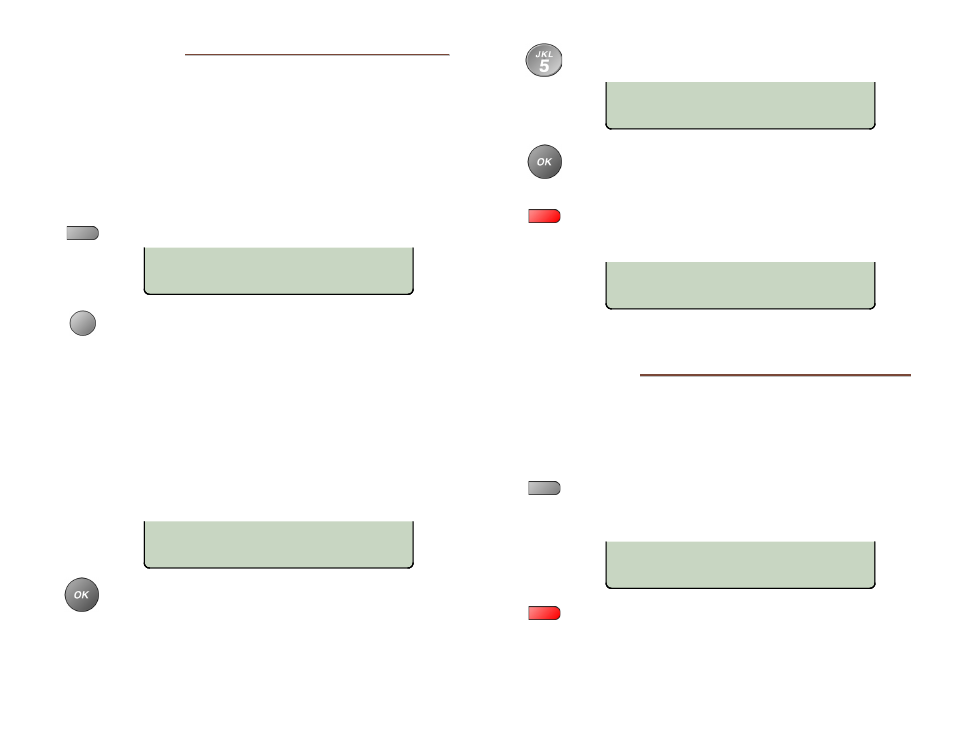
Teo IP Phone 7810 User Guide
12
C
C
a
a
l
l
l
l
F
F
o
o
r
r
w
w
a
a
r
r
d
d
i
i
n
n
g
g
Call Forwarding forwards ringing calls to another number.
Notes: Call Forward and Presence keys are mutually exclusive;
your phone can be configured with only one of these keys.
If your phone is connected to a Teo UC System, it will have
a Presence key. Call forwarding will be based on your
presence status.
Ringing must be enabled when using Call Forwarding.
Press the Call Forward key (the default is key 9).
Select which calls will be forwarded.
•
ALL forwards all calls
•
BUSY forwards calls that ring while your
phone is busy (you are on a call)
•
NOANS forwards calls that are not answered
within a preset time, set by the Local Call
Forwarding – No Answer Delay option (page
32). The default delay value is 12 seconds.
You can select both BUSY and NOANS. The selected
options will be indicated in the display with an
asterisk.
Press the
OK
key.
Enter the number that calls will be forwarded to
(page 7).
Press the
OK
key. The Call Forward key's indicator
will light red, and the display will briefly show that
Call Forwarding is active.
To disable Call Forwarding, press the lit Call
Forward key, and then select OFF. The key's
indicator will turn off.
D
D
o
o
N
N
o
o
t
t
D
D
i
i
s
s
t
t
u
u
r
r
b
b
This feature disables incoming calls. All callers will receive a
busy signal or will be routed to voice mail.
Note: If your phone is connected to a Teo UC System, calls may
be forwarded to another number, or to voice mail.
Press the Do Not Disturb key (the default is key 10).
The key's indicator will light red, and the display will
show that Do Not Disturb is active.
To disable, press the lit Do Not Disturb key.
DO NOT DISTURB
UNANS REDIAL
CALL FORWARD OPT=BSY&NA
ALL BUSY* NOANS* OFF
FWD TO:5551234
DELETE CLEAR 123
CALL FORWARD OPT=BSY&NA
ALL BUSY* NOANS* OFF
CALL FORWARD OPT=OFF
ALL BUSY NOANS
