Installation – Teletronics TT 2400 User Manual
Page 10
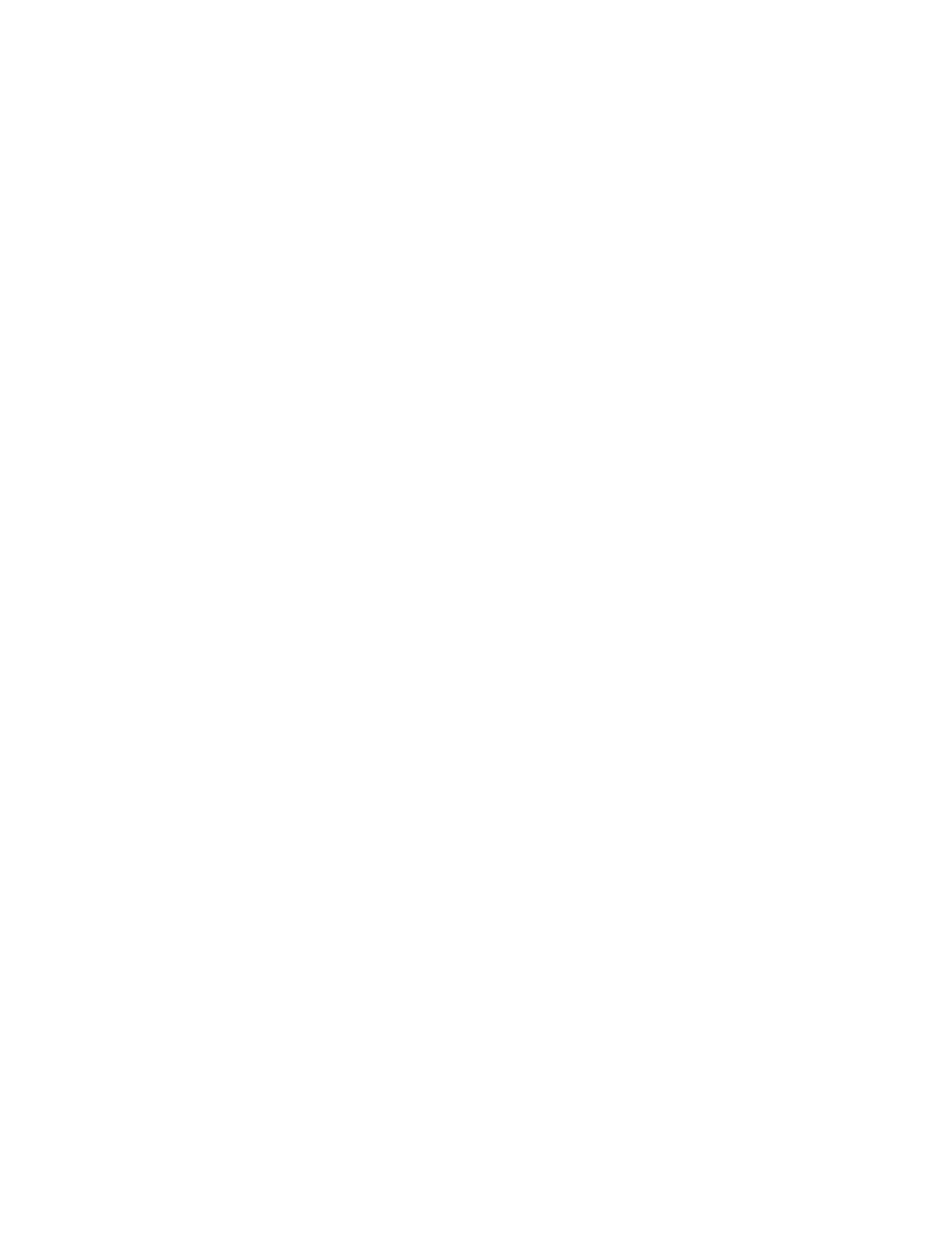
Installation
Preparation for Installation
Always double check for any missing parts from the kit you received before deployment.
Next step is to set up the computer Ethernet interface for configuring the TT5800/TT2400. Since the default IP Address
of the unit is on the 192.168.10.x IP range in both Client Bridge and AP
mode you’ll need to set the computer Ethernet
interface within the same IP range, where the x will have to be a free IP address number from 1-254.
Check the following section -
“Hardware Installation” and the next chapter - “Configuring Windows for IP Networking” to
obtain complete details.
Hardware Installation
Follow the procedure below to install your TT5800/TT2400 device:
1.
Select a suitable place on the network to install the TT5800/TT2400. For best wireless reception and
performance the external antenna should be positioned within Line of Sight from the AP with proper alignment.
2.
Connect the TT5800/TT2400 to the ODU side of the PoE Injector, via a straight Ethernet cable (Cat-5), then
connect the NET side of the PoE Injector to either a computer or an Ethernet Switch. Note: The TT5800/TT2400
now fully supports the MDI/MDI-X standard and no longer require the use of cross over cable to connect directly
with a computer.
3.
Connect the 48VDC power adapter to the power jack on the PoE injector to power on the TT5800/TT2400.
4.
Check the LEDs on the TT5800/TT2400 to confirm if the status is okay. At this point the Power and Ethernet
LEDs should be on green. The WLAN light should light up once the unit is associated wirelessly with another
wireless device. However at this point the unit is still in factory default setting so do not the alarmed that the
WLAN light doesn’t light up.
5.
Now the hardware installation is complete, and you may proceed to the next chapter
–“Configuring Windows for
IP Networking” for instruction on setting up network configurations.
