Basic operations, Online playback and monitor playback, Preparations – Teac RC-601MKII User Manual
Page 8: Selecting the playback mode
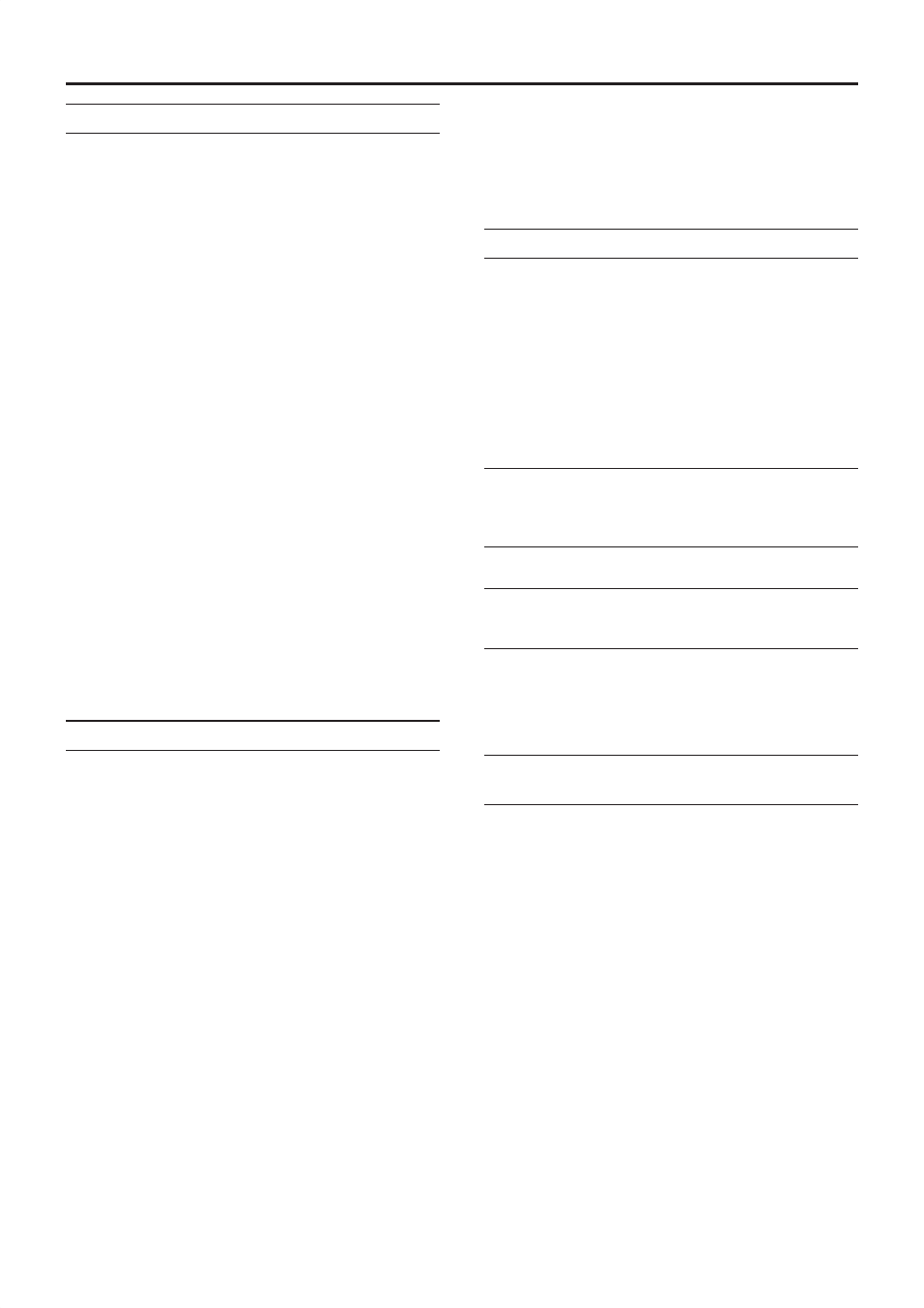
8
TASCAM RC-601MKII
BASIC OPERATIONS
Online Playback and Monitor Playback
The CD-601MKII has two playback modes, online playback
and monitor playback. The output destination in each of
these playback modes can be set individually.
For example, in sites such as broadcasts and events,
the monitor playback mode can be used to cue tracks or
playback points before the final take, and then the remote
control unit can be set to online standby (READY), and
online playback can be performed from that point at the time
of the final take.
On this remote control unit, the UNBALANCED analog
output terminal and SPDIF digital output terminal are
positioned as terminals for monitor output, and the
BALANCED analog output terminal and AES/EBU digital
output terminal are positioned as terminals for online output.
Note, however, that in the default setting both the monitor
playback signal and the online playback signal are output in
the same way from all analog/digital output terminals.
B y c h a n g i n g t h e m e n u s e t u p , y o u c a n s e t t h e
UNBALANCED analog output terminal and SPDIF digital
output terminal for monitor exclusive output, or the
BALANCED analog output terminal and the AES/EBU digital
output terminal for online exclusive output.
(→ page 24 “Setting the Terminals for Online Output”)
(→ page 24 “Setting the Terminals for Monitor Output”)
[NOTE]
• This manual refers to the online playback standby state
as “online READY” and the monitor playback standby
state as “monitor PAUSE.”
Preparations
1 Connect the RC-601MKII and CD-601MKII.
Use the remote cable provided with the remote control
unit to connect the PLAYER UNIT terminal on the remote
control unit with the REMOTE (SERIAL) terminal on the
CD-601MKII.
CAUTION
• Perform the above connection with the CD-601MKII
turned OFF.
Also turn the power OFF before disconnecting.
2 Set whether to enable or disable operation on the
CD-601MKII.
Select “R_L” or “R” at menu item No. 17 (“RMT”).
R_L: Operation is possible from both the RC-601MKII
and CD-601MKII.
R: Operation is possible from only RC-601MKII.
Operation of the CD-601MKII by other than the
OPEN/CLOSE key and DISP MODE key is disabled.
z
For details on menu operations, see “Menu
Operations” (page 13).
3 Turn the POWER switch on the rear panel of the
CD-601MKII ON.
4 Load a disc in the CD-601MKII.
z
For details on loading discs, refer to “Preparations” in
the CD-601MKII Owner’s Manual.
Selecting the Playback Mode
You can select the playback mode by using the PLAY
MODE key.
Each press of this key switches the playback mode in the
following order:
Regular playback (all tunes) → single playback →
program playback
The current playback mode is displayed in the playback
mode display area of the display window.
Playback Mode
Display Window
Operation
Regular playback (nothing displayed) Tunes are played
back in disc track
o r d e r . ( r e g u l a r
playback)
Single playback
SINGLE lit
Only the selected
track is played back.
Program playback PROGRAM lit
Tunes are played
back in the preset
program order.
z
The selected playback mode is backed up on the remote
control unit. So, the same mode is reproduced when the
remote control unit is next turned ON.
Playing a Specific Tune from the
Beginning (SINGLE play)
The following describes the procedure for playing the final
take (online playback) after selecting and confirming a
desired tune (monitor playback). The following description
assumes that the procedure is performed with menu items
at their default settings.
1 Select the single mode using the PLAY MODE key.
Press the PLAY MODE key several times until “SINGLE”
lights in the playback mode display area of the display
window.
2 Press
the
PAUSE key to enter the monitor PAUSE mode.
The PAUSE indicator starts blinking.
3 Select the tune (track) to play back using the TRACK
key.
The monitor PAUSE mode is enabled at the start of the
selected track.
z
The track can also be selected by using numeric
keys. In this case, enter a 2-digit number. (e.g. In the
case of track 2, enter “0” and then “2”.)
RC-601MKII_Eng.indd 8
3/24/2005 2:38:14 PM
